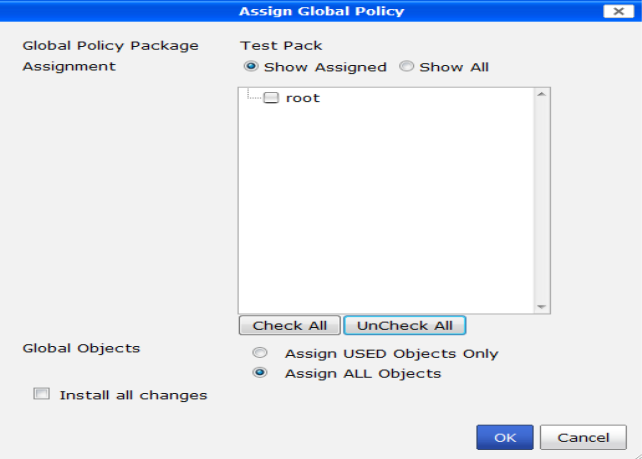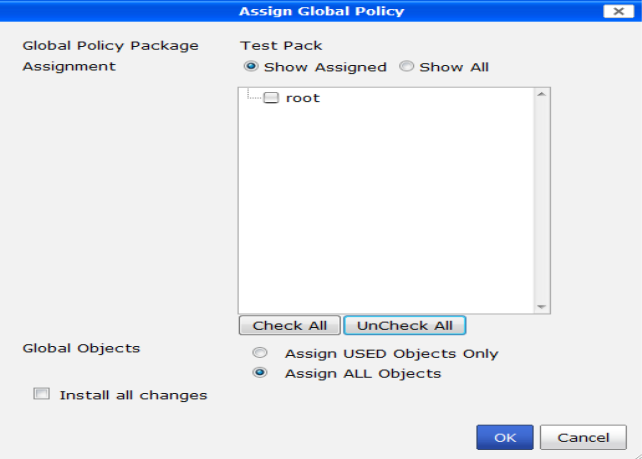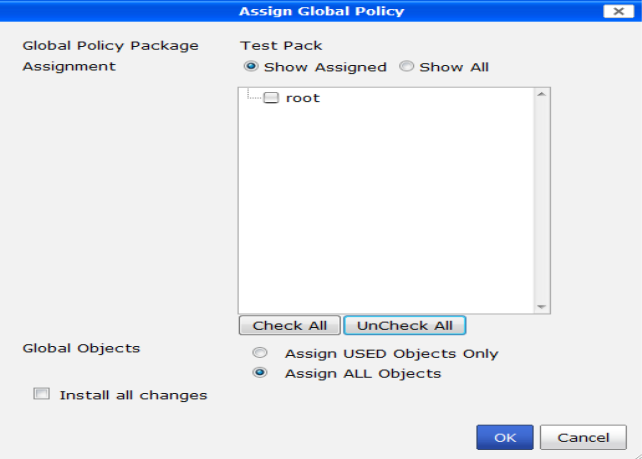Assign a global policy package
Global policy packages can be assigned, or installed, to specific ADOMs.
To assign a global policy package:
1. Select Global in the tool bar and right-click on a policy package in the Policy Package tree.
2. Under the Policy Package heading in the pop-up menu, select Assign/Install.
The Assign Global Policy dialog box opens.
3. Select Show Assigned to show only the ADOMs to which the global policy package is already assigned or, if this is the first time you are assigning this global policy package, select Show All to display all of the available ADOMs to which the global policy package can be assigned.
4. Select the ADOMs from the list that you want to assign this global policy package to. Conversely, you can select Check All to assign it to all the visible ADOMs, or UnCheck All to assign it to no ADOMs.
If an ADOM has already been assigned a different global policy package, an alert icon will appear next to the ADOM name.
5. Select which objects to assign by selecting either Assign USED Objects Only or Assign All Objects.
6. Select Install all changes to install all policy packages after assignment.
7. Select OK to assign the global policy package.