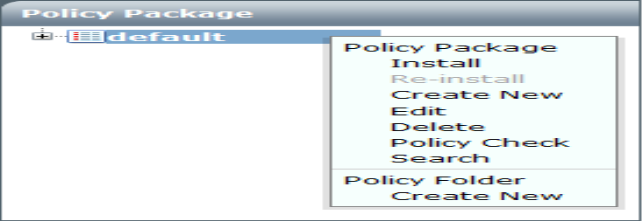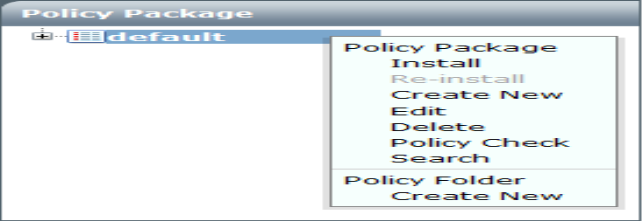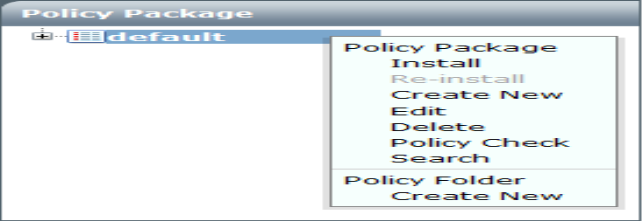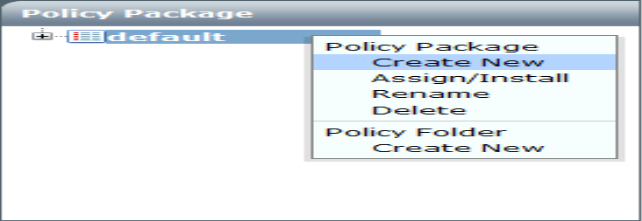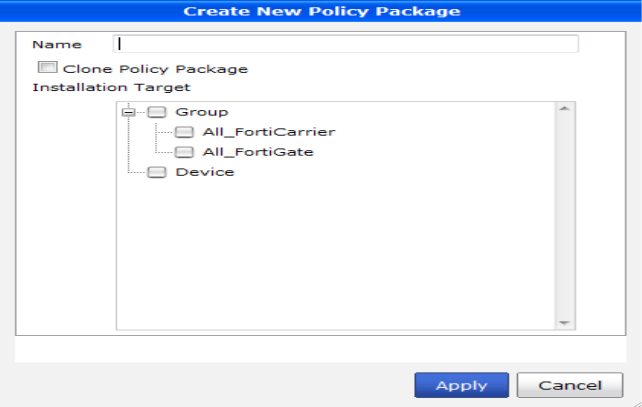Create a new policy package or folder
To create a new policy folder:
1. Select the specific ADOM in which you are creating the policy folder from the drop-down list in the tool bar, or select Global to create a folder for global policy packages.
2. Right-click on a policy package or folder in the Policy Package tree.
3. Under the Policy Folder heading in the pop-up menu, select Create New.
4. Enter a name for the new policy folder in the dialog box and then select OK.
To create a new global policy package:
1. Select Global in the tool bar.
2. Right-click on a policy package or folder in the Policy Package tree.
3. Under the Policy Package heading in the pop-up menu, select Create New.
The Add Policy Package dialog box opens.
4. Enter a name for the new global policy package in the dialog box.
5. If you are cloning a previous policy package, select Clone Policy Package and enter the name of the policy package you would like to clone in the resulting text field.
6. Select OK to add the policy package.
To create a new policy package:
1. Select the specific ADOM in which you are creating the policy package from the drop-down list in the tool bar.
2. Right-click on a policy package or folder in the Policy Package tree.
3. Under the Policy Package heading in the pop-up menu, select Create New.
The Create New Policy Package dialog box opens.
4. Enter a name for the new policy package in the dialog box.
5. If you are cloning a previous policy package, select Clone Policy Package and select the policy package you would like to clone from the list.
6. Select the targets to which you would like to install the new policy package.
7. Select OK to add the policy package.