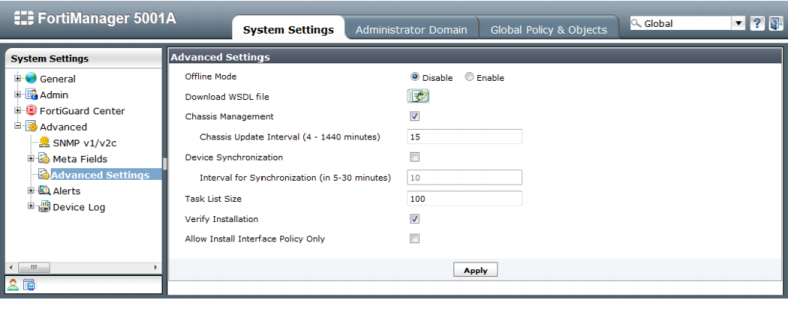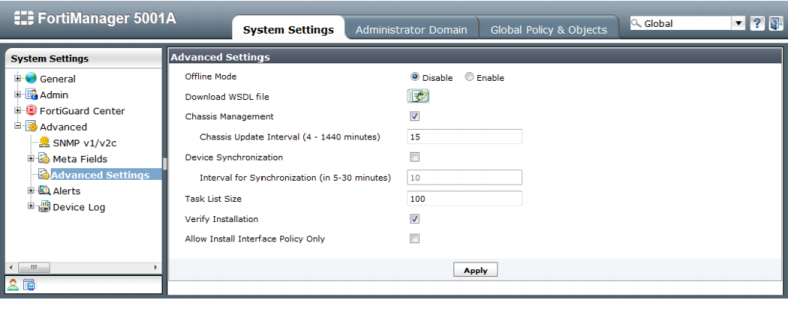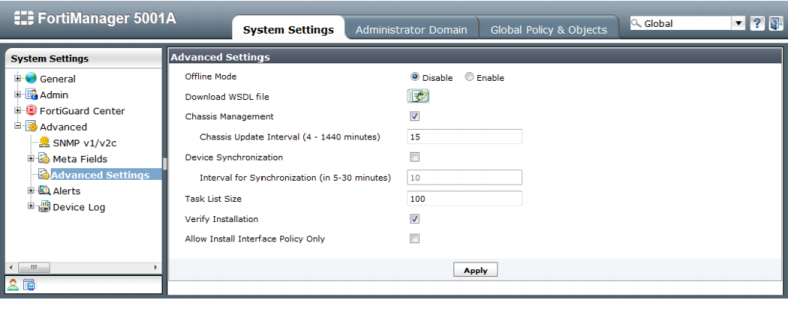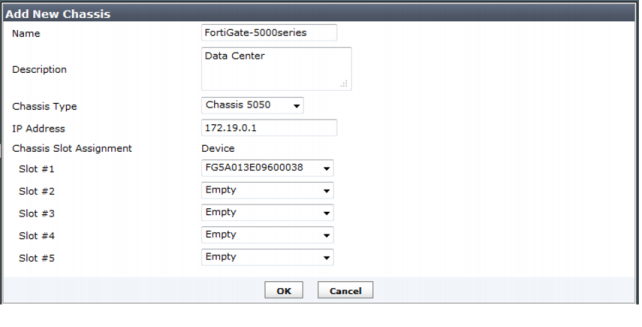Managing FortiGate chassis devices
The FortiManager 5001A AdvancedTCA (ATCA) system can work with the Shelf Manager to manage FortiGate 5050, 5060, 5140, and 5140B chassis. The Shelf Manager runs on the Shelf Management Mezzanine hardware platform included with the FortiGate 5050, 5060, 5140, and 5140B chassis. You can install up to five FortiGate 5000 series blades in the five slots of the FortiGate 5050 AdvancedTCA (ATCA) chassis and up to 14 FortiGate 5000 series blades in the 14 slots of the FortiGate 5140 AdvancedTCA (ATCA) chassis. For more information on FortiGate 5000 series including Chassis and Shelf manager, see the Technical Documentation site
http://docs.fortinet.com/fgt_5000.html. | FortiManager-VM-1000-UG, -5000UG and -U-UG support Shelf Manager for chassis management |
You need to enable chassis management before you can work with the Shelf Manager through the FortiManager system.
To enable chassis management:
1. In the System Settings tab, go to System Settings > Advanced > Advanced Settings
2. Under Advanced Settings, select Chassis Management
3. Set the Chassis Update Interval, value range from 4 to 1440 minutes
To view the chassis list, go to Device Manager > All Chassis.
Add Chassis | Select to add a new chassis. For more information, see “To add a chassis:”. |
Delete | Select the check box beside a chassis that you want to delete, then select Delete to remove it. |
Chassis detail (button) | Select to display the FortiGate-5000 series blades contained in the chassis slots. For more information about the FortiGate blades list, see “Viewing managed device”. |
Name | Select the name of the chassis to display the blades in that chassis. See “Viewing the status of the FortiGate blades”. |
Model | The model of a chassis. |
IP | The IP address of the Shelf Manager running on the chassis. |
Edit icon | Edit chassis information and assign FortiGate-5000 series blades to the slots. For information, see “To edit a chassis and assign FortiGate-5000 series blade to the slots:”. |
Update icon | Select to refresh the connection between a Shelf Manager and the FortiManager system. |
To add a chassis:
1. In the Navigation Pane, go to Device Manager > All Chassis
2. In the Content Pane, select Add Chassis
3. Complete the following fields:
Name | Enter a unique name for the chassis. |
Description | Optionally, enter any comments or notes about this chassis. |
Chassis Type | Select the chassis type: Chassis 5050, 5060, 5140 or 5140B. |
IP Address | Enter the IP address of the Shelf Manager running on the chassis. |
Chassis Slot Assignment | You cannot assign FortiGate-5000 series blades to the slot until after the chassis has been added. For information on assigning slots, see “To edit a chassis and assign FortiGate-5000 series blade to the slots:”. |
4. Select OK.
To edit a chassis and assign FortiGate-5000 series blade to the slots:
1. In the Navigation Pane, go to Device Manager > All Chassis.
2. In the Content Pane, select the Edit icon of the chassis to edit.
3. Modify the fields except Chassis Type as required.
4. For Chassis Slot Assignment, from the drop-down list of a slot, select a FortiGate-5000 series blade to assign it to the slot. You can select a FortiGate, FortiCarrier, or FortiSwitch unit.
| You can only assign FortiSwitch units to slot 1 and 2. |
5. Select OK.