Figure 224: View logs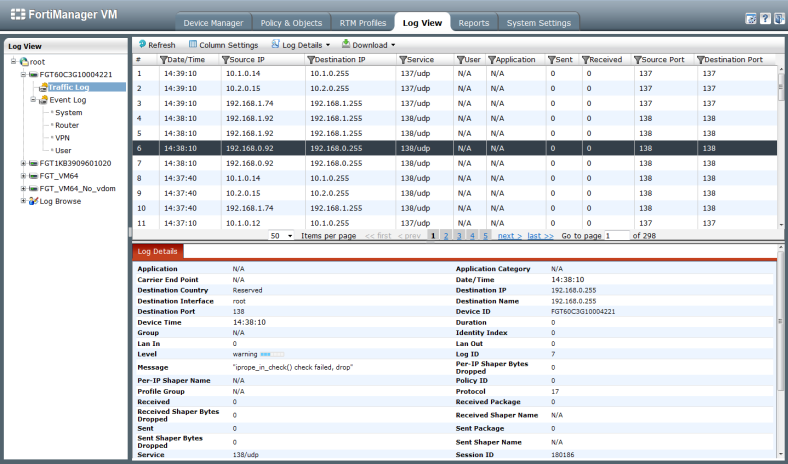
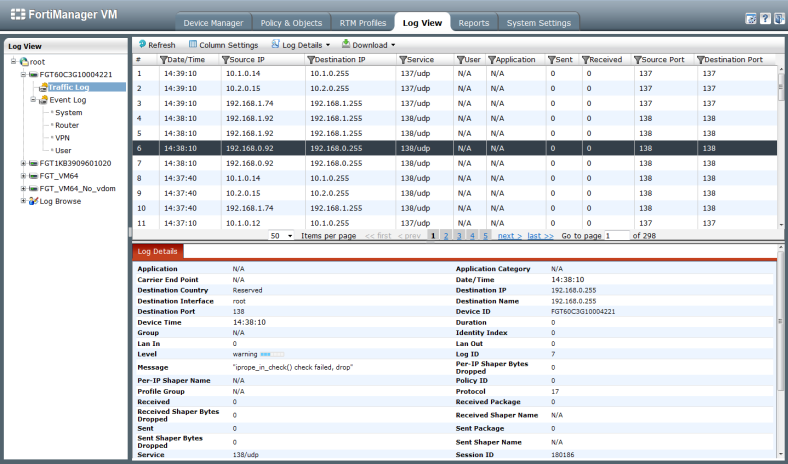
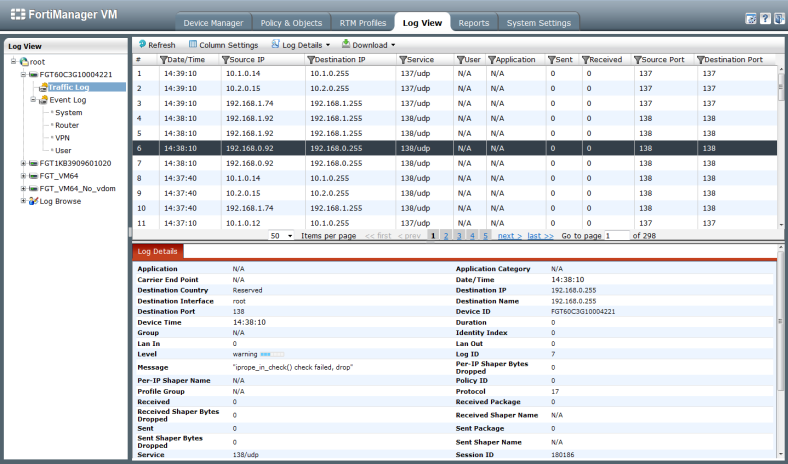
Refresh | Refresh the log view. |
Column Settings | Select to change the columns to view and the order they appear on the page. |
Log Details | Adjust the location and visibility of the Log Details frame. It can be hidden, or visible on the bottom or right side of the content pane. For more information, see “Log details”. |
Download | Select to download the logs. Two options are available: • Current View: Select to download log files in text (.txt), or comma-separated value (.csv). The downloaded version will match the current log view, containing only log messages that match your current filter settings. • Raw Log: Select to download log files in text (.txt), or comma-separated value (.csv) for a specified date and time range. |
Date/Time | The date and time the log was received by the FortiManager unit. |
Other | Other columns will be available, depending on the log type selected in the tree menu. |
Pages | Settings to adjust the number of logs listed per page and to browse through the pages of logs. |
Log Details frame | Detailed information on the log message selected in the log message list. See “Log details” for more information. |