Figure 94: Alert mail configuration page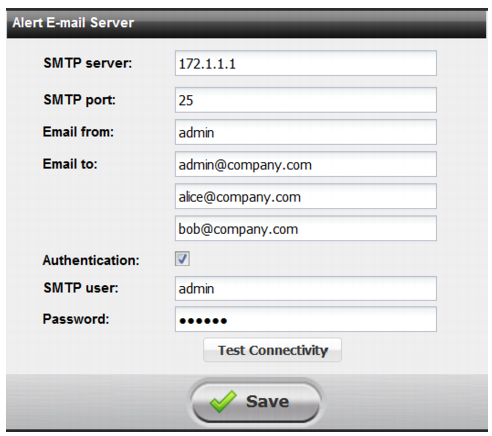
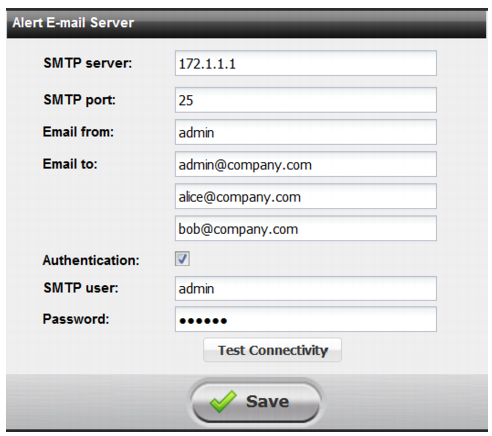
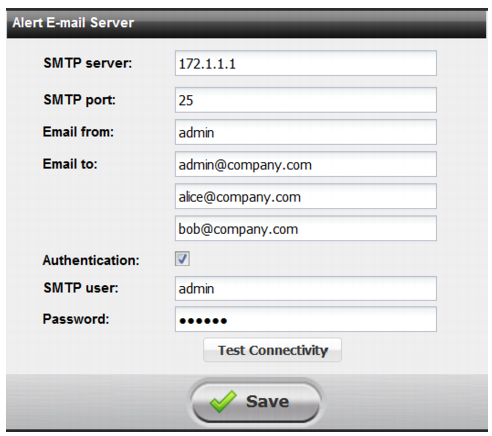
Settings | Guidelines |
SMTP Server | IP address or FQDN of an SMTP server (such as FortiMail) or email server that the appliance can connect to in order to send alerts and/or generated reports. |
SMTP Port | Listening port number of the server. Usually, SMTP is 25. |
Email from | Sender email address used in alert email. |
Email to | Up to three recipient email addresses, one per field. Tip: To temporarily disable alert emails, delete all recipients. This allows you to preserve the other SMTP settings in case you want to enable alert emails in the future. |
Authentication | |
Username | Username for authentication to the SMTP server. |
Password | Password for authentication to the SMTP server. |
Alert email setting | |
Interval time | If identical alerts are occurring continuously, select the interval between each email that will be sent while the event continues. |
Categories or severities | Select either alerts based on categories or alerts based on event severity. |