Figure 129: Administrator settings page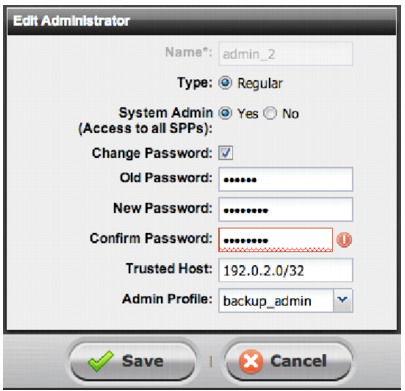
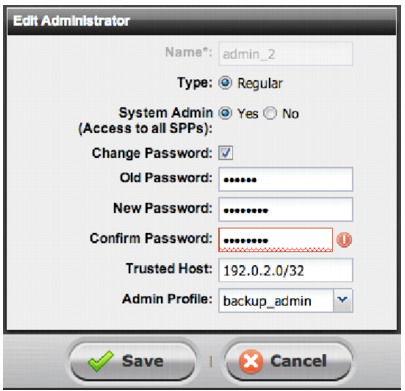
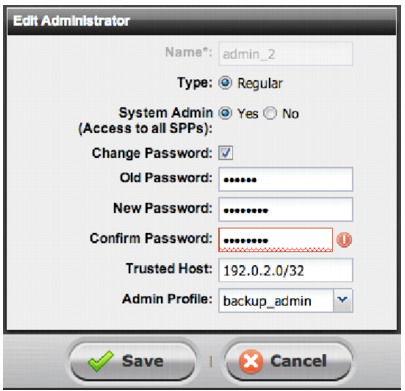
Settings | Guidelines |
Old Password | Type the current password. |
New Password | Type a password for the administrator account. Passwords may have a maximum of 16 characters, may include numbers, upper and lowercase characters, and the following special characters: _ (underscore), - (hyphen), !, @, #, $, %, ^, &, * |
Confirm Password | Type the password again to confirm its spelling. |
CLI commands: config system admin edit admin set password <new-password_str> end |