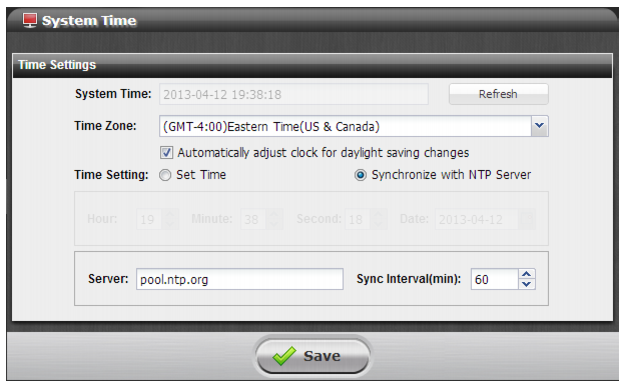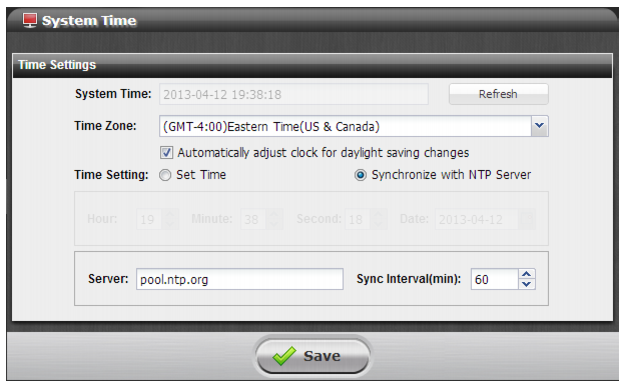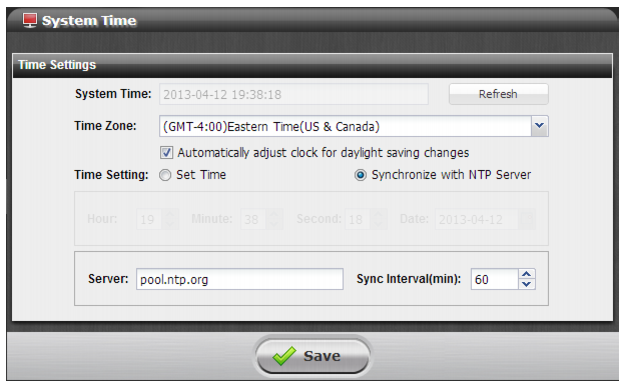Configuring system time
The system time must be accurate for many features to work, including scheduling, logging, and SSL/TLS-dependent features.
We recommend that you use Network Time Protocol (NTP) to maintain the system time. As an alternative when NTP is not available or is impractical, you can set the system time manually.
You can change the system time with the web UI or the CLI.
Before you begin:
• You must have Read-Write permission for System settings.
• We recommend that — before you change system time settings — you reset traffic history for each profile. Resetting traffic history avoids issues parsing and interpreting traffic statistics that were recorded before and after the time settings change. Go to Protection Profiles > Factory Reset > Factory Reset; then reset traffic history for each profile.
To configure the system time:
1. Navigate to the system time settings page in one of the following ways:
• Go to System > Maintenance > System Time.
• Go to System > Status > Dashboard; in the System Information widget, in the System Time row, click Change.
2. Complete the configuration as described in
Table 78.
Important: You can change settings for only one group at a time: Time Zone or Time Setting. You must save your changes after each group before making changes in the next.
3. Save your changes.
4. Verify your changes:
• Success — If you manually configured the system time, or if you enabled NTP and the NTP query for the current time succeeds, the new clock time appears in the System Time field at the top of the page shown in
Figure 134. If the NTP query reply is slow, you might need to wait a couple of seconds, and then click
Refresh to update the time displayed in the System Time field.
• Failure — If the NTP query fails, the system clock continues without adjustment. For example, if the system time had been 3 hours late, the system time is still 3 hours late. To troubleshoot the issue, check settings for your DNS server IP addresses, your NTP server IP address or name, and routing addresses; verify that your firewalls or routers do not block or proxy UDP port 123.
Table 78: System time configuration
Setting | Guidelines |
Time Zone |
Time zone | Select the time zone where the appliance is located. |
Automatically adjust clock for daylight saving changes | Enable if you want the system to adjust its own clock when its time zone changes between daylight saving time (DST) and standard time. |
Time Setting |
Set Time |
Hour, Minute, Second, Date | Use the controls to set the time manually. The clock is initialized with the time you specified when you click Save. |
Synchronize with NTP Server |
Server | Specify the IP address or domain name of an NTP server or pool, such as pool.ntp.org. To find an NTP server, go to http://www.ntp.org. |
Sync Interval | Specify how often the system should synchronize its time with the NTP server, in minutes. For example, to synchronize once a day, type 1440. |