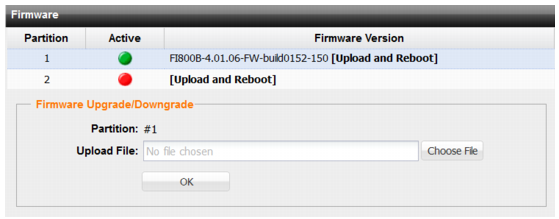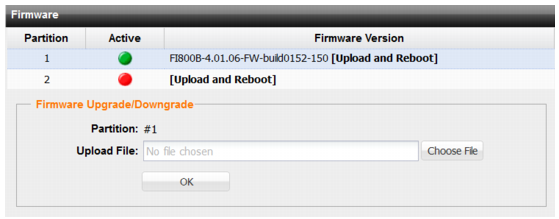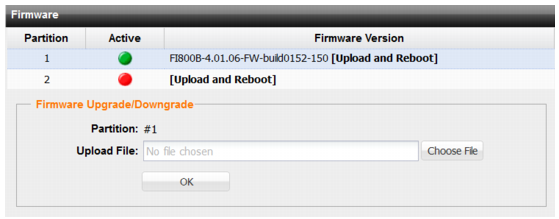Updating firmware using the web UI
Figure 133 shows the user interface for managing firmware. Firmware can be loaded on two disk partitions. You can use the web UI to boot the firmware version stored on the alternate partition or to upload and boot firmware updates (either upgrades or downgrades).
Before you begin:
• Read the release notes for the version you plan to install.
• Back up your configuration before beginning this procedure. Reverting to an earlier firmware version could reset settings that are not compatible with the new firmware.
• Make a note of configurations that are disabled in your active configuration. Configurations that are not enabled are not preserved in the upgrade. For example, if a custom HTTP service port, log remote port, or event log port have been configured and then disabled in 4.1.5, the port information is not preserved in the upgrade to 4.1.6.
• You must have super user permission (user admin) to upgrade firmware.
To install firmware:
1. Go to System > Maintenance > Backup & Restore.
2. Under Firmware Upgrade/Downgrade, use the controls to select the firmware file that you want to install.
3. Click OK to install the firmware and restart the system.
| Clear the cache of your web browser and restart it to ensure that it reloads the web UI. |