Figure 47: Virtual server discovery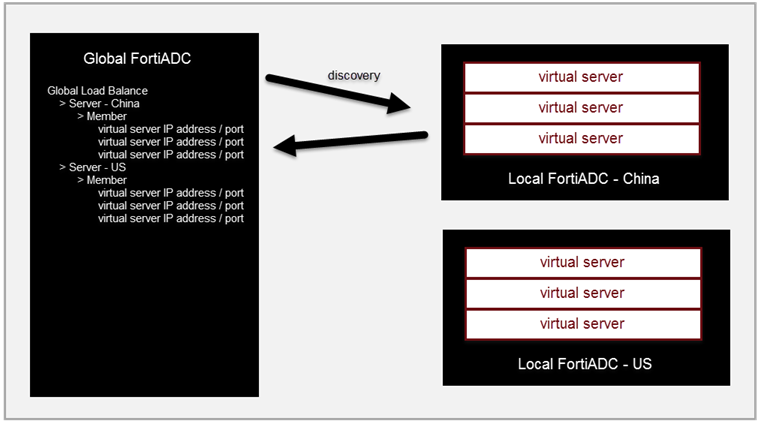
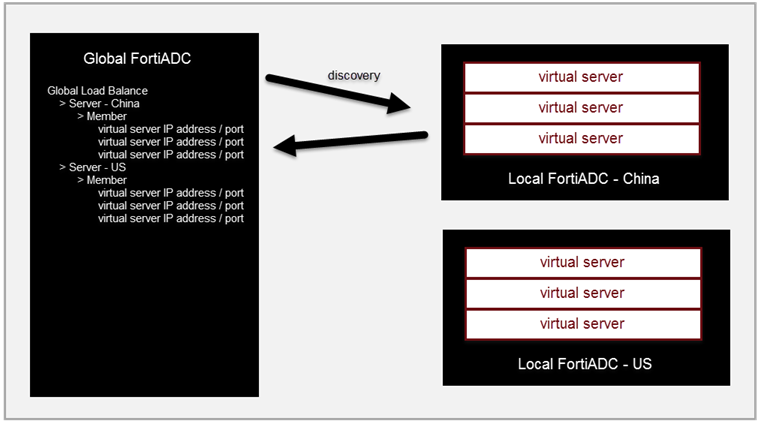
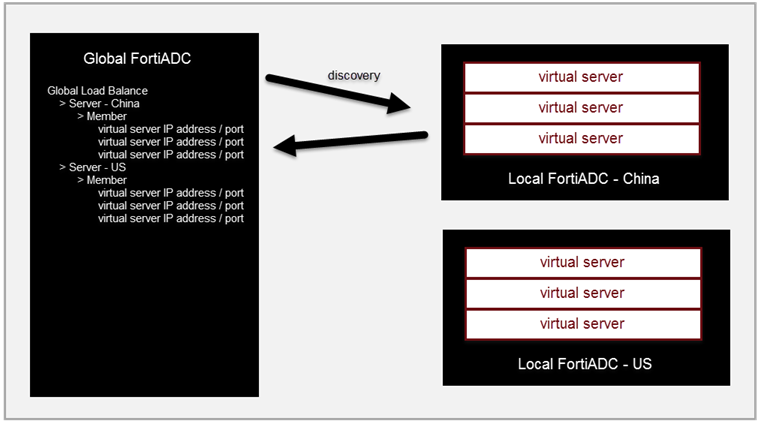
Settings | Guidelines |
Name | Configuration name. Valid characters are A-Z, a-z, 0-9, _, and -. No spaces. You reference this name in the virtual server pool configuration. Note: After you initially save the configuration, you cannot edit the name. |
Type | • FortiADC-SLB: A FortiADC instance. • Generic-Host: A third party ADC or server. |
Synchronization | Enable/disable synchronization of the virtual server status from the local FortiADC SLB. Disabled by default. If enabled, synchronization occurs whenever there is a change in virtual server status. |
Address Type | IPv4 or IPv6. |
IP Address | Specify the IP address for the FortiADC management interface. This IP address is used for synchronization and also status checks. If the management interface is unreachable, the virtual servers for that FortiADC are excluded from DNS answers. |
Data Center | Select a data center configuration object. The data center configuration object properties are used to establish the proximity of the servers and the client requests. |
Member | |
Add/Delete | Add or delete member virtual servers. |
Discover | Populate the member list with virtual servers from the local FortiADC configuration. After the list had been populated, you can edit the configuration to add a gateway health check. |
Override | Select this option if you want to update the discovered virtual server configuration with the latest configuration information whenever you use the Discover utility (for example, additions or changes to previously discovered configurations). Unselect this option if you want to preserve the previously discovered configuration and not have it overwritten by the Discover operation. |
Name | Must match the virtual server configuration name on the local FortiADC. |
Address Type | IPv4 or IPv6. |
IP Address | Virtual server IP address. |
Port | Virtual server port. |
Protocol | TCP or UDP. The default is TCP. |
Gateway | Enable an additional health check: is the gateway beyond the FortiADC reachable? The list of gateway configuration objects is populated by discovery, but you must select the appropriate one from the list. |