When configuring a report profile, you can provide text and logos to customize the appearance of reports generated from the profile.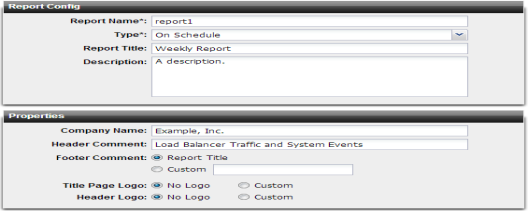
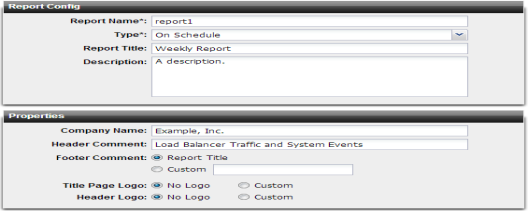
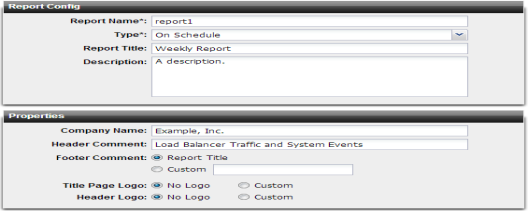
Setting name | Description | |
Company Name | Type the name of your company or other organization. | |
Header Comment | Type a title or other information to include in the report’s header. | |
Footer Comment | Select which information to include in the footer: • Report Title — Use the text from Report Name. • Custom — Use other text that you type into the field to the right of this option. | |
Title Page Logo | Select No Logo to omit the title page logo. Select Custom to include a logo, then click Select to locate the logo file, and click Upload to save it to the FortiADC appliance’s hard disk for use in the report title page. See “To upload a logo file”. | |
Header Logo | Select No Logo to omit the header logo. Select Custom to include a logo, then click Select to locate the logo file, and click Upload to save it to the FortiADC appliance’s hard disk for use in the report header. The header logo will appear on every page in PDF- and Microsoft Word (RTF)-formatted reports, and at the top of the page in HTML-formatted reports. | |
PDF reports | JPG, PNG, GIF |
RTF reports | JPG, PNG, GIF, WMF |
HTML reports | JPG, PNG, GIF |