Figure 153: Report options window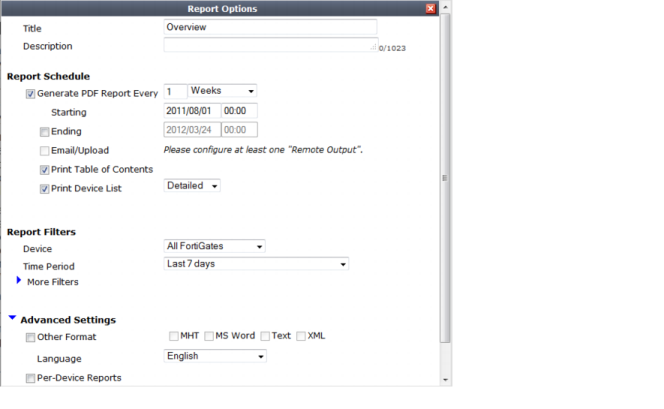
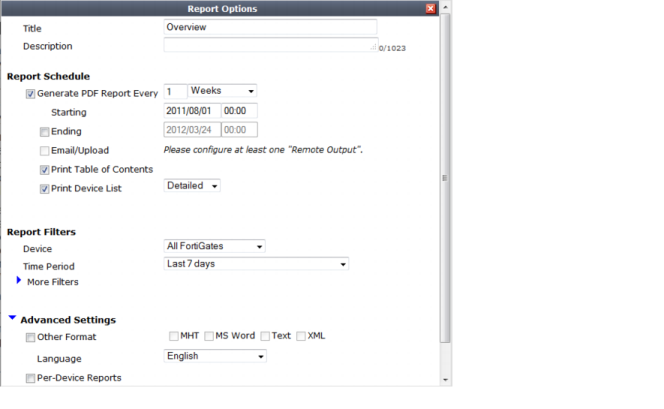
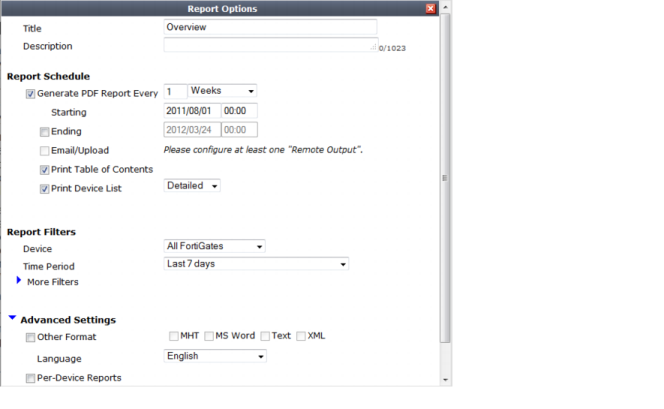
Title | The default title is Default Report for the serial number selected. This field can be customized. | |
Description | Optional description field. | |
Report Schedule | Specify the frequency of report generation including the start and send date and time. | |
Email/Upload | Mark the check box if you want to apply a report output template from the drop-down menu. | |
Print Table of Contents | Select if you want a table of contents for the report. | |
Print Device List | Select the way to display the devices in a report. The result can only be seen in PDF reports. Compact: Display a compact comma-separated list of device names included in the report. Count: Display only the number of devices included in the report. Detailed: Display a table of device information for each device included in the report. | |
Report Filters | ||
Device | The default value is the serial number of the device. | |
Time Period | The default value is Last 7 days. Use the drop-down menu to select a pre-configured time period or select Specify some other date and time range to select a specific time period. | |
More Filters | Additional options to specify VDOM, User, Group, Hostname, Source Interface and Destination Interface. | |
Advanced Settings | ||
Other Format | Select MHT, MS Word, Text or XML | |
Language | The default language is English. Use the drop-down menu to select: • French; • Japanese; • Korean; • Portuguese; • Simplified Chinese; • Spanish; • Traditional Chinese. | |
Per-Device Reports | Enable to have a separate report generated for each connected device. | |