Figure 72: New LDAP server dialog box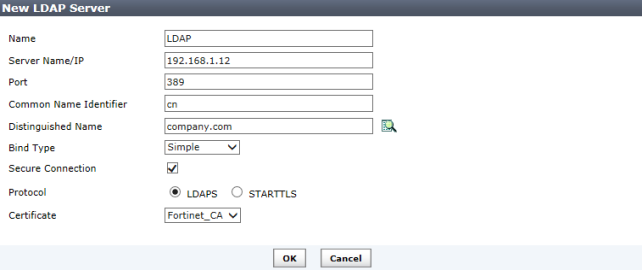
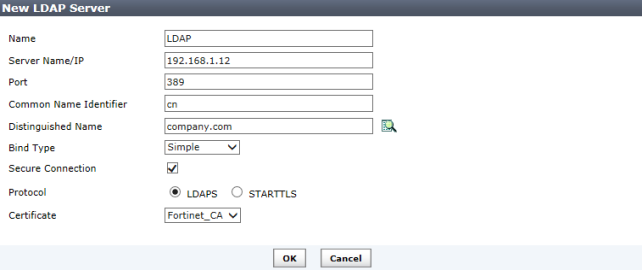
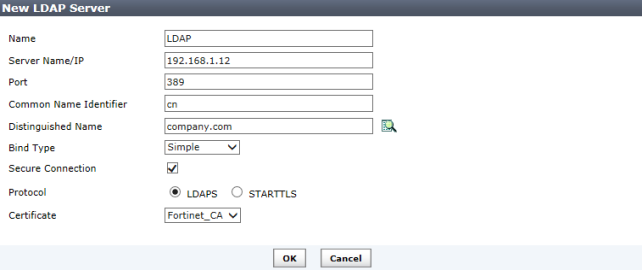
Name | Enter a name to identify the LDAP server. |
Server Name/IP | Enter the IP address or fully qualified domain name of the LDAP server. |
Port | Enter the port for LDAP traffic. The default port is 389. |
Common Name Identifier | The common name identifier for the LDAP server. Most LDAP servers use cn. However, some servers use other common name identifiers such as uid. |
Distinguished Name | The distinguished name used to look up entries on the LDAP servers use. The distinguished name reflects the hierarchy of LDAP database object classes above the common name identifier. |
Bind Type | Select the type of binding for LDAP authentication from the drop-down list. One of: Simple, Anonymous, or Regular. |
User DN | Enter the user distinguished name. This option is available when the Bind Type is set to Regular. |
Password | Enter the user password. This option is available when the Bind Type is set to Regular. |
Secure Connection | Select to use a secure LDAP server connection for authentication. |
Protocol | Select either LDAPS or STARTTLS in the protocol field. |
Certificate | Select the certificate in the drop-down list. |