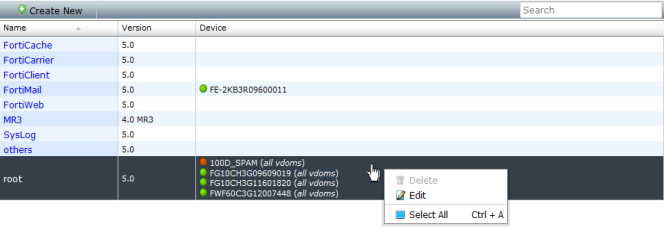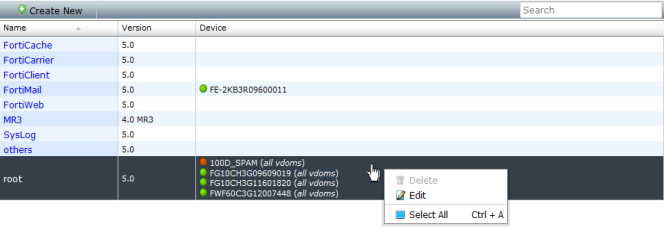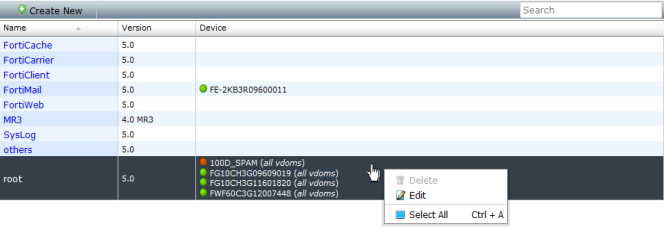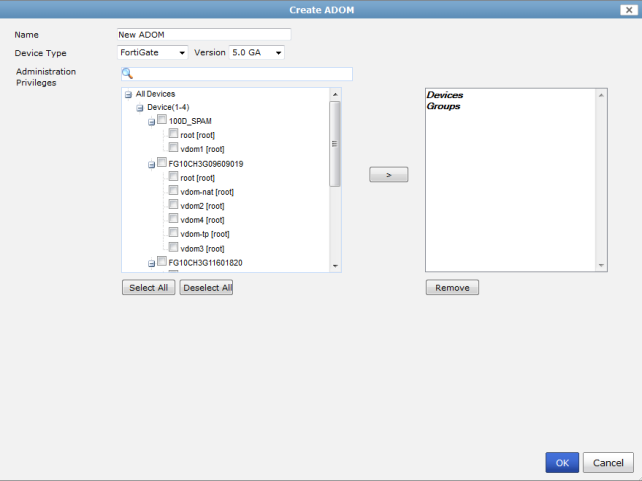All ADOMs
The
All ADOMs menu item displays all the ADOMs configured on the device, and provides the option to create new ADOMs. It is only visible if ADOMs are enabled, see
“System Information widget”.
| FortiAnalyzer v5.0 Patch Release 3 or later supports FortiGate, FortiCache, FortiCarrier, FortiClient, FortiMail, FortiWeb, and other ADOM types. |
The following information and options are available:
Create New | Select to create a new ADOM. See “To create a new ADOM:”. |
Search | Enter a keyword to search your ADOMs. |
Name | The names of the current ADOMs. |
Version | The firmware release version of the ADOM. |
Device | The devices currently in the ADOM. |
Delete | Select Delete in the right-click menu to delete the ADOM. |
Edit | Select Edit in the right-click menu to edit the ADOM. |
Select All | Select Select All in the right-click menu to select all ADOMs in the list. Alternatively, you can use CTRL + A to select all the ADOMs. |
To create a new ADOM:
1. Select Create New from the ADOM list toolbar, or right-click in the ADOM list and select New in the right-click menu.
The Create ADOM dialog box opens.
2. Enter a name for the ADOM in the Name field.
3. Select the device type and firmware version from the drop-down lists.
4. Select the devices to be added to the ADOM from the device list on the left, then select the arrow button to transfer them into the selected devices list on the right.
5. Select OK to create the ADOM.
To edit an ADOM:
1. Right-click on the ADOM you need to edit and select Edit from the right-click menu.
The Edit ADOM dialog box opens.
2. Edit the ADOM information as required and then select OK.
The device type and version cannot be edited.
| The default ADOMs cannot be edited. |
To disable an ADOM:
1. Right-click on the ADOM you need to edit and select Edit from the right-click menu.
The Edit ADOM dialog box opens.
2. Uncheck the Status checkbox and then select OK.
You must remove all devices before disabling the ADOM.
| The default ADOMs cannot be disabled. |
To delete an ADOM:
1. Right-click on the ADOM you would like to delete and select Delete from the right-click menu.
2. Select OK in the confirmation dialog box to delete the ADOM.
| The default ADOMs cannot be deleted. |