Figure 15: Add device wizard login screen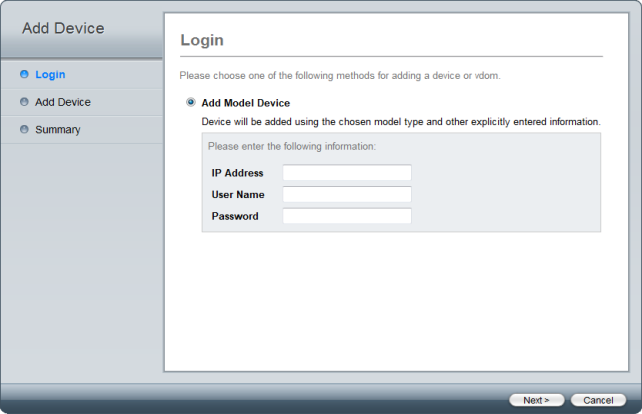
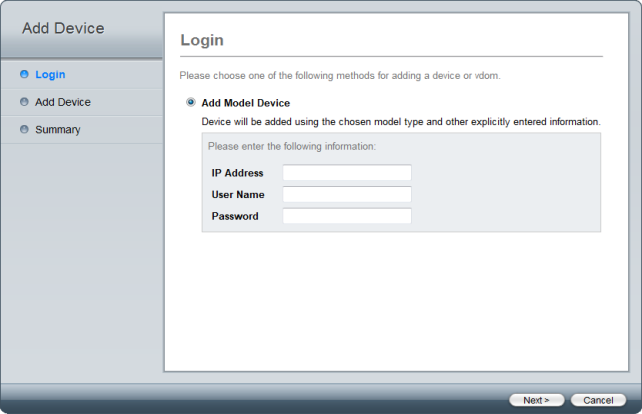
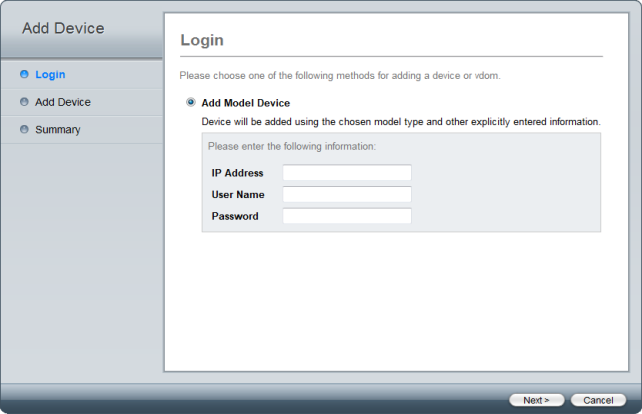
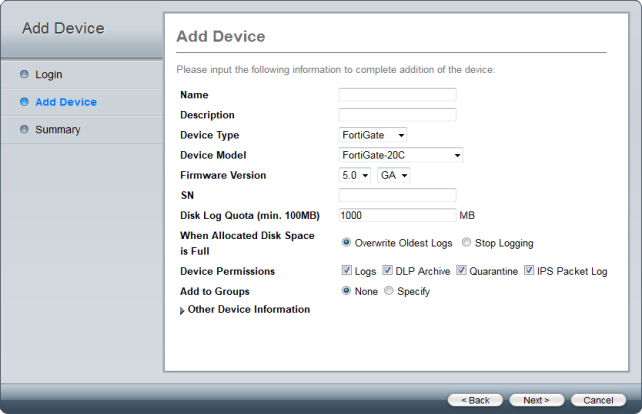
Name | Enter a name for the device. |
Description | Enter a description for the device (optional). |
Device Type | Select the device type on the drop-down list. |
Device Model | Select the device model on the drop-down list. |
Firmware Version | Select the firmware version and major release on the drop-down list. |
Serial Number | Enter the device serial number. This value must match the device model selected. |
Enable Interface Mode | Select to enable interface mode. If the device does not support interface mode, this option is not available. |
Hard Disk Installed | This option is available when the device model has a hard disk. |
Disk Log Quota. | Enter the disk log quota in MB. |
When Allocated Disk Space is Full | Select to overwrite the oldest logs or to stop logging when the allocated disk space is full. |
Device Permissions | Select the device permissions from: Logs, DLP Archive, Quarantine, and IPS Packet Log. |
Add to Groups | Select to add the device to any predefined groups. |
Other Device Information | Enter other device information (optional), including: Company/Organization, Contact, City, Province/State, and Country. |
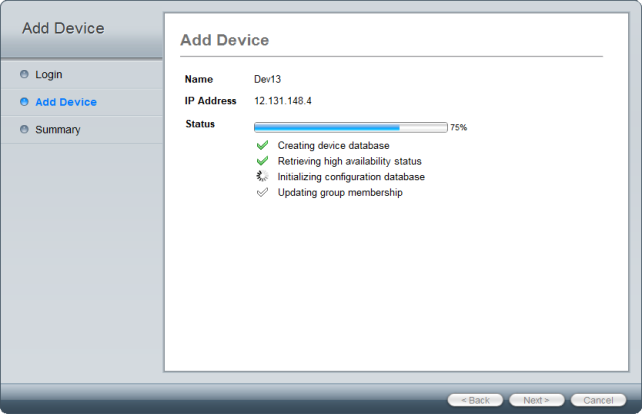
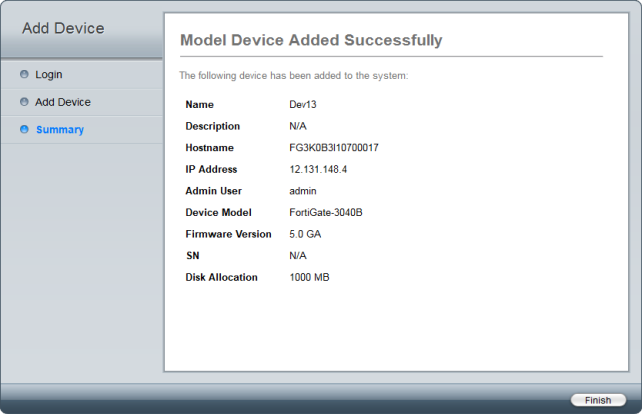
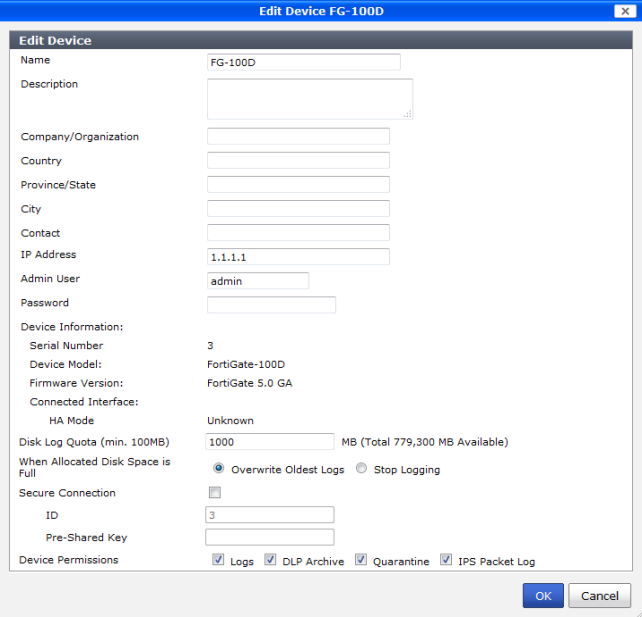
Name | The name of the device. | |
Description | Descriptive information about the device. | |
Company/Organization | Company or organization information. | |
Country | Enter the country. | |
Province/State | Enter the province or state. | |
City | Enter the city. | |
Contact | Enter the contact name. | |
IP Address | The IP address of the device. | |
Admin User | The administrator username. | |
Password | The administrator password. | |
Device Information | Information about the device, including serial number, device model, firmware version, connected interface, HA mode, cluster name, and cluster members. | |
Disk Log Quota | The amount of space that the disk log is allowed to use, in MB. | |
When Allocated Disk Space is Full | The action for the system to take when the disk log quota is filled, either Overwrite Oldest Logs, or Stop Logging. | |
Secure Connection | Select check box to enable this feature. Secure Connection secures OFTP traffic through an IPsec tunnel. | |
ID | The device serial number. | |
Pre-Shared Key | The pre-shared key for the IPsec connection between the FortiGate and FortiAnalyzer. | |
Device Permissions | The device’s permissions. Select any of: Logs, DLP Archive, Quarantine, and IPS Packet Log. | |