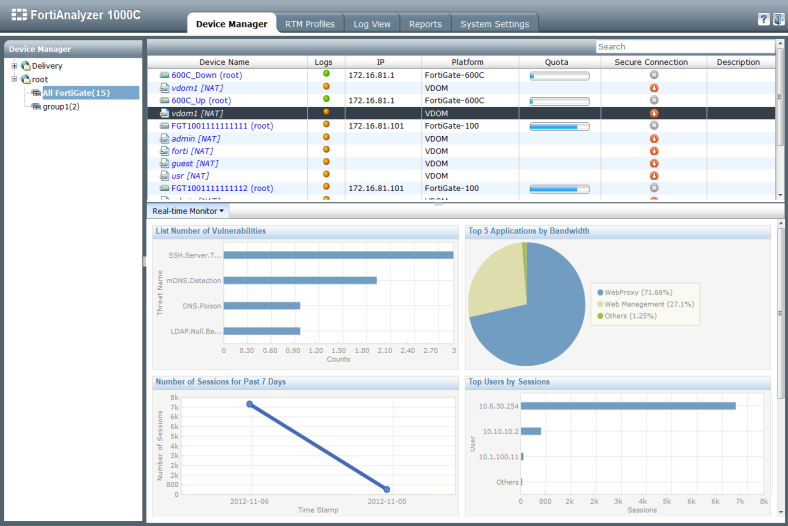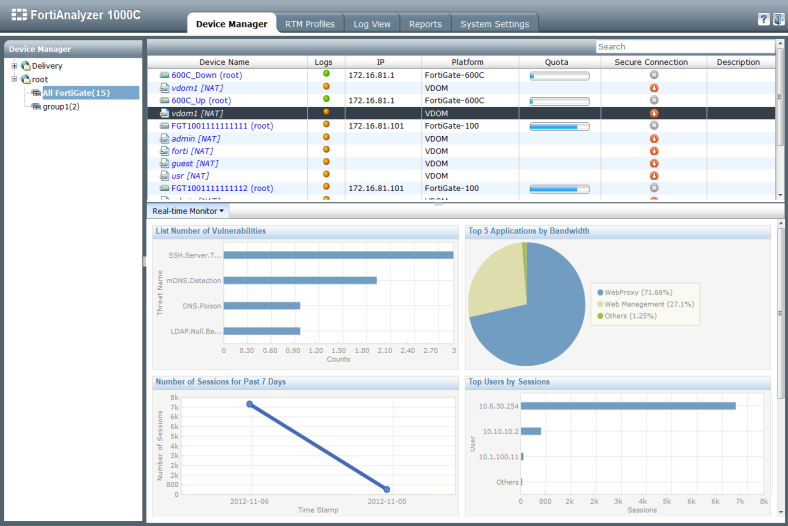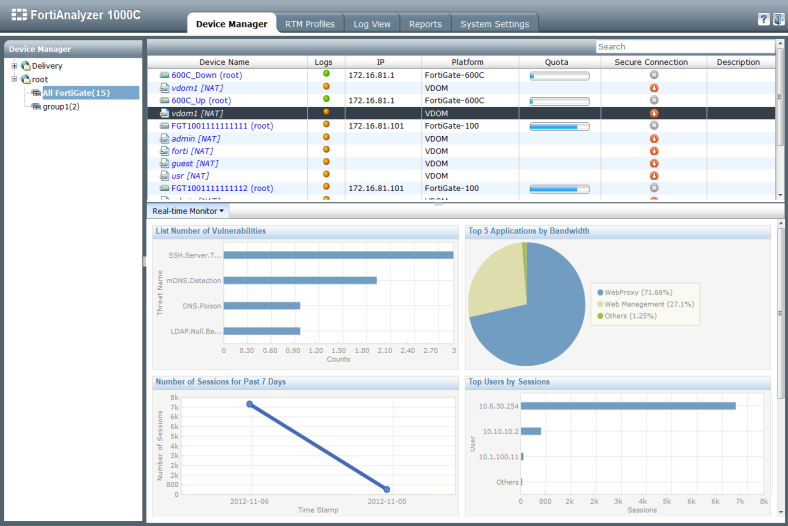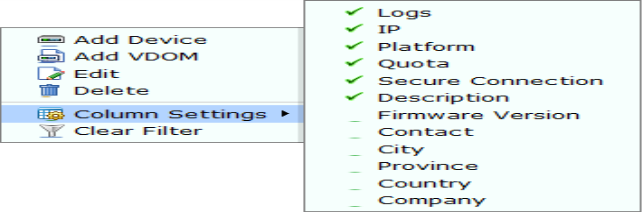Device Manager
The device manager tab allows you to add and edit devices, groups, and VDOMs, and view real-time monitor data for those devices. It also allows you to create, edit, and delete ADOMs, when they are enabled (see
“System Information widget”).
The tree menu, on the left side of the interface, shows the ADOMs and the device groups within those ADOMs. If ADOMs are disabled, the tree menu simple shows the device groups.
When a device group is selected, the devices and VDOMs within that group are listed in the top half of the content pane on the right of the interface. The device and VDOM list can be searched using the search box in the content pane tool bar. The columns shown in the list can be changed, and the list can be sorted by selecting a column header.
To change the column settings:
1. Right-click anywhere in the content pane to open the right-click menu.
2. Select Column Settings.
Columns currently included in the content pane table have a green check mark next them.
3. Select a column from the list to add or remove that column from the table.