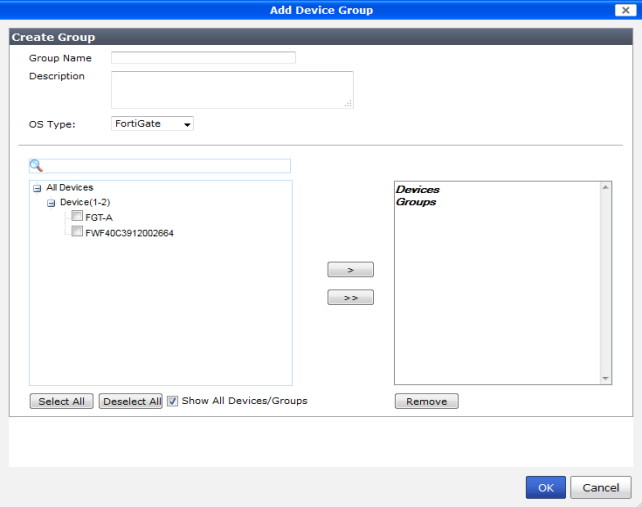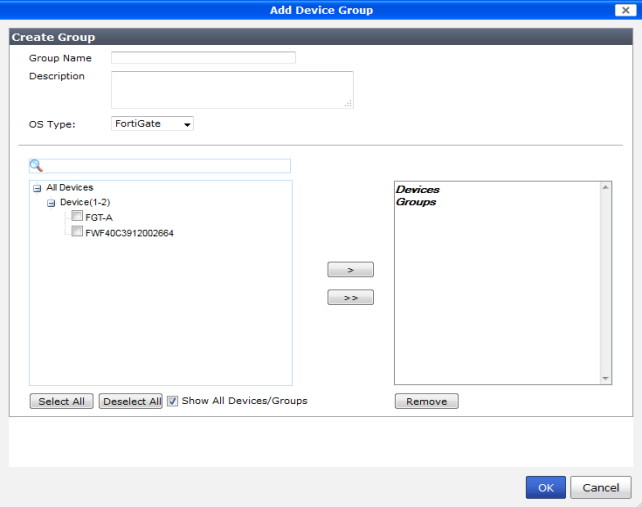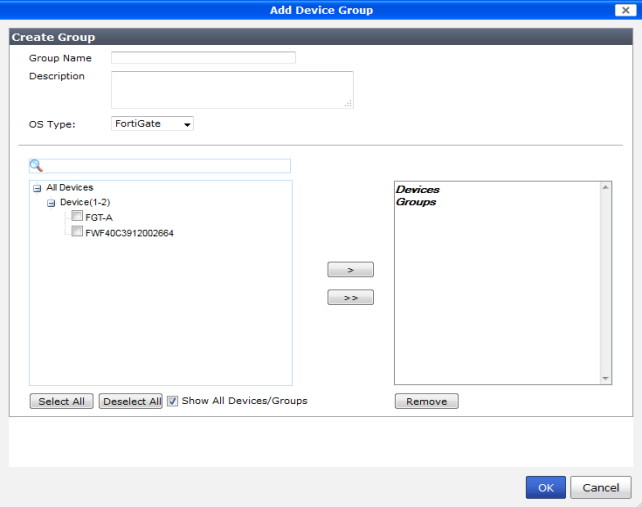Groups
Groups are used to organize devices and VDOMs and to update the firmware on the devices within the group. Groups can also contain other groups.
To create a new group:
1. In the device manager tab, right-click on an element in the tree menu.
2. In the right-click menu, under the Device Group heading, select Create New.
The Add Device Group dialog box opens.
3. Enter the following information:
Group Name | Enter a name for the group |
Description | Enter a description of the group (optional). |
OS Type | Select the device type from the drop-down list. |
Search | Enter a search term to find a specific device (optional). |
Devices and groups | Select members from the available member list on the left and transfer them to the Selected member list on the right to add the devices to the group. |
Select All | Use this button to select all the devices and groups in the device list. |
Deselect All | Use this button to deselect all the devices and groups in the device list. |
Show All Devices/Groups | Select to show all devices and groups. |
4. Select OK to create the group.
To edit a group:
1. In the device manager tab, right-click on the group you need to edit in the tree menu.
2. In the right-click menu, under the Device Group heading, select Edit. The Edit Device Group dialog box opens.
3. Change the group information and the devices, groups, and VDOMs that are in the group as needed, and then select OK to finish editing the group.
To delete a group:
1. In the device manager tab, right-click on the group you need to delete in the tree menu.
2. In the right-click menu, under the Device Group heading, select Delete.
3. Select OK in the confirmation window to delete the group.
To update device firmware:
1. In the device manager tab, right-click on the group containing the device whose firmware will be updated in the tree menu.
2. In the right-click menu, under the Device Group heading, select Firmware Update. This option is only available on user created groups.
3. The Group Firmware Information dialog box opens in the content pane, showing the available firmware upgrades and the upgrade history.