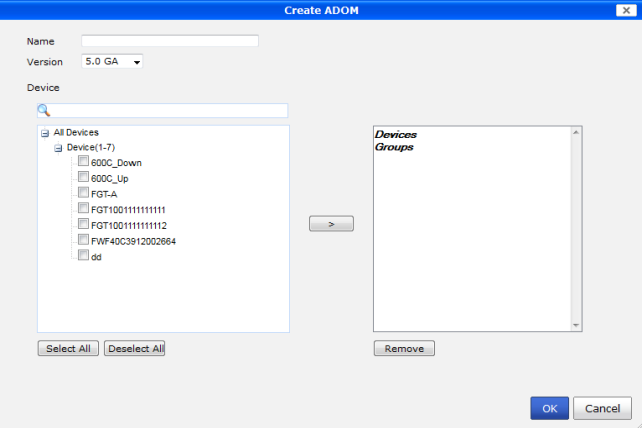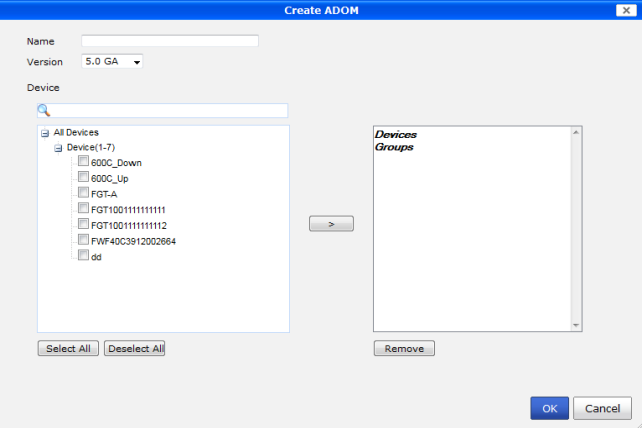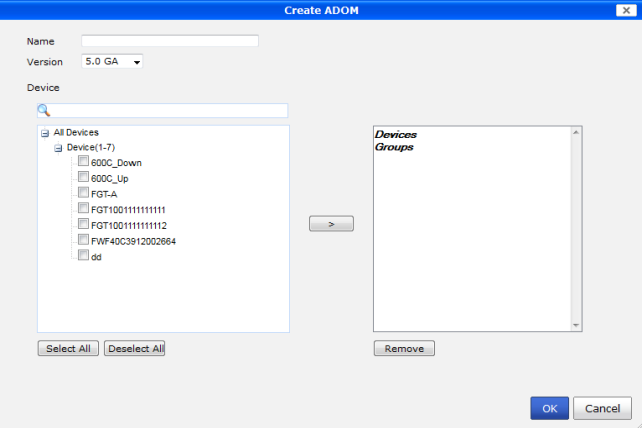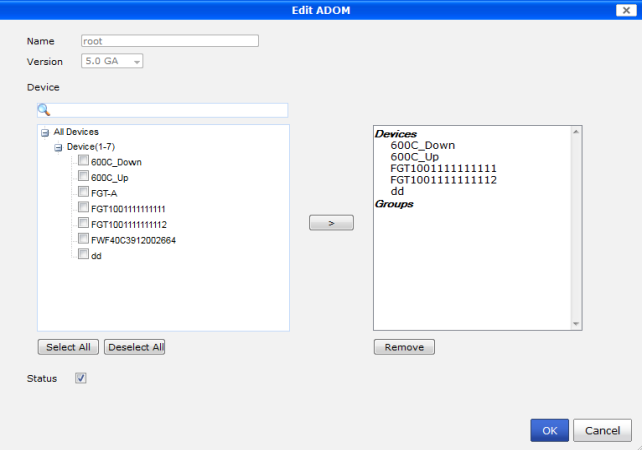ADOMs
When ADOMs are enabled, the device manager tab has collapsible ADOM navigation, where all of the ADOMs are displayed on the tree menu on the left of the interface. The devices within each ADOM are shown in the configured device groups, or in the default All FortiGate group if no other groups have been created. When ADOMs are disabled, the tree menu simply displays the device groups.
The number of devices within each group is shown in parentheses next to the group name.
To add an ADOM:
1. In the device manager tab, right-click on an ADOM name.
2. In the right-click menu, under the ADOM heading, select Create New.
The Create ADOM dialog box opens.
3. Enter the following information:
Name | Enter a name that will allow you to distinguish this ADOM from your other ADOMs. |
Version | Select the version of the devices that will be in the ADOM. |
Search | Enter a search term to find a specific device (optional). |
Devices | Select members from the available member list on the left and transfer them to the Selected member list on the right to assign the devices to the ADOM. |
4. Select OK to create the ADOM.
To edit an ADOM:
1. In the device manager tab, right-click on the ADOM you need to edit.
2. In the right-click menu, under the ADOM heading, select Edit.
The Edit ADOM dialog box opens.
3. Edit the following information as required:
Search | Enter a search term to find a specific device (optional). |
Devices | Select members from the available member list on the left and transfer them to the Selected member list on the right to assign the devices to the ADOM. |
Status | Enable or disable the ADOM. |
4. Select OK to finish editing the ADOM.
To delete an ADOM
1. In the device manager tab, right-click on the ADOM you need to delete.
2. In the right-click menu, under the ADOM heading, select Delete.
| The root ADOM cannot be deleted. |
3. In the confirmation dialog box, select OK to delete the ADOM.