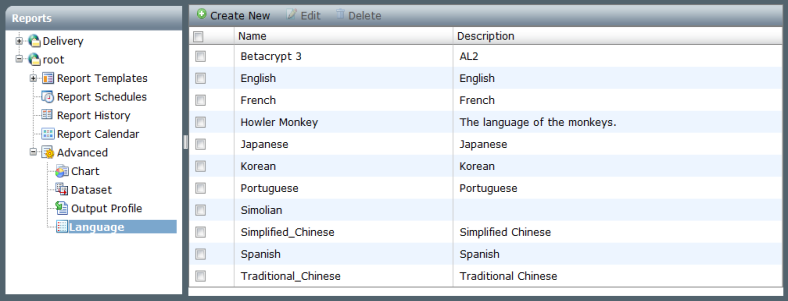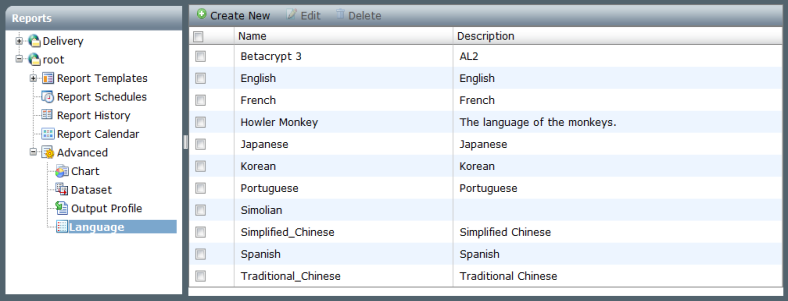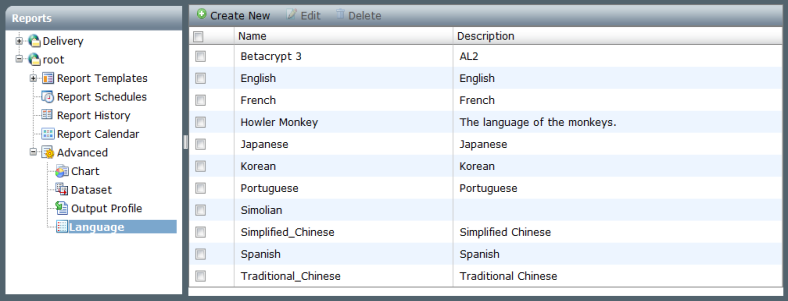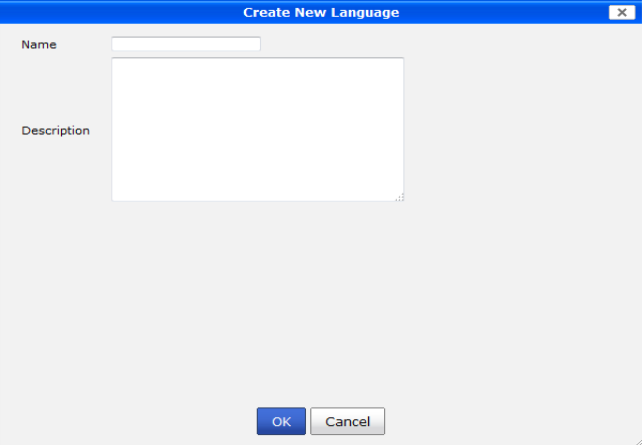Language
The language of the reports can be specified when creating a report schedule (see
“Schedules”). New languages can be added, and the name and description of the languages can be changed. The pre-defined languages cannot be edited.
The available report languages can be viewed in the Reports tab under Advanced > Language.
The available preconfigured report languages include:
• English (default report language)
• French
• Japanese
• Korean
• Portuguese
• Simplified Chinese
• Spanish
• Traditional Chinese
To add a language:
1. Go to the Reports tab and select Advanced > Language in the tree menu.
2. Select Create New on the tool bar, or right-click in the language list and select New from the pop-up menu.
The Create New Language dialog box opens.
3. Enter a name and description for the language in the requisite fields.
4. Select OK to add the language.
| Adding a new language does not create that language. It only adds a placeholder for that language that contains the language name and description. |
To edit a language:
1. Go to the Reports tab and select Advanced > Language in the tree menu.
2. Double-click on the language that you would like to edit, or select the language and select Edit from the tool bar or right-click menu. The Edit Language dialog box opens.
3. Edit the information as required and select OK to finish editing the language.
| Pre-defined languages cannot be edited. The information can only be viewed. |
To delete languages:
1. Go to the Reports tab and select Advanced > Language in the tree menu.
2. Select the language or languages that you would like to delete and select Delete from the tool bar or right-click menu.
3. Select OK in the confirmation dialog box to delete the selected language or languages.
| Pre-defined languages cannot be deleted. |