2. Configure these settings: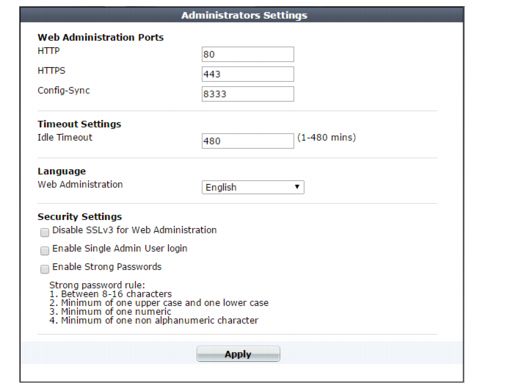
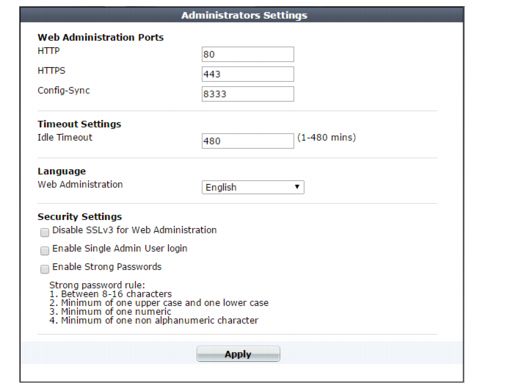
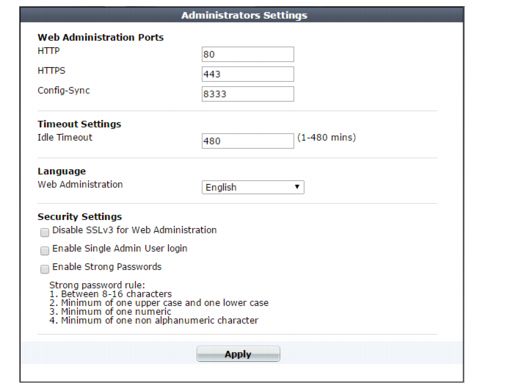
Setting name | Description | |
Web Administration Ports | ||
HTTP | Type the TCP port number on which the FortiWeb appliance will listen for HTTP administrative access. The default is 80. This setting has an effect only if HTTP is enabled as an administrative access protocol on at least one network interface. For details, see “Configuring the network interfaces”. | |
HTTPS | Type the TCP port number on which the FortiWeb appliance will listen for HTTPS administrative access. The default is 443. This setting has an effect only if HTTPS is enabled as an administrative access protocol on at least one network interface. For details, see “Configuring the network interfaces”. | |
Config-Sync | Type the TCP port number on which the FortiWeb appliance will listen for configuration synchronization requests from the peer/remote FortiWeb appliance. The default is 8333. For details, see “Replicating the configuration without FortiWeb HA (external HA)”. | |
Timeout Settings | ||
Idle Timeout | Type the number of minutes that a web UI connection can be idle before the administrator must log in again. The maximum is 480 minutes (8 hours). To maintain security, keep the idle timeout at the default value of 5 minutes. | |
Language | ||
Web Administration | Select which language to use when displaying the web UI. Languages currently supported by the web UI are: • English • simplified Chinese • traditional Chinese • Japanese The display’s web pages will use UTF-8 encoding, regardless of which language you choose. UTF-8 supports multiple languages, and allows them to display correctly, even when multiple languages are used on the same web page. For example, your organization could have web sites in both English and simplified Chinese. Your FortiWeb administrators prefer to work in the English version of the web UI. They could use the web UI in English while writing rules to match content in both English and simplified Chinese without changing this setting. Both the rules and the web UI will display correctly, as long as all rules were input using UTF-8. Usually, your text input method or your management computer’s operating system should match the display by also using UTF-8. If they do not, your input and the web UI may not display correctly at the same time. For example, your web browser’s or operating system’s default encoding for simplified Chinese input may be GB2312. However, you usually should switch it to be UTF-8 when using the web UI, unless you are writing regular expressions that must match HTTP client’s requests, and those requests use GB2312 encoding. Note: Regular expressions are impacted by language. For more information, see “Language support”. Note: This setting does not affect the display of the CLI. | |
Security Settings | ||
Disable SSLv3 for Web Administration | Enable to protect against a POODLE (Padding Oracle On Downgraded Legacy Encryption) attack by preventing access to the FortiWeb web UI via SSL 3.0. | |
Enable Single Admin User login | To prevent inadvertent configuration overwrites or conflicts, enable to allow only one session from one administrator account to be logged in at any given time. If a second administrator attempts to log in while another administrator is already logged in (or if the same administrator attempts to start a second concurrent session), the second administrator will receive an error message: Too many bad login attempts or reached max number of logins. Please try again in a few minutes. Login aborted. When multiple administrators simultaneously modify the same part of the configuration, they each edit a copy of the current, saved state of the configuration. As each administrator makes changes, FortiWeb does not update the other administrators’ working copies. Each administrator may therefore make conflicting changes without being aware of the other. The FortiWeb appliance will only use whichever administrator’s configuration is saved last. If only one administrator can log in, this problem cannot occur. Disable to allow multiple administrators to be logged in. In this case, administrators should communicate with each other to avoid overwriting each other’s changes. | |
Enable Strong Passwords | Enable to enforce strong password rules for administrator accounts. If the password entered is not strong enough when a new administrator account is created, an error message appears and you are prompted to re-enter a stronger password. Strong passwords have the following characteristics: • are between 8 and 16 characters in length • contain at least one upper case and one lower case letter • contain at least one numeric • contain at least one non-alphanumeric character | |