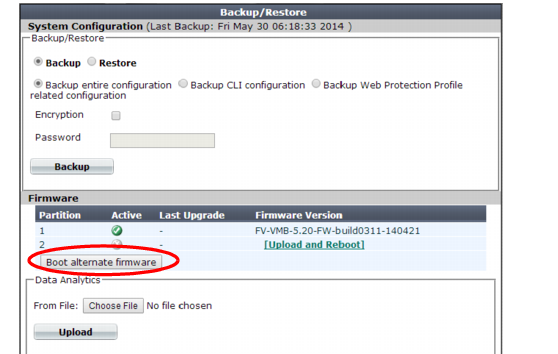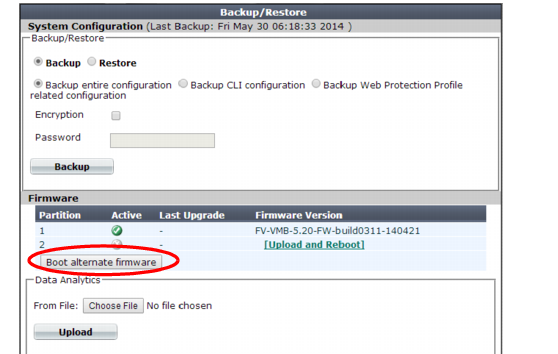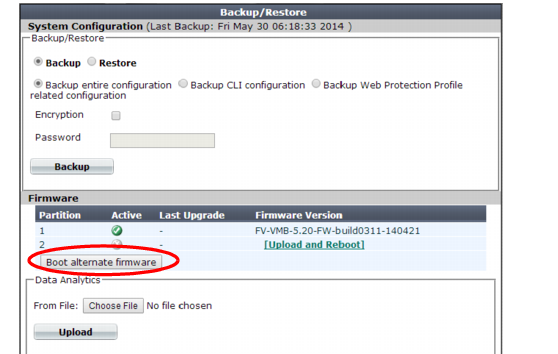Booting from the alternate partition
System > Maintenance > Backup & Restore lists the firmware versions currently installed on your FortiWeb appliance.
Each appliance can have up to two firmware versions installed. Each firmware version is stored in a separate partition. The partition whose firmware is currently running is noted with a white check mark in a green circle in the Active column.
To boot into alternate firmware via the web UI
2. Go to
System > Maintenance > Backup & Restore.
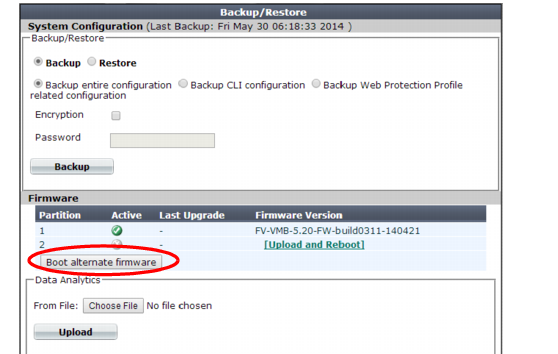
To access this part of the web UI, your administrator's account access profile must have
Read and
Write permission to items in the
Maintenance category. For details, see
“Permissions”.
3. In the Firmware area, click Boot alternate firmware.
A warning message appears.
4. Click OK.
A message appears instructing you to refresh your browser in a few minutes after the appliance has booted the other firmware.
To boot into alternate firmware via the local console CLI
2. Connect your management computer to the FortiWeb console port using a RJ-45-to-DB-9 serial cable or a null-modem cable.
3. Initiate a connection from your management computer to the CLI of the FortiWeb appliance, and log in as the admin administrator, or an administrator account whose access profile contains Read and Write permissions in the Maintenance category.
4. Enter the following command to restart the FortiWeb appliance:
execute reboot
5. As the FortiWeb appliances starts, a series of system startup messages appear.
Press any key to display configuration menu........
Immediately press a key to interrupt the system startup.
If you successfully interrupt the startup process, the following messages appears:
[G]: Get firmware image from TFTP server.
[F]: Format boot device.
[B]: Boot with backup firmware and set as default.
[Q]: Quit menu and continue to boot with default firmware.
[H]: Display this list of options.
Enter G,F,B,Q,or H:
Please connect TFTP server to Ethernet port "1".
6. Type B to reboot and use the backup firmware.
See also