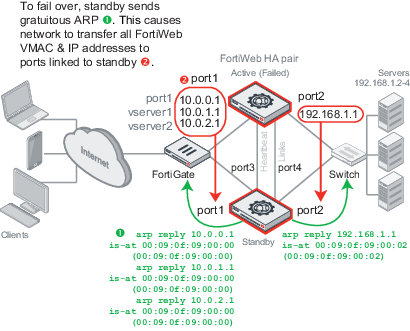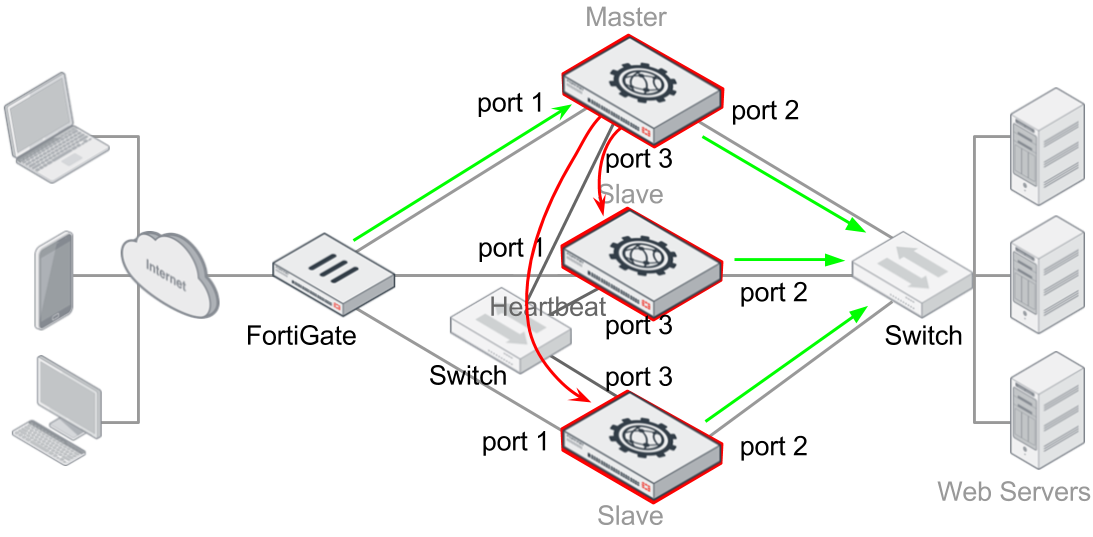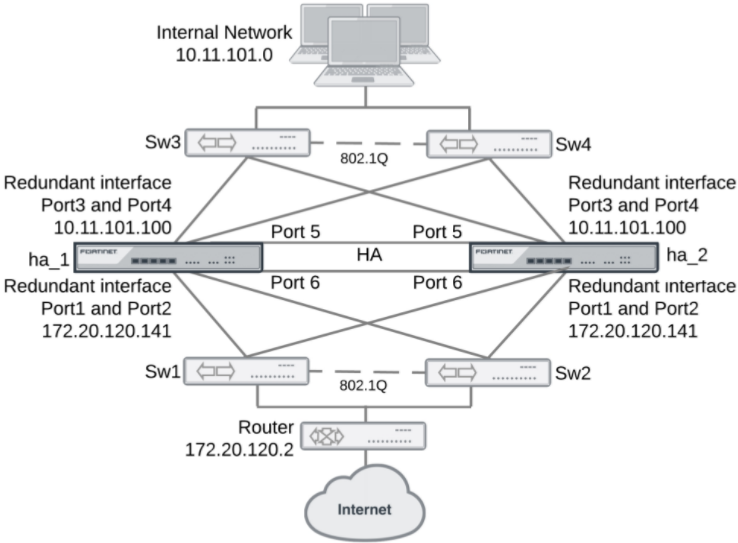Configuring a high availability (HA) FortiWeb cluster
By default, FortiWeb appliances are each a single, standalone appliance. They operate independently.
If you have purchased more than one, however, you can configure the FortiWeb appliances to form an active-passive or active-active high availability (HA) FortiWeb cluster. This improves availability so that you can achieve 99.999% service level agreement (SLA) uptimes regardless of, for example, hardware failure or maintenance periods.

|
If you have multiple FortiWeb appliances but do not need failover, you can still synchronize the configuration. This can be useful for cloned network environments and externally load-balanced active-active HA. For details, see Replicating the configuration without FortiWeb HA (external HA).
You can use the FortiWeb WCCP feature to create an active-active HA cluster. You synchronize the cluster members using FortiWeb's configuration synchronization feature so that each cluster member is ready to act as backup if the other appliance is not available. The WCCP server provides load balancing between the HA pair and redirects all traffic to one cluster member if the other member is unavailable. For details, see Example: Using WCCP with multiple FortiWeb appliances. |
HA requirements
- For active-passive HA, you need two identical physical FortiWeb appliances; for active-active HA, you need two or more (up to eight) identical physical FortiWeb appliances and firmware versions.
- Redundant network topology: if the active or master appliance fails, physical network cabling and routes must be able to redirect web traffic to the standby or slave appliances. For details, see Topologies for high availability (HA) clustering.
- At least one physical port on each HA appliance connected directly, via crossover cables, or through switches. For details, see HA heartbeat & synchronization.
- For FortiWeb-VM:
- A valid license for all cluster members. You cannot configure HA with trial licences.
- Configure the vNetwork interfaces that carry heartbeat and synchronization traffic to operate in promiscuous mode and accept MAC address changes.
- Ensure the cluster members have the same number of ports and are configured with the same amount of memory and vCPUs.

|
FortiWeb-VM supports HA. However, if you do not wish to use the native HA, you can use your hypervisor or VM environment manager to install your virtual appliances over a hardware cluster to improve availability. For example, VMware clusters can use vMotion or VMware HA. |
This is an example of an active-passive HA topology and failover in which there is an IP address transfer to the new active appliance:
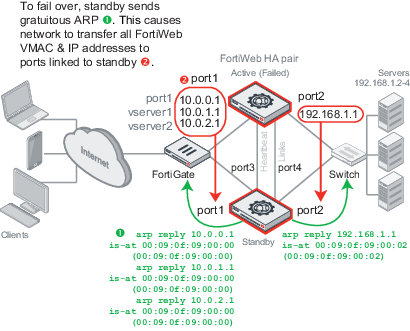
In this example, the primary heartbeat link is formed by a crossover cable between the two port3 physical network ports; the secondary heartbeat link is formed between the two port4 physical network ports.

|
For best fault tolerance, make sure that your topology is fully redundant, with no single points of failure.
For example, in the above image, the switch, firewall, and Internet connection are all single points of failure. If any should fail, websites would be unavailable despite the HA cluster. To prevent this, you would add a dual ISP connection to separate service providers, preferably with their own redundant pathways upstream. You would also add a standby firewall, and a standby switch. For details, see Configuring redundant interfaces. |
The style of FortiWeb HA is active-passive: one appliance is elected to be the active appliance (also called the primary, main, or master), applying the policies for all connections. The other is a passive standby (also called the secondary, or slave), which assumes the role of the active appliance and begins processing connections only if the active appliance fails.
The active and standby appliances detect failures by communicating through a heartbeat link that connects the two appliances in the HA pair. Failure is assumed when the active appliance is unresponsive to the heartbeat from the standby appliance for a configured amount of time:
Heartbeat timeout = Detection Interval x Heartbeat Lost Threshold
If the active appliance fails, a failover occurs and the standby appliance becomes active. To do this, the standby takes all IPv4 addresses of the unresponsive appliance and notifies the network via the Address Resolution Protocol (ARP) to redirect traffic for that virtual MAC address (VMAC) to its own network interfaces; in transparent modes, this includes the management IP. In an IPv6 environment, the network is notified via Neighbor Solicitation (NS).
Additionally, at Layer 2, switches are notified that the VMAC is now connected to a different physical port. So even though in these modes the interfaces usually are transparent bridges without IPs, ARP/NS traffic will still occur due to failover.
Time required for traffic to be redirected to the new active appliance varies by your network’s responsiveness to changeover notification and by your configuration:
Total failover time = ARP/NS Packet Numbers x ARP/NS Packet Interval(sec) + Network responsiveness + Heartbeat timeout
For example, if:
- Detection Interval is 3 (i.e. 0.3 seconds)
- Heartbeat Lost Threshold is 2
- ARP/NS Packet Numbers is 3
- ARP/NS Packet Interval(sec)is 1
- Network switches etc. take 2 seconds to acknowledge and redirect traffic flow
then the total time between the first unacknowledged heartbeat and traffic redirection could be up to 5.6 seconds.
When the former active appliance comes back online, it may or may not assume its former active role. For an explanation, see How HA chooses the active appliance. At this time, when an appliance is rejoining the cluster, FortiWeb will also send gratuitous ARP/NS packets. This helps to ensure that traffic is not accidentally forwarded to both the current and former active appliance in cases where the cluster is connected through 2 switches.
To configure FortiWeb appliances that are operating in HA mode, you usually connect only to the active appliance. The active unit’s configuration is almost entirely synchronized to the passive appliance, so that changes made to the active appliance are propagated to the standby appliance, ensuring that it is prepared for a failover.
However, you can use the HA setting for a cluster member to configure it with an independent management port. You can then use the IP address of the port to directly manage the cluster member.
Tasks that can require you to access a cluster member directly include:
- Connecting to a standby appliance in order to view log messages recorded about the standby appliance itself on its own hard disk.
- Connecting to a standby appliance to configure settings that are not synchronized. For details, see Configuration settings that are not synchronized by HA.
This is an example of an active-active HA cluster:
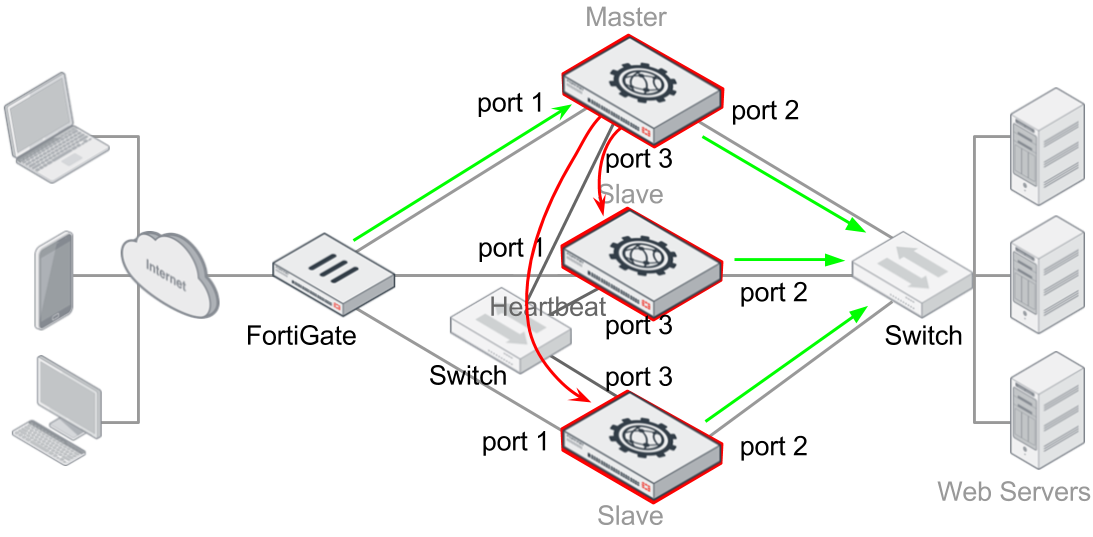
An active-active HA cluster created in Reverse Proxy and True Transparent Proxy modes can consist of up to eight FortiWebs. One of the member appliances will be selected as the master appliance, while the others are slaves.
The master appliance in an active-active HA cluster plays the role as the central controller to receive traffic from clients and back web servers, and distribute the traffic to all the cluster members (including itself) according to the specified load-balancing algorithm so that each FortiWeb appliance performs the security services to protect the traffic.
Similar to the active-passive HA deployment, the operation of active-active HA cluster requires heartbeat detection, configuration and session synchronization between the cluster members. If the master appliance fails, one of the slaves will take it over. The heartbeat interfaces of all the HA appliances must be connected directly with crossover cables or through switches to carry the heartbeat and synchronization traffic between the HA cluster members.
Full mesh HA
You can create a fully meshed HA configuration with redundant interfaces that eliminate potential single points of failure. Redundant interfaces consist of at least two physical interfaces. At any given time, only one of the physical interfaces has traffic going through it; the other interfaces act as backups in the event that the active interface fails.
This is an example of a fully meshed HA deployment:
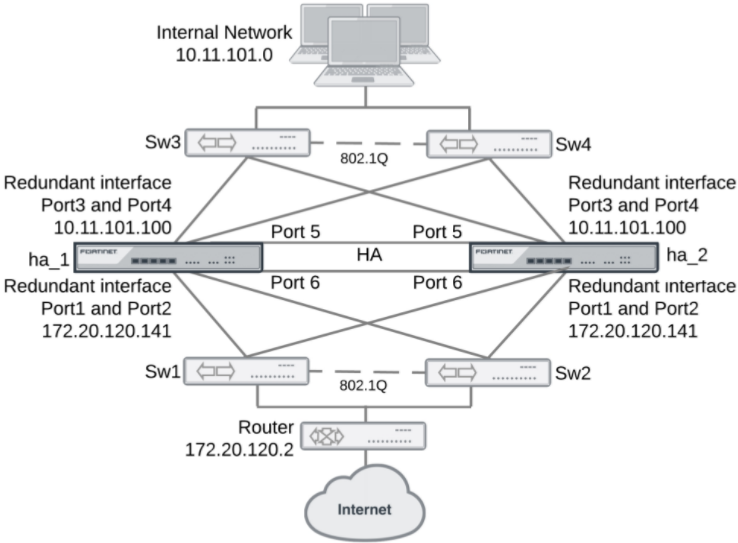
By default, HA configurations connect to the network using a single interface, and this piece of equipment remains a potential single point of failure. When you configure redundant interfaces in an HA configuration, you eliminate the remaining potential single point of failure between your FortiWeb configuration and the network. This ensures that if an interface fails, the HA configuration can remain connected to the network.
For details, see Configuring redundant interfaces.
Load-balancing in active-active HA
There are three load-balancing algorithms available for master appliance to distribute received traffic over the available cluster members:
- By source IP: consistently distribute the traffic coming from a source to the same cluster member (the default algorithm).
- By connections: dynamically distribute traffic to a cluster member who has the fewest connections processing.
- Round-Robin: distribute traffic among the available members in a circular order.
All the cluster members, including the master appliance, are the candidates for the algorithms, unless failure is detected on any of them. Traffic distribution is based on TCP/UDP sessions, which means once the first packet of a TCP/UDP session is assigned to a cluster member, the subsequent packets of the session will be consistently distributed to the same appliance during a time period. For more details, see To configure HA.

|
Although algorithm By source IP distribute the subsequent traffic coming from the same source IP address to a fix cluster member, it performs weighted round-robin to determine the cluster member for the first packet coming from the IP address. You can configure the weights between the cluster members through the CLI command set weight in system ha. For details, see the CLI Reference:
http://docs.fortinet.com/fortiweb/reference
|
Fail-over in active-active HA
An active-active HA cluster performs the same heartbeat detection and configuration synchronization mechanisms as an active-passive HA pair. If a slave failure is detected, the slave appliance will be ignored by the master for its traffic distribution. If the master fails, one of the slave appliances will take it over as a master immediately (see How HA chooses the active appliance). After the original master recovers from failure, it becomes the slave unit. Note that all the sessions distributed to a cluster appliance will be lost if the appliance fails.
Session synchronization in active-active HA
Once the master appliance fails and a slave takes it over, subsequent traffic of all sessions that have been established for longer than 30 seconds will be transferred to the new master for distribution (those sessions distributed to the original master appliance by itself are not included, since the original master lost them while it failed). To distribute the original sessions in the original way, the new master has to know how they are mapped. To provide a seamless takeover for this, a master appliance must maintain the mapping information (called session information as well) for all the sessions and synchronize it to all the other cluster members all the time, so that when a slave becomes the master the subsequent traffic of the original sessions can be destined to where they were. Note that active-passive HA pair will not maintain the session synchronization. For details, see Heartbeat Interface.

|
Although session synchronization in active-active HA guarantees a seamless takeover, it brings extra CPU and bandwidth consumption as well. The session synchronization is disabled by default, and you can enable it through the CLI command set session-pickup in system ha. For details, see the CLI Reference:
http://docs.fortinet.com/fortiweb/reference
|
To configure HA
1. If the HA cluster will use FortiGuard services, license all FortiWeb appliances in the HA group, and register them with the Fortinet Customer Service & Support website:
https://support.fortinet.com/
FortiWebs in an HA cluster use the FortiGuard Distribution Server (FDS) to validate licenses and contracts. The master appliance maintains a connection with the FDS, and each slave appliance verifies its license status via the master appliance's connection. The master appliance will also use the connection with the FDS to forward contract information to each slave appliance.

|
If you license only the primary appliance in an HA group, after a failover, the secondary appliance will not be able to use the FortiGuard service. This could cause traffic to be scanned with out-of-date definitions, potentially allowing newer attacks. |
2. Cable both appliances into a redundant network topology.
For details, see Configuring redundant interfaces.
3. Physically link the FortiWeb appliances that will be members of the HA cluster.
For both active-active and active-passive HA cluster, you must link at least one of their ports (e.g. port4 to port4) for heartbeat and synchronization traffic between members of the cluster. You can either:
- Link two appliances directly via a crossover cable (for only two appliances in a cluster)
- Link the appliances through a switch (for more than two appliances in a cluster)
If a switch is used to connect the heartbeat interfaces, the heartbeat interfaces must be reachable by Layer 2 multicast. To improve fault tolerance and reliability, link the ports through two separate switches. Do not connect these switches to your overall network, which could introduce a potential attack point, and could also allow network load to cause latency in the heartbeat, which could cause an unintentional failover.
Note: If the heartbeat is accidentally interrupted for an active-passive HA group, such as when a network cable is temporarily disconnected, the secondary appliance will assume that the primary unit has failed, and become the new primary appliance. If no failure has actually occurred, both FortiWeb appliances will be operating as primary appliances simultaneously. Similarly, multiple appliances will be operating as master appliances simultaneously for an active-active HA cluster.

|
To avoid unintentional failovers due to accidental detachment or hardware failure of a single heartbeat link, make two heartbeat links.
For example, you might link port3 to port3 on the other appliance, and link port4 to port4 on the other appliance, then configure both appliances to use those network interfaces for heartbeat and synchronization. |
4. Log in to all the appliances as the admin administrator account.
Accounts whose access profile includes Read and Write permissions to the System Configuration area can configure HA, but may not be able to use features that may be necessary when using HA, such as logs and network configuration.
5. On all the appliances, go to System > Config > HA.
To access this part of the web UI, your administrator's account access profile must have Read and Write permission to items in the System Configuration category. For details, see Permissions.
By default, each FortiWeb appliance operates as a single, standalone appliance: only the Configured HA mode drop-down list appears, with the Standalone option selected.
6. For Mode, select Active-Passive if you want to create an active-passive HA group, or select Active-Active if you want to create an active-active HA group.
Additional options appear that enable you to configure HA.
7. Configure these settings:
| Device Priority |
Type the priority of the appliance when selecting the active-passive primary (or active-active master) appliance in the HA cluster. On active-passive standby or active-active slave devices, this setting can be reconfigured using the CLI command execute ha manage <serial-number_str> <priority_int>. For details, see the FortiWeb CLI Reference:
http://docs.fortinet.com/fortiweb/reference
This setting is optional. The smaller the number, the higher the priority. The valid range is 0 to 9. The default is 5.
Note: By default, unless you enable Override, uptime is more important than this setting. For details, see How HA chooses the active appliance.
|
| Override |
Enable to make Device Priority a more important factor than uptime when selecting the main appliance. See How HA chooses the active appliance. |
| Group-name |
Type a name to identify the HA pair if you have more than one.
This setting is optional, and does not affect HA function.
The maximum length is 63 characters. |
| Group ID |
Type a number that identifies the HA cluster.
All the members of the HA cluster must have the same group ID. If you have more than one HA cluster on the same network, each HA cluster must have a different group ID.
Changing the group ID changes the cluster’s virtual MAC address.
The valid range is 0 to 63. The default value is 0.
|
|
Session Pickup
|
Enable so that the master unit in the HA cluster synchronizes the session table with all cluster units. If a cluster unit fails, the HA session table information is available to the remaining cluster units which can use the session table to resume connections without interruption.
Enable for session fail-over protection. If this is not required, disabling may reduce CPU usage and reduce HA heartbeat network bandwidth usage.
Note: Only sessions that have been established for longer than 30 seconds will be synchronized.
|
|
Layer 7 Persistence Synchronization
|
Enable so that FortiWeb enforces session persistence between the master and slave appliances at the application layer.
Note: This option is available only when the Mode is Active-Passive.
|
| Monitor Interface |
Select one or more network interfaces that each directly correlate with a physical link. These ports will be monitored for link failure.
Port monitoring (also called interface monitoring) monitors physical network ports to verify that they are functioning properly and linked to their networks. If the physical port fails or the cable becomes disconnected, a failover occurs. You can monitor physical interfaces, but not VLAN subinterfaces or 4-port switches.
If you select a link aggregate interface, failover occurs only if all the physical network interfaces in the logical interface fail. For details, see Link aggregation.
Note: To prevent an unintentional failover, do not configure port monitoring until you configure HA on all the appliances in the HA cluster, and have plugged in the cables to link the physical network ports that will be monitored. |
| Heartbeat Interface |
Select which port(s) on this appliance that the all the appliances will use to send heartbeat signals and synchronization data (configuration synchronization for active-passive HA, or configuration and session synchronization for active-active HA) between each other (i.e. the HA heartbeat link).
Connect this port to the same port number on the other HA cluster members. (e.g., If you select port3 for the primary heartbeat link, connect port3 on this appliance to port3 on the other appliances.)
At least one heartbeat interface must be selected on each appliance in the HA cluster. Ports that currently have an IP address assigned for other purposes (that is, virtual servers or bridges) cannot be re-used as a heartbeat link.
If a switch is used to connect the heartbeat interfaces, the heartbeat interfaces must be reachable by Layer 2 multicast.
If a port is selected as the heartbeat interface, then MTU will be automatically changed from the default 1500 to 1400 to establish HA connection in VXLAN environments.
Tip: If enough ports are available, you can select both a primary heartbeat interface and a secondary heartbeat interface on each appliance in the HA pair to provide heartbeat link redundancy. (You cannot use the same port as both the primary and secondary heartbeat interface on the same appliance, as this is incompatible with the purpose of link redundancy.)
Note: The master appliance uses the heartbeat interface to synchronize its session table to other appliances in an active-active HA cluster by default. However, you can use extra interfaces for the session synchronization by configuring set session-sync-dev <port_number> in CLI command config system ha. Moreover, the appliance synchronizes sessions to others in unicast by default, but you can choose to synchronize sessions via broadcasting by configuring set session-sync-broadcast {enable|disable} in the CLI command config system ha. Broadcasting is recommended if an active-active HA cluster contains many appliances. For details, see the FortiWeb CLI Reference:
http://docs.fortinet.com/fortiweb/reference
|
| Management Interface Reservation |
Enable to specify whether the network interface you select provides administrative access to this appliance when it is a member of the HA cluster.
When this option is selected, you can access the configuration for this cluster member using the IP address of the specified network interface. The interface configuration, including administrative access and other settings, is not synchronized with other cluster members.
You can configure up to 8 reserved management ports in each HA cluster. You cannot configure routing for the port you select.
If the management computer and FortiWeb are in a different subnet, also configure Gateway and/or IPv6 Gateway.
|
|
Interface
|
Specifies the network interface that provides administrative access to this appliance when it is a member of the HA cluster. |
|
Gateway
|
Enter the IPv4 address of a next-hop router. You can set a gateway if the management computer and FortiWeb are in a different subnet.
|
|
IPv6 Gateway
|
Enter the IPv6 address of a next-hop router. You can set a gateway if the management computer and FortiWeb are in a different subnet.
|
8. Click Apply.
All the appliances join the HA cluster by matching their Group ID. They begin to send heartbeat and synchronization traffic to each other through their heartbeat links.
To determine which appliance currently has the role of the main appliance, on System > Config > HA-Config, in the HA Member table, view the HA Role column:
- main—The appliance in this row is currently active. The active appliance applies policies to govern the traffic passing to your web servers. Also called the primary, master, or main appliance.
- standby—The appliance in this row is currently passive, and is not actively applying policies. The passive appliance listens to heartbeat traffic and port monitoring for signs that the main appliance may have become unresponsive, at which point it will assume the role of the main appliance. Also called the secondary or standby appliance.
If both appliances believe that they are the main:
- Test the cables and/or switches in the heartbeat link to verify that the link is functional.
- Verify that you have selected the heartbeat port or ports in Heartbeat Interface. Make sure that the primary and secondary link is not crossed (that is, the primary heartbeat interface is not connected to the secondary heartbeat interface on the other appliance).
- Verify that the Group ID matches on both appliances.
- Verify that the ports on Monitor Interface are linked and up (available).
- If the heartbeat link passes through switches and/or routers, you may need to adjust the time required after a reboot to assess network availability before electing the main appliance. To do this, use the the
boot-time <seconds_int> command. For details, see the FortiWeb CLI Reference (http://docs.fortinet.com/fortiweb/reference).
9. To monitor the HA cluster for failover, you can use SNMP (see Configuring an SNMP community), log messages (see Configuring logging), and alert email (see Alert email).
If the failover time is too long, from the CLI, enter config system ha and configure these settings:
|
arps <arp_int>
|
Enter the number of times that the FortiWeb appliance will broadcast address resolution protocol (ARP) packets (IPv4 environment) or Neighbor Solicitation (NS) packets (IPv6 environment) when it takes on the main role. Even though a new NIC has not actually been connected to the network, FortiWeb does this to notify the network that a different physical port has become associated with the IP address and virtual MAC of the HA pair.
This is sometimes called “using gratuitous ARP packets to train the network,” and can occur when the main appliance is starting up, or during a failover. Also configure arp-interval <seconds_int>.
Normally, you do not need to change this setting. Exceptions include:
- Increase the number of times the main appliance sends gratuitous ARP packets if your HA pair takes a long time to fail over or to train the network. Sending more gratuitous ARP packets may help the failover to happen faster.
- Decrease the number of times the main appliance sends gratuitous ARP packets if your HA pair has a large number of VLAN interfaces and virtual domains. Because gratuitous ARP packets are broadcast, sending them may generate a large amount of network traffic. As long as the HA pair still fails over successfully, you could reduce the number of times gratuitous ARP packets are sent to reduce the amount of traffic produced by a failover.
The valid range is 1–16. The default value is 3.
|
|
arp-interval <seconds_int>
|
Enter the number of seconds to wait between each broadcast of ARP/NS packets.
Normally, you do not need to change this setting. Exceptions include:
- Decrease the interval if your HA pair takes a long time to fail over or to train the network. Sending ARP packets more frequently may help the failover to happen faster.
- Increase the interval if your HA pair has a large number of VLAN interfaces and virtual domains. Because gratuitous ARP packets are broadcast, sending them may generate a large amount of network traffic. As long as the HA pair still fails over successfully, you could increase the interval between when gratuitous ARP packets are sent to reduce the rate of traffic produced by a failover.
The valid range is 1–20. The default value is 1.
|

|
Even when a FortiWeb appliance broadcasts gratuitous ARP/NS packets once it takes on the master role after a failover occurs, some equipment in the network may not immediately detect that there is a new primary unit in the cluster. To make sure that all equipment defects the failover, you can use the following CLI command:
config system ha
set link-failed-signal enable
end
For details, see the FortiWeb CLI Reference:
http://docs.fortinet.com/fortiweb/reference
|
10. Optionally, change the load-balancing algorithm for an active-active HA cluster.
The previous configurations are mostly the same for both active-passive HA pair and active-active HA cluster. However, you might want to change the load-balancing algorithm from default for an active-active HA cluster. You can change the algorithm by configuring set schedule {ip | leastconnection | round-robin} in CLI command config system ha. For details, see the FortiWeb CLI Reference:
http://docs.fortinet.com/fortiweb/reference
Note: FortiWeb's Session Management is not supported in an Active-Active HA deployment when the algorithm By connections or Round-robin is used for the load-balancing.

|
If your HA link passes through switches and/or routers, and inadvertent failovers occur when rebooting the HA pair, you can increase the maximum time to wait for a heartbeat signal after a reboot by configuring boot-time <limit_int>. See the FortiWeb CLI Reference:
http://docs.fortinet.com/fortiweb/reference
|
Check your HA topology information and statistics
After completing your HA deployment, you can manage the HA topology and view information and statistics for each HA unit.
Go to System > Status > HA Topology. From here, you can select the master unit or slaves in the cluster, and a pop-up window will appear with the option to disconnect them. If you select a slave in the cluster, the pop-up will also provide options to view its attack logs, event logs, and traffic logs. To view logs for the master unit in the cluster, go to Log&Report > Log Access and select the log(s) you want to view.
From System > Status > HA Topology, click View HA Statistics in the top right corner of the window. The following information about each unit in the cluster is displayed:

See also
Open topic with navigation