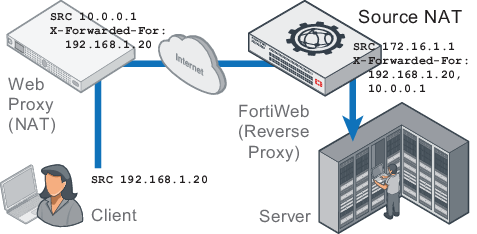
In some topologies, you must configure FortiWeb’s use of X-headers such as X‑Forwarded-For:, X‑Real‑IP:, or True‑Client‑IP:, including when:
Due to source NAT (SNAT), a packet’s source address in its IP layer may have been changed, and therefore the original address of the client may not be directly visible to FortiWeb and/or its protected web servers. During a packet’s transit from the client to the web server, it could be changed several times: web proxies, load balancers, routers, and firewalls can all apply NAT.
Depending on whether the NAT devices are HTTP-aware, the NAT device can record the packet’s original source IP address in the HTTP headers. HTTP X-headers such as X‑Real-IP: can be used by FortiWeb instead to trace the original source IP (and each source IP address along the path) in request packets. They may also be used by back-end web servers for client analysis.
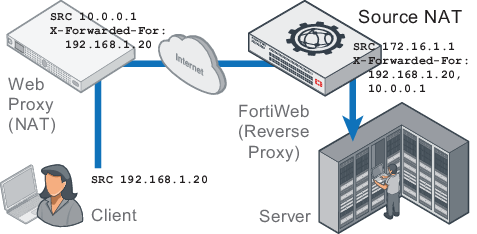
Some web applications need to know the IP address of the client where the request originated in order to log or analyze it.
For example, if your web applications need to display different available products for clients in Canada instead of the United States, your web applications may need to analyze the original client’s IP for a corresponding geographic location.
In that case, you would enable FortiWeb to add or append to an X-Forwarded-For: or X-Real-IP: header. Otherwise, from the web server’s perspective, all IP sessions appear to be coming from FortiWeb — not from the original requester. The back-end web server would not be able to guess what the original client’s public IP was, and therefore would not be able to analyze it. When these options are enabled, the web server can instead use this HTTP-layer header to find the public source IP and path of the IP-layer session from the original client.
1. Go to Server Objects > X-Forwarded-For > X-Forwarded-For.
2. Configure these settings:
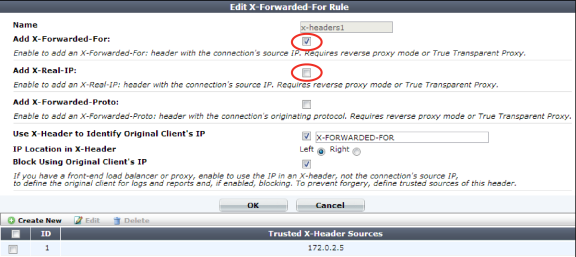
| Setting | Description |
|---|---|
| Name |
Type a unique name that can be referenced in other parts of the configuration. Do not use spaces or special characters. The maximum length is 35 characters. Note: The name cannot be changed after this part of the configuration is saved. To rename a part of the configuration, clone it, select it in all parts of the configuration that reference the old name, then delete the item with the old name. |
| Add X-Forwarded-For: |
Enable to include the If the HTTP client or web proxy does not provide the header, FortiWeb adds it, using the source IP address of the connection. If the HTTP client or web proxy already provides the header, it appends the source IP address to the header's list of IP addresses. This option can be useful if your web servers log or analyze clients’ public IP addresses, if they support the This option applies only when FortiWeb is operating in reverse proxy mode or true transparent proxy mode, which applies source network address translation (NAT) and therefore rewrites the source address in the IP layer. |
| Add X-Real-IP: |
Enable to include the Like This option applies only when FortiWeb is operating in reverse proxy mode or true transparent proxy mode, which applies source network address translation (NAT) and therefore rewrites the source address in the IP layer. Note: This does not support IPv6. |
3. Click OK.
4. To apply the X-header rule, select it when configuring an inline protection profile (see Configuring a protection profile for inline topologies).
Usually if your FortiWeb is receiving HTTPS requests from clients, and it is operating in reverse proxy mode, SSL/TLS is being offloaded. FortiWeb has terminated the SSL/TLS connection and the second segment of the request, where it forwards to the back-end servers, is clear text HTTP. In some cases, your back-end server may need to know that the original request was, in fact, encrypted HTTPS, not HTTP.
To add an HTTP header that indicates the service used in the client’s original request, go to Server Objects > X-Forwarded-For > X-Forwarded-For, then enable X-Forwarded-Proto:.
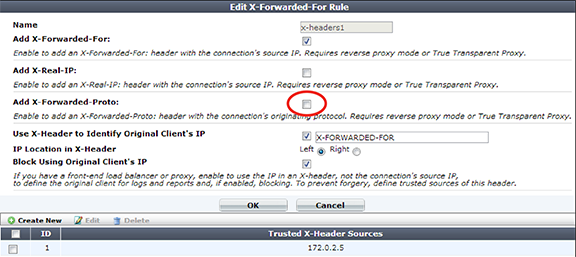
When you configure Use X-Header to Identify Original Client’s IP, FortiWeb compensates for NAT in your data center by using an HTTP header to derive the client’s IP address. In this way, even if the connection is not established directly between the web browser and FortiWeb, but instead is relayed, with the last segment established between your proxy/load balancer’s IP and FortiWeb, FortiWeb will still be able to report and block the actual attacker, rather than your own infrastructure.
Only public IPs will be used. If the original client’s IP is a private network IP (e.g. 192.168.*, 172.16.*, 10.*), FortiWeb will instead use the first public IP before or after the original client’s IP in the HTTP header line. (Whether this is counted from the left or right end of the header line depends on IP Location in X-Header.) In most cases, this public IP will be the client’s Internet gateway, and therefore blocking based on this IP may affect innocent clients that share the attacker’s Internet connection. See also Shared IP.
To limit the performance impact, FortiWeb will analyze the HTTP header for the client’s IP only for the first request in the TCP/IP connection. As a result, it is not suitable for use behind load balancers that multiplex — that is, attempt to reduce total simultaneous TCP/IP connections by sending multiple, unrelated HTTP requests from different clients within the same TCP/IP connection. Symptoms of this misconfiguration include FortiWeb mistakenly attributing subsequent requests within the same TCP/IP connection to the IP found in the first request’s HTTP header, even though the X-header indicates that the request originated from a different client.
After FortiWeb has traced the original source IP of the client, FortiWeb will use it in attack logs and reports so that they reflect the true origin of the attack, not your load balancer or proxy. FortiWeb will also use the original source IP as the basis for blocking when using some features that operate on the source IP:
|
|
Like addresses at the IP layer, attackers can spoof and alter addresses in the HTTP layer. Do not assume that they are 100% accurate, unless there are anti-spoofing measures in place such as defining trusted providers of X-headers. |
|
|
X-header-derived client IPs are not supported by all features, including:
To preserve connectivity troubleshooting capabilities, FortiWeb traffic logs do not use the original client IP from X-headers — only attack logs will. |
For example, on FortiWeb, if you provide the IP address of the proxy or load balancer, when blocking requests and writing attack log messages or building reports, instead of using the SRC field in the IP layer of traffic as the client’s IP address (which would cause all attacks to appear to originate from the load balancer), FortiWeb can instead find the client’s real IP address in the X‑Forwarded-For: HTTP header. FortiWeb could also add its own IP address to the chain in X‑Forwarded-For:, helping back-end web servers that require the original client’s source IP for purposes such as server-side analytics — providing news in the client’s first language or ads relevant to their city, for example.

Like IP-layer NAT, some networks also translate addresses at the HTTP layer. In those cases, enabling Use X-Header to Identify Original Client’s IP may have no effect. To determine the name of your network’s X-headers, if any, and to see whether or not they are translated, use diagnose network sniffer in the CLI or external packet capture software such as Wireshark.
1. Go to Server Objects > X-Forwarded-For > X-Forwarded-For.
2. Configure these settings:
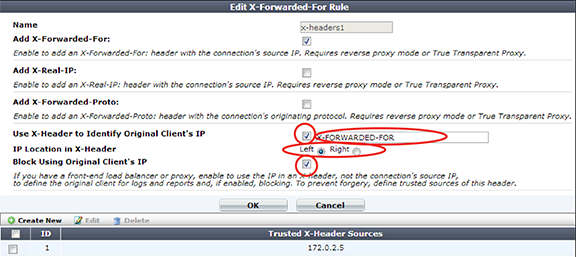
| Setting | Description |
|---|---|
| Use X-Header to Identify Original Client’s IP |
If FortiWeb is deployed behind a device that applies NAT, enable this option to derive the original client’s source IP address from an HTTP X-header, instead of the This HTTP header is often For deployment guidelines and mechanism details, see Blocking the attacker’s IP, not your load balancer. Caution: To combat forgery, configure the IP addresses of load balancers and proxies that are trusted providers of this header. Also configure those proxies/load balancers to reject fraudulent headers, rather than passing them to FortiWeb. |
| IP Location in X-Header |
Select whether to extract the original client’s IP from either the left or right end of the HTTP X-header line. Most proxies put the request’s origin at the left end, which is the default setting. Some proxies, however, place it on the right end. |
| Block Using Original Client’s IP |
Enable to be able to block requests that violate your policies by using the original client’s IP derived from this HTTP X-header. When disabled, only attack logs and reports will use the original client’s IP. |
3. Click OK.
4. Click Create New.
A sub-dialog appears.
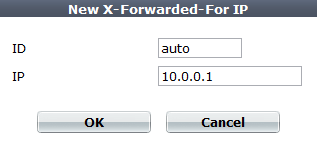
5. In IP, type the IP address of the external proxy or load balancer according to packets’ SRC field in the IP layer when received by FortiWeb.
To apply anti-spoofing measures and improve security, FortiWeb will trust the contents of the HTTP header that you specified in Use X-Header to Identify Original Client’s IP only if the packet arrived from one of the IP addresses you specify here. Other packets’ X-headers will be regarded as potentially spoofed.
6. Click OK.
The first dialog re-appears.
7. Click OK to save the configuration.
8. To apply the X-header rule, select it when configuring an inline protection profile (see Configuring a protection profile for inline topologies).