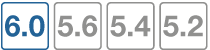FortiOS WAN optimization
Organizations with multiple locations or businesses using the cloud can provide license-free WAN optimization using FortiOS.
WAN Optimization is a comprehensive solution that maximizes your WAN performance and provides intelligent bandwidth management and unmatched consolidated security performance. WAN optimization reduces your network overhead and removes unnecessary traffic for a better overall performance experience. Efficient use of bandwidth and better application performance will remove the need for costly WAN link upgrades between data centers and other expensive solutions for your network traffic growth.
WAN optimization is available on FortiGate models with internal storage that also support SSL acceleration. Internal storage includes high-capacity internal hard disks, AMC hard disk modules, FortiGate Storage Modules (FSMs) or over 4 GB of internal flash storage.
WAN optimization tunnels use port 7810.
The following features below are available through WAN optimization:
Protocol optimization
Protocol optimization is effective for applications designed for the LAN that do not function well on low bandwidth, high latency networks. FortiOS protocol optimization improves the efficiency of CIFS, FTP, HTTP, MAPI, and general TCP sessions.
CIFC, for example, requires many background transactions to successfully transfer a single file. When transferring the file, CIFS sends small chunks of data and waits sequentially for each chunk’s arrival and acknowledgment before sending the next chunk. This large amount of requests and acknowledgements of traffic can delay transfers. WAN Optimization removes this complexity and improves the efficiency of transferring the file.
TCP protocol optimization uses techniques such as SACK support, window scaling and window size adjustment, and connection pooling to remove common WAN TCP bottlenecks.
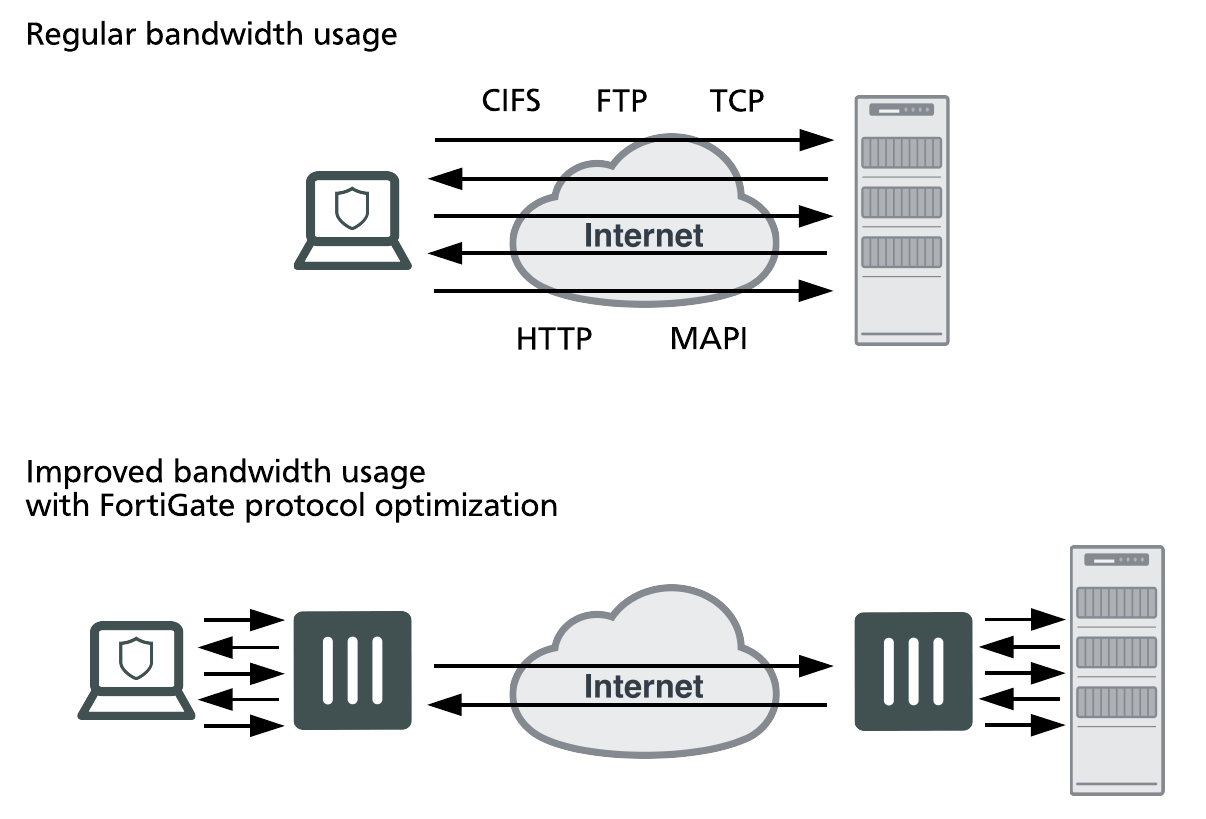
Byte caching
Byte caching improves caching by accelerating the transfer of similar, but not identical content. Byte caching reduces the amount of data crossing the WAN when multiple different emails with the same or similar attachments or different versions of an attachment are downloaded from a corporate email server to different locations over the WAN.
Byte caching breaks large units of application data, such as email attachments or file downloads, into smaller chunks of data. Each chunk of data is labeled with a hash, and chunks with their respective hashes are stored in a database on the local FortiGate unit. When a remote user requests a file, WAN optimization sends the hashes, rather than the actual data. The FortiGate unit at the other end of the WAN tunnel reassembles the data from its own hash database, only downloading the chunks it is missing. Deduplication, or the process of eliminating duplicate data, will reduce space consumption.
Byte caching is not application specific, and assists by accelerating all protocols supported by WAN optimization.
Web caching
WAN optimization reduces download times of content from central files repositories through web caching. FortiOS Web caching stores remote files and web pages on local FortiGate devices for easy local access to commonly accessed files. There is little impact on the WAN, resulting in reduced latency for those requesting the files.
In addition, web caching also recognizes requests for Windows or MS Office updates, and downloads the new update file in the background. Once downloaded to the cache, the new update file is available to all users, and all subsequent requests for this update are rapidly downloaded from the cache.
Traffic shaping
Controls data flow for specific applications, giving administrators the flexibility to choose which applications take precedence over the WAN. A common use case of traffic shaping would be to prevent one protocol or application from flooding a link over other protocols deemed more important by the administrator.
SSL acceleration
SSL is used by many organizations to keep WAN communications private. WAN Optimization boosts SSL acceleration properties of FortiGate FortiASIC hardware by accelerating SSL traffic across the WAN. The FortiGate unit handles SSL encryption/decryption for corporate servers providing SSL encrypted connections over the WAN.
Explicit web proxy server
Allows users on the internal network to browse the Internet through the explicit web proxy server.
Explicit FTP proxy server
Allows users on the internal network to access FTP servers through the explicit FTP proxy server.
Reverse proxy
The web and FTP proxies can be configured to protect access to web or FTP servers that are behind the FortiGate using a reverse proxy configuration. Reverse proxies retrieve resources on behalf of a client from one or more servers. These resources are then returned to the client as if they originated from the proxy server.
WCCP
The Web Cache Communication Protocol (WCCP) allows you to offload web caching to redundant web caching servers. This traffic redirection helps to improve response time and optimize network resource usage.
WAN optimization and HA
You can configure WAN optimization on a FortiGate HA cluster. The recommended HA configuration for WAN optimization is active-passive mode. Also, when the cluster is operating, all WAN optimization sessions are processed by the primary unit only. Even if the cluster is operating in active-active mode, HA does not load-balance WAN optimization sessions. HA also does not support WAN optimization session failover.
Configuring an explicit proxy with WAN optimization web caching
For this configuration, all devices on the wireless network will be required to connect to the proxy at port 8080 before they can browse the Internet. WAN Optimization web caching is added to reduce the amount of Internet bandwidth used and improve web browsing performance.
Enabling WAN optimization and configuring the explicit web proxy for the wireless interface
- Go to System > Feature Visibility. Ensure that Explicit Proxy is enabled.
To make WAN optimization and web caching settings available in the GUI, enter the following CLI command:
config system settings
set gui-wanopt-cache enable
end
- Go to Network > Interfaces, edit the wireless interface and select Enable Explicit Web Proxy.
- Go to Network > Explicit Proxy. Enable Explicit Web Proxy. Make sure that Default Firewall Policy Action is set to Deny.
Adding an explicit web proxy policy
- Go to Policy & Objects > Proxy Policy and create a new policy.
- Set Proxy Type to Explicit Web, the Outgoing Interface to the Internet-facing interface, and the remaining fields as required.
For more detailed information, see General web proxy configuration steps.
Configuring devices on the wireless network to use the web proxy
To use the web proxy, all devices on the wireless network must be configured to use the explicit proxy server. The IP address of the server is the IP address of the FortiGate’s wireless interface (for example, 10.10.80.1) and the port is 8080. Some browsers may have to be configured to use the device’s proxy settings.
For Windows 10, right-click the Windows start-icon and select Network Connections. Select Proxy and configure the proxy settings.
For Windows Vista/7/8, open Internet Properties. Go to Connections > LAN Settings and enable and configure the Proxy Server.
For Mac OS X, open System Preferences > Network > Wi-Fi > Advanced > Proxies. Select Web Proxy (HTTP) and configure the proxy settings.
For iOS, go to Settings > Wi-Fi. Edit the wireless network. Scroll down to HTTP PROXY, select Manual, and configure the proxy settings.
For Android, in WiFi network connection settings, edit the wireless network. Select Show advanced options, configure a Manual proxy, and enter the proxy settings.
Force HTTP and HTTPS traffic to use the web proxy
Block HTTP and HTTPS access to the Internet from the wireless network so that the only path to the Internet is through the explicit proxy. You can edit or delete policies that allow HTTP or HTTPS access. You can also add a policy to the top of the list that Denies HTTP and HTTPS traffic.