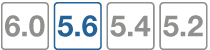Examples
While it is possible to configure QoS using a combination of security policies and ToS based priorities, and to distribute traffic over all six of the possible queues for each physical interface, the results of those configurations can be more difficult to analyze due to their complexity. In those cases, prioritization behavior can vary by several factors, including traffic volume, ToS (type of service) or differentiated services markings, and correlation of session to a security policy.
The following simple examples illustrate QoS configurations using either prioritization by security policy, or prioritization by ToS bit, but not both. The examples also assume you are not configuring traffic shaping for interfaces that receive hardware acceleration from network processing units (NPU).
QoS using priority from security policies
Configurations implementing QoS using the priority values defined in the security policies are capable of applying bandwidth limits and guarantees.
In addition to configuring traffic shaping, you may also choose to limit the bandwidth accepted by each interface. This can be useful in scenarios where the bandwidth received on source interfaces frequently exceeds the maximum bandwidth limit defined in the security policy. Rather than waste processing power on packets that will get dropped later in the process, you may choose to preemptively police the traffic.
If you decide to implement QoS using security policies rather than ToS bit, the FortiGate unit applies QoS to all packets controlled by the policy. This type of control is less granular than prioritization by ToS bit, but has the benefits of correlating quality of service to a security policy. This correlation enables you to distribute traffic over up to four of the possible 6 priority queues (queue 0 to queue 3), does not require other devices in your network to set or respect the ToS bit, and enables you to configure bandwidth limits and guarantees.
In the following example, we limit the bandwidth accepted by each source interface, limit the bandwidth used by sessions controlled by the security policy, and then configure prioritized queuing on the destination interface based upon the priority in the security policy, subject to alternative assignment to queue 0 when necessary to achieve the guaranteed packet rate.
To limit bandwidth accepted by an interface
In the CLI, enter the following commands:
config system interface
edit <name_str>
set inbandwidth <rate_int>
next
end
where <rate_int> is the bandwidth limit in Kb/s. Excess packets will be dropped.
To configure bandwidth guarantees, limits, and priorities
- Go to Policy & Objects > Traffic Shapers and select the Create New “Plus” sign.
- Select Shared or Per-IP.
- Enter a name for the shaper.
- Select the Traffic Priority.
High has a priority value of 1, Medium is 2, and Low is 3. While the current packet rate is below Guaranteed Bandwidth, the FortiGate unit will disregard this setting, and instead use priority queue. - Enable Max Bandwidth and enter a value.
Packets greater than this rate will be discarded. - Enable Guaranteed Bandwidth and enter a value, if any.
Bandwidth guarantees affect prioritization. While packet rates are less than this rate, they use priority queue 0. If this is not the effect you intend, consider entering a small guaranteed rate, or enter 0 to effectively disable bandwidth guarantees. - Enable DSCP and set a value.
- Select OK.
|
|
Per-IP shapers also include the option to set a maximum number of concurrent connections and to set both Forward DSCP and Reverse DSCP. |
Sample configuration
This sample configuration limits ingressing bandwidth to 500 Kb/s. It also applies separate traffic shapers to FTP and HTTP traffic. In addition to the interface bandwidth limit, HTTP traffic is subject to a security policy bandwidth limit of 200 Kb/s.
All egressing FTP traffic greater than 10 Kb/s is subject to a low priority queue (queue 3), while all egressing HTTP traffic greater than 100 Kb/s is subject to a medium priority queue (queue 2). That is, unless FTP traffic rates are lower than their guaranteed rate, and web traffic rates are greater than their guaranteed rate, FTP traffic is lower priority than web traffic.
Traffic less than these guaranteed bandwidth rates use the highest priority queue (queue 0).
Set the inbandwidth limits. This setting is only available in the CLI:
config system interface
edit wan1
set inbandwidth 500
next
end
Create traffic shapers for FTP and HTTP.
To configure an FTP shaper - web-based manager:
- Go to Policy & Objects > Traffic Shapers, and select the Create New “Plus” icon.
- Select Shared.
- Enter
FTPfor the name of the shaper. - Set Traffic Priority to Low.
- Select the Guaranteed Bandwidth checkbox and enter
10Kbps. - Select the Maximum Bandwidth checkbox and enter
500Kbps. - Select OK.
- Select the FTP shaper, right-click it, and select Edit in CLI. Type the following command:
set per-policy
end
To configure an HTTP shaper - web-based manager:
- Select the Create New “Plus” icon.
- Set Type to Shared.
- Enter
HTTPfor the name of the shaper. - Set Traffic Priority to Medium.
- Select the Guaranteed Bandwidth checkbox and enter
100Kbps. - Select the Maximum Bandwidth checkbox and enter
200Kbps. - Select OK.
- Select the HTTP shaper, right-click it, and select Edit in CLI. Type the following command:
set per-policy
end
To add the FTP shaper to a traffic shaping policy - web-based manager:
- Go to Policy & Objects > Traffic Shaping Policy and click Create New to create a traffic shaping policy for FTP.
- Set the Matching Criteria to the following:
| Source | all |
| Destination address | all |
| Service | FTP |
- Under Apply shaper, set the following:
| Outgoing interface |
any (The outgoing interface should match the outgoing interface of the security policy you wish to apply shaping to.) |
| Shared Shaper | Enable Shared Shaper and select FTP from the dropdown menu. |
| Reverse Shaper | Enable Shared Shaper and select FTP from the dropdown menu. |
| Enable this policy | Enable this policy. |
- Select OK.
To add the HTTP shaper to a traffic shaping policy - web-based manager:
- Go to Policy & Objects > Traffic Shaping Policyand click Create New to create a traffic shaping policy for HTTP.
- Set the Matching Criteria to the following:
| Source | all |
| Destination address | all |
| Service | HTTP |
- Under Apply shaper, set the following:
| Outgoing interface | any (The outgoing interface should match the outgoing interface of the security policy you wish to apply shaping to.) |
| Shared Shaper | Enable Shared Shaper and select HTTP from the dropdown menu. |
| Reverse Shaper | Enable Shared Shaper and select HTTP from the dropdown menu. |
| Enable this policy | Enable this policy. |
- Select OK.
- On the policy list page, move the FTP traffic shaping policy to the top of the list by clicking on the far left column to drag and drop it. The HTTP traffic shaping policy should be below the FTP policy, and more general internet access policies should be at the bottom of the policy list.
To configure the FTP and HTTP shapers - CLI:
config firewall shaper traffic-shaper
edit FTP
set maximum-bandwidth 500
set guaranteed-bandwidth 10
set per-policy enable
set priority low
next
edit HTTP
set maximum-bandwidth 200
set guaranteed-bandwidth 100
set per-policy enable
set priority medium
end
To add each shaper to a traffic shaping policy- CLI:
config firewall shaping-policy
edit 1 <shaping policy ID number>
set srcaddr all
set dstaddr all
set service ALL
set dstintf wan1 <outgoing interface>
set traffic-shaper FTP
next
edit 2 <shaping policy ID number>
set srcaddr all
set dstaddr all
set service ALL
set dstintf wan1 <outgoing interface>
set traffic-shaper HTTP
next
move 1 before 2
end
QoS using priority from ToS or differentiated services
Configurations implementing QoS using the priority values defined in either global or specific ToS bit values are not capable of applying bandwidth limits and guarantees, but are capable of prioritizing traffic at per-packet levels, rather than uniformly to all services matched by the security policy.
In addition to configuring traffic prioritization, you may also choose to limit bandwidth being received by each interface. This can sometimes be useful in scenarios where you want to limit traffic levels, but do not want to configure traffic shaping within a security policy. This has the benefit of policing traffic at a point before the FortiGate unit performs most processing.
Note that if you implement QoS using ToS octet rather than security policies, the FortiGate unit applies QoS on a packet by packet basis, and priorities may be different for packets and services controlled by the same security policy. This is more granular control than prioritization by security policies, but has the drawbacks that quality of service is may not be uniform for multiple services controlled by the same security policy, packets will only use up to three of the six possible queues (queue 0 to queue 2), and bandwidth cannot be guaranteed. Other devices in your network must also be able to set or preserve ToS bits.
In this example, we limit the bandwidth accepted by each source interface, and then configure prioritized queuing on the destination interface based upon the value of the ToS bit located in the IP header of each accepted packet.
To limit bandwidth accepted by an interface, in the CLI, enter the following commands:
config system interface
edit <name_str>
set inbandwidth <rate_int>
next
end
where <rate_int> is the bandwidth limit in Kb/s. Excess packets will be dropped.
To configure priorities, in the CLI, configure the global priority value using the following commands:
config system global
set tos-based-priority {high | low | medium}
end
where high has a priority value of 0 and low is 2.
If you want to prioritize some ToS bit values differently than the global ToS-based priority, configure the priority for packets with that ToS bit value using the following commands:
config system tos-based-priority
edit <id_int>
set tos [0-15]
set priority {high | low | medium}
next
end
where and tos is the value of the ToS bit in the packet’s IP header, and high has a priority value of 0 and low is 2. Priority values configured in this location will override the global ToS-based priority.
Sample configuration
This sample configuration limits ingressing bandwidth to 500 Kb/s. It also queues egressing traffic based upon the ToS bit in the IP header of ingressing packets.
Unless specified for the packet’s ToS bit value, packets use the low priority queue (queue 2). For ToS bit values 4 and 15, the priorities are specified as medium (value 1) and high (value 0), respectively.
config system interface
edit wan1
set inbandwidth 500
next
end
config system global
set tos-based-priority low
end
config system tos-based-priority
edit 4
set tos 4
set priority medium
next
edit 15
set tos 15
set priority high
next
end
Example setup for VoIP
In this example, there are three traffic shaping requirements for a network:
- Voice over IP (VoIP) requires a guaranteed, high-priority for bandwidth for telephone communications.
- FTP bursts must be contained so as not to consume any available bandwidth. As such this traffic needs to be throttled to a smaller amount.
- A consistent bandwidth requirement is needed for all other email and web-based traffic.
To enable this requirement, you need to create three separate shapers and three traffic shaping policies for each traffic type.
In this example, the values used are not recommended values.
Creating the traffic shapers
First create the traffic shapers that define the maximum and guaranteed bandwidth. The shared shapers will be used with some applied per-policy and some applied to all policies, to better control traffic.
VoIP shaper
The VoIP functionary is a key component to the business as a communication tool and as such requires a guaranteed bandwidth. This shaper will be a high priority shaper.
To create a VoIP shaper - web-based manager:
- Go to Policy & Objects > Traffic Shapers and select Create New.
- Set the Type to Shared.
- Enter the Name
voip. - Set the Traffic Priority to High.
- Select Maximum Bandwidth and enter
1000Kb/s. - Select Guaranteed Bandwidth and enter
800Kb/s. - Select OK.
- Select the HTTP shaper, right-click it, and select Edit in CLI. Type the following command:
set per-policy
end
To create a VoIP shaper - CLI:
config firewall shaper traffic-shaper
edit voip
set maximum-bandwidth 1000
set guaranteed-bandwidth 800
set per-policy enable
set priority high
end
Setting the shaper to per-policy ensures that regardless of the number of policies that use this shaper, the defined bandwidth will always be the same. At the same time, the bandwidth is continually guaranteed at 800 Kb/s but if available can be as much as 1000 Kb/s. Setting the priority to high ensures that the FortiGate unit always considers VoIP traffic the most important.
FTP shaper
The FTP shaper sets the maximum bandwidth to use to avoid sudden spikes by sudden uploading or downloading of large files, and interfering with other more important traffic.
To create a FTP shaper - web-based manager:
- Go to Policy & Objects > Traffic Shapers and Create New.
- Set the Type to Shared.
- Enter the Name
ftp. - Set the Traffic Priority to Low.
- Select Maximum Bandwidth and enter
200Kb/s - Select Guaranteed Bandwidth and enter
200Kb/s. - Select OK.
To create a FTP shaper - CLI:
config firewall shaper traffic-shaper
edit ftp
set maximum-bandwidth 200
set guaranteed-bandwidth 200
set priority low
end
For this shaper, the maximum and guaranteed bandwidth are set low and to the same value. In this case, the bandwidth is restricted to a specific amount. Setting the traffic priority low ensures that more important traffic will be able to pass before FTP traffic.
Regular traffic shaper
The regular shaper sets the maximum bandwidth and guaranteed bandwidth for everyday business traffic such as web and email traffic.
To create a regular shaper - web-based manager:
- Go to Policy & Objects > Traffic Shapers and Create New.
- Set the Type to Shared.
- Enter the Name
daily_traffic.. - Set the Traffic Priority to Medium.
- Select Maximum Bandwidth and enter
600Kb/s - Select Guaranteed Bandwidth and enter
600Kb/s. - Select OK.
To create a regular shaper - CLI:
config firewall shaper traffic-shaper
edit daily_traffic
set maximum-bandwidth 600
set guaranteed-bandwidth 600
set per-policy enable
set priority medium
end
For this shaper, the maximum and guaranteed bandwidth are set to a moderate value of 600 Kb/s. It is also set for per policy, which ensures each security policy for day-to-day business traffic has the same distribution of bandwidth.
Creating Traffic Shaping Policies
To employ the shapers,create traffic shaping policies that apply to your existing security policy. Create a separate policy for each service and apply the shaper to the outgoing interface you would like to use. For example, a policy for FTP traffic, a policy for SIP and so on.
For the following steps the VoIP traffic shaper is enabled as well as the reverse direction. This ensures that return traffic for a VoIP call has the same guaranteed bandwidth as the outgoing call. The example below shows how to enable each traffic shaper in a traffic shaping policy.
In this example, the traffic shaping policies will apply shaping to the following security policy:
| Incoming interface | lan (Internal interface) |
| Source address | All |
| Outgoing interface | WAN1 |
| Destination address | All |
| Schedule | always |
| Service | all |
| Action | ACCEPT |
To create a VOIP traffic shaping policy- web-based manager:
- Go to Policy & Objects > Traffic Shaping Policy and select Create New.
- Now create a traffic shaping policy that matches the settings you entered for your security policy:
| Source | All |
| Destination | All |
| Service | All |
| Application Category | VoIP |
| Application | SIP |
| URL Category | Internet Telephony |
| Outgoing Interface | wan1 |
- Enable Shared Shaper, select the voip shaper created in the previous steps.
- Enable Reverse Shaper, select the voip shaper created in the previous steps.
- Select Enable this policy.
- Select OK.
To create a VOIP traffic shaping policy- CLI:
config firewall shaping-policy
edit 1 <shaping policy ID number>
set srcaddr all
set dstaddr all
set service ALL
set application 34640 <SIP>
set app-category 3 <VoIP>
set url-category 76 <Internet Telephony>
set dstintf wan1 <outgoing interface>
set traffic-shaper voip <high priority custom shaper>
set reverse-traffic-shaper voip <high priority custom shaper>
end
To create an FTP traffic shaping policy- web-based manager:
- Go to Policy & Objects > Traffic Shaping Policy and select Create New.
- Now create a traffic shaping policy that matches the settings you entered for your security policy:
| Source | All |
| Destination | All |
| Service | FTP |
| Outgoing Interface | wan1 |
- Enable Shared Shaper, select the FTP shaper created in the previous steps.
- Enable Reverse Shaper, select the FTP shaper created in the previous steps.
- Select Enable this policy.
- Select OK.
To create an FTP traffic shaping policy- CLI:
config firewall shaping-policy
edit 2 <shaping policy ID number>
set srcaddr all
set dstaddr all
set service FTP
set dstintf wan1 <outgoing interface>
set traffic-shaper FTP <low priority custom shaper>
set reverse-traffic-shaper FTP <low priority custom shaper>
end
To create a Regular traffic shaping policy- web-based manager:
- Go to Policy & Objects > Traffic Shaping Policy and select Create New.
- Now create a traffic shaping policy that matches the settings you entered for your security policy:
| Source | All |
| Destination | All |
| Service | ALL |
| Outgoing Interface | wan1 |
- Enable Shared Shaper, select the medium-priority shaper.
- Enable Reverse Shaper, select the medium-priority shaper.
- Select Enable this policy.
- Select OK.
To create a Regular traffic shaping policy- CLI:
config firewall shaping-policy
edit 3 <shaping policy ID number>
set srcaddr all
set dstaddr all
set service ALL
set dstintf wan1 <outgoing interface>
set traffic-shaper medium-priority <default shaper>
set reverse-traffic-shaper medium-priority <default shaper>
end
To order your traffic shaping policies- CLI:
config firewall shaping-policy
move 1 before 2
move 3 below 2
end
| Ensure that your high priority SIP/VoIP policy is at the top of the policy list, the low priority FTP shaper comes second, and the medium priority regular-traffic shaper comes last. Restrictive policies should always go above more general access policies. |
Alternate Method of enabling traffic shaping in the security policy
It is also possible to create three separate security policies for each type of traffic (VoIP, FTP, and regular). You can enable traffic shaping individually within each security policy in the CLI only, like the example shown below:
To enable traffic shaping in the security policy - CLI:
config firewall policy
edit 6
set srcintf <internal_interface>
set srcaddr all
set dstintf wan1
set dstaddr all
set action accept
set schedule always
set service sip
set traffic-shaper voip
set reverse-traffic-shaper voip
end