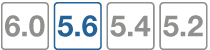Connecting FortiLink ports
This section contains information about the FortiSwitch and FortiGate ports that you connect to establish a FortiLink connection.
For all FortiGate models, you can connect up to 16 FortiSwitches to one FortiGate unit.
In FortiSwitchOS 3.3.0 and later releases, you can use any of the switch ports for FortiLink. Some or all of the switch ports (depending on the model) support auto-discovery of the FortiLink ports.
You can chose to connect a single FortiLink port or multiple FortiLink ports as a logical interface (link-aggregation group, hardware switch, or software switch).
1. Enable the switch controller on FortiGate
Before connecting the FortiSwitch and FortiGate units, ensure that the switch controller feature is enabled on the FortiGate with the FortiGate Web-based manager or CLI to enable the switch controller. Depending on the FortiGate model and software release, this feature may be enabled by default.
Using the FortiGate GUI
- Go to System > Feature Visibility.
- Turn on the Switch Controller feature, which is in the Basic Features list.
- Select Apply.
The menu option WiFi & Switch Controller now appears.
Using the FortiGate CLI
Use the following commands to enable the Switch Controller:
config system global
set switch-controller enable
end
2. Connect the FortiSwitch and FortiGate
FortiSwitchOS 3.3.0 and later provides flexibility for FortiLink:
- Use any switch port for FortiLink
- Provides auto-discovery of the FortiLink ports on the FortiSwitch
- Choice of a single FortiLink port or multiple FortiLink ports in a link-aggregation group (LAG)
Auto-discovery of the FortiSwitch ports
In FortiSwitchOS 3.3.0 and later releases, D-series FortiSwitch models support FortiLink auto-discovery, on automatic detection of the port connected to the FortiGate.
You can use any of the switch ports for FortiLink. Before connecting the switch to the FortiGate, use the following FortiSwitch CLI commands to configure a port for FortiLink auto-discovery:
config switch interface
edit <port>
set auto-discovery-fortilink enable
end
By default, each FortiSwitch model provides a set of ports that are enabled for FortiLink auto-discovery. If you connect the FortiLink using one of these ports, no switch configuration is required.
In FortiSwitchOS 3.4.0 and later releases, the last four ports are the default auto-discovery FortiLink ports. You can also run the show switch interface command on the FortiSwitch to see the ports that have auto-discovery enabled.
The following table lists the default auto-discovery ports for each switch model. NOTE: Any port can be used for FortiLink if it is manually configured.
| FortiSwitch Model | Default Auto-FortiLink ports |
|---|---|
| FS-108D | ports 9 and 10 |
| FS-108D-POE | ports 9 and 10 |
| FSR-112D | ports 9, 10, 11 and 12 |
| FSR-112D-POE | ports 5, 6, 7, 8, 9, 10, 11, and 12 |
| FS-124D, FS-124D-POE | ports 23, 24, 25, and 26 |
| FS-224D-POE | ports 21, 22, 23, and 24 |
| FS-224D-FPOE | ports 21, 22, 23, 24, 25, 26, 27, and 28 |
| FS-248D, FS-248D-FPOE, FS-448D, FS-448D-FPOE, FS-448D-POE | ports 45, 46, 47, 48, 49, 50, 51, and 52 |
| FS-248D-POE | ports 47, 48, 49, and 50 |
| FS-424D, FS-424D-POE, FS-424D-FPOE | ports 23, 24, 25, and 26 |
| FS-524D, FS-524D-FPOE | ports 21, 22, 23, 24, 25, 26, 27, 28, 29, and 30 |
| FS-548D, FS-548D-FPOE | ports 45, 46, 47, 48, 49, 50, 51, 52, 53, and 54 |
| FS-1024D, FS-1048D, FS-3032D | all ports |
Choosing the FortiGate ports
The FortiGate manages all of the switches through one active FortiLink. The FortiLink may consist of one port or multiple ports (for a LAG).
As a general rule, FortiLink is supported on all ports that are not listed as HA ports.