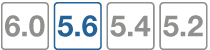Cluster members list
To display the cluster members list, log into an operating cluster and go to System > HA.
The cluster members list displays illustrations of the front panels of the cluster units. The displays use color coding to indicate the status and configuration of individual cluster unit interfaces:
- Green indicates data interfaces that are up and connected to data networks
- Yellow indicates monitored data interfaces that are up and connected to data networks
- Red indicates connected heartbeat interfaces
- Grey indicates unconnected data interfaces
- A pale salmon color indicates disconnected monitored interfaces or heartbeat interfaces
You can hover the mouse pointer over each interface to view the interface IP address (if any) link status, and speed.
From the cluster members list you can:
- View HA statistics including uptime, sessions, and throughput for each cluster unit.
- Click and drag to change the order of the cluster units.
- See the host name of each cluster unit. To change the primary unit host name, go to System > Settings and change the Host Name. To view and change a subordinate unit host name, edit the subordinate unit from the cluster members list.
- View the status or role of each cluster unit (master or slave).
- View and optionally change the HA configuration of the operating cluster.
- Disconnect a device from the cluster.