GUI Refresh
The FortiGate GUI now uses a new flat GUI design and framework that incorporates a simplified and modern look and feel. In addition to the new look, options have been moved around on the GUI menus:
- New Dashboard and FortiView top level menus.
- New top level Network menu includes networking features such as interfaces, DNS, explicit proxy, packet capture, WAN links (WAN load balancing), static routing, policy routing, dynamic routing (RIP, OSPF, BGP) and multicast routing.
- New top level Monitor menu collects monitoring functions previously distributed throughout the GUI. Some former monitoring features, such as security profile-related monitoring, are now available in FortiView.
- The GUI menu now has two levels only. For example the menu path for accessing IPv4 firewall policies is Policy & Objects > IPv4.
- The new administrator's menu (upper right) provides quick access to change the administrator's password , backup the FortiGate configuration, access the CLI console and log out.
- Most individual GUI pages have also been enhanced with new view options and more information.
- Some functionality has moved around in the GUI. For example, Proxy Options and SSL/SSH Inspection moved from Policy & Objects to Security Profiles.
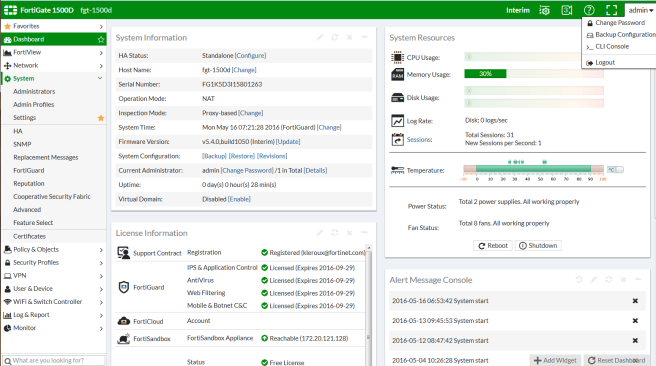
New options for editing policies from the policy list
All of the security policy lists (Policy & Objects > IPv4 and so on) have new options for controlling the columns displayed for policies, for editing policies, and for accessing FortiView data or log messages generated by individual policies. You can access these options clicking or right-clicking on the policy list header or on individual policies.
For example, as shown below if you click on the Security Profiles settings for a policy a list of categories and profiles appears on the left of the GUI. The list highlights the security profile options added to the policy. You can select a profile option to add it to a policy. You can deselect an option to remove it from a policy. Similar lists are available to select addresses, services, user groups, devices, and so on.
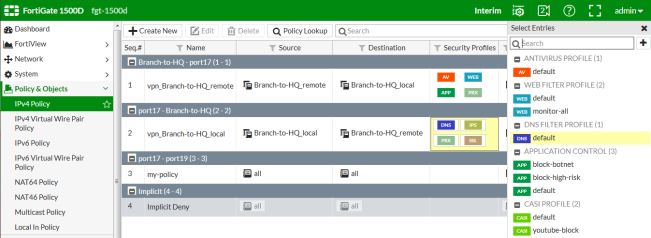
Changing the GUI theme
You can go to System > Settings > View Settings and select a Theme. You can also use the following CLI command to change the GUI theme. The following command shows how to change the GUI to use the red theme:
config system global
set gui-theme red
end
Full screen mode
You can use the Full Screen Mode button (between the online help button and the admin menu) to toggle full screen mode. In full screen mode the GUI menu and header are hidden the full browser window is taken up by the current GUI page. You can select the Exit Full Screen mode any time to return to the normal GUI arrangement.
Edit in CLI
Available in the following locations among others in the FortiOS GUI you can select the Edit in CLI option to edit an item in the CLI.
- Firewall policy
- Firewall address
- Firewall service
- Firewall schedule
- Traffic shaper
- Shaping policy
- Policy route
- Static route
- Managed FortiAP
For example, if you are looking at a Firewall policy on the GUI and select Edit in CLI, the CLI console opens up inside the CLI configuration of the same policy. Some configurations options are only available from the CLI and this control allows you to easily edit specific items without having to find the item in the CLI.
Display the hostname on the GUI login page (129248)
- You can use the following CLI command to display the hostname on the GUI login page
config system global
set gui-display-hostname {disable | enable}
end
Other GUI changes(129248)
- You can no longer add custom dashboard tabs. The following CLI command has been removed:
config system admin
edit <admin>
config dashboard-tabs
end
- Lite version of the GUI (available on some low level models) has been removed including the following CLI command:
config system settings
set gui-lite (disable | enable}
end
- You can no longer configure multiple custom dashboard widgets. The following CLI command has been removed:
config system admin
edit <admin>
config dashboard
edit 0
set widget-type app-usage
set widget-type storage
set widget-type protocol-usage
set widget-type device-os-dist "Device/
next
- HTTP obfuscating has also been removed, including the following CLI command.
config system global
set http-obfuscate
end
GUI favorite and search (307478)
If there is a GUI page that you use often, rather than having to click through the GUI menu to find it you can select the star icon to make it a favorite page. Making something a favorite adds a new Favourites menu, which, when you open it, lists your favourite GUI pages. The GUI page at the top of the favourites list will be the page that appears the next time you log into the GUI. Favorites are saved for individual administrator accounts. Making a page a favourite doesn't remove it from its location in the GUI menu.
You can use the new search field at the bottom of the GUI menu to search for GUI page names. All of the GUI page names that match your appear and you can select the one you are looking for.
- Most diagnose sys dashboard commands removed (129248)
The diagnose sys dashboard reset command is still available.

