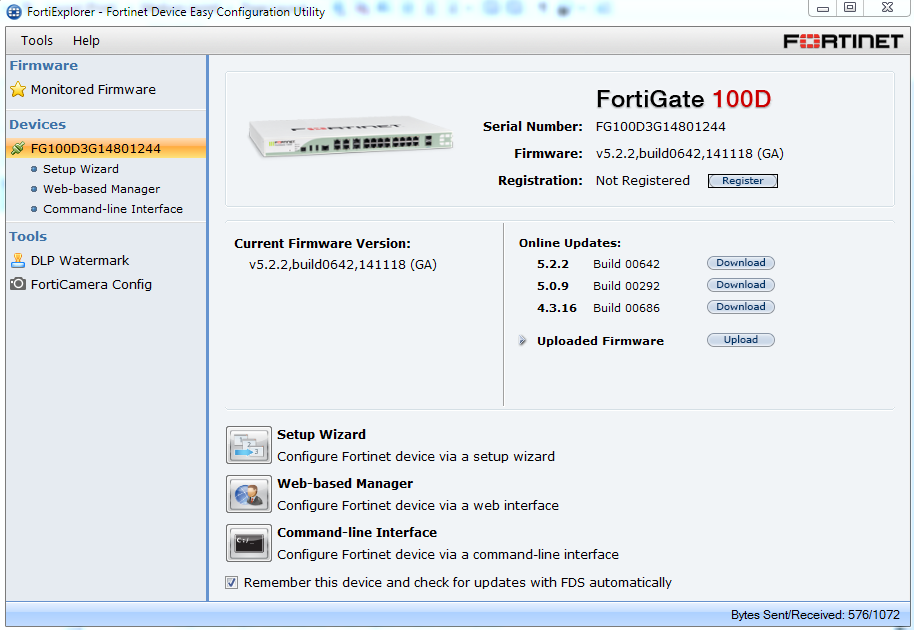Connecting to the CLI locally with FortiExplorer
FortiExplorer is a standalone software solution that allows you to connect to your FortiGate device using the USB interface of your management computer. FortiExplorer provides direct access to the FortiOS setup wizard, Web-based Manager, and CLI console.
FortiExplorer is available for download from the Customer Service & Support web site https://support.fortinet.com in firmware images. FortiExplorer is available for both Microsoft Windows and Mac OS X computers.
FortiExplorer provides a user-friendly tool that you can use to configure a FortiGate unit over a standard USB connection, rather than using a console cable or Ethernet connection.
|
|
Do not connect the USB cable until after FortiExplorer has been installed. |
Installing FortiExplorer on Microsoft Windows
To install FortiExplorer on a Microsoft Windows workstation:
- Double-click the .msi or .exe file and follow the instructions on-screen.
- Connect the USB cable to the FortiGate unit and then to the management computer.
- The FortiExplorer Fortinet Device Easy Configuration Utility opens when the USB cable is connected. Select Install the hardware automatically and select Next.
- After a moment, FortiExplorer will launch.
Installing FortiExplorer on Mac OS X
To install FortiExplorer on a Mac OS X workstation:
- Double-click the .dmg file and drag the FortiExplorer program file into the Applications folder.
- Connect the USB cable to the FortiGate unit and then to the management computer.
- Double-click the FortiExplorer icon to launch the application.
Starting the CLI from FortiExplorer
The below image shows the FortiExplorer tool connected to a FortiGate 100D device, under Devices, click on Command-line Interface and you will be connected to the CLI: