Figure 37: The License Information widget 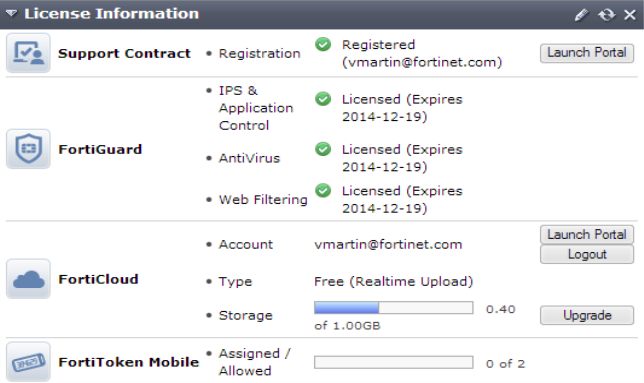
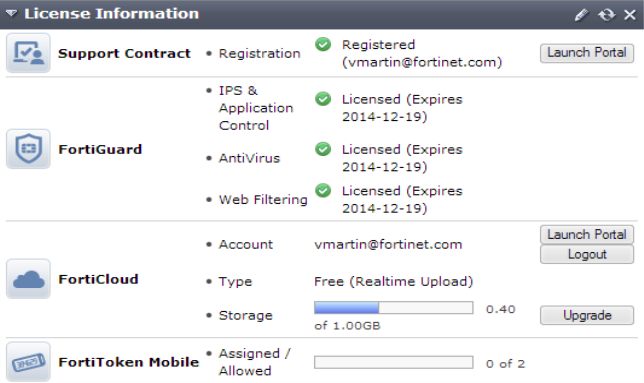
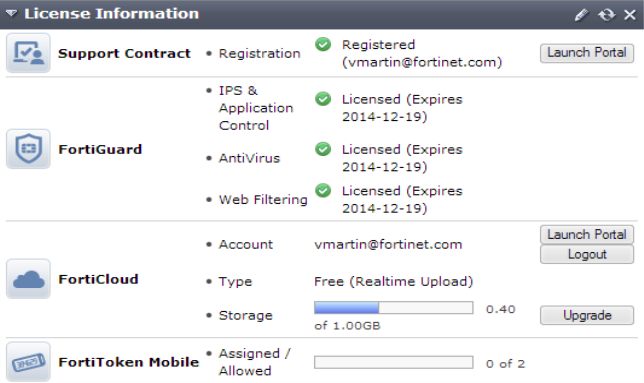
Support Contract | Displays details about your current Fortinet Support contract. • If Not Registered appears, select Register to register the FortiGate unit. • If Expired appears, select Renew for information on renewing your technical support contract. Contact your local reseller. • If Registered appears, the name of the support that registered this FortiGate unit is also displayed. The various types of contracts that you currently have and the expiry date for each type. • You can select Launch Portal to log into the Fortinet Support account that registered this FortiGate unit. |
FortiGuard Services | Displays your current licenses for services from FortiGuard. Select Extend or Renew to update any of the licenses (these options only appear when a license is expired or close to expiry). |
FortiCloud | Displays details about your current FortiCloud subscription. If the green Activate button appears, select it to either create a new account or add the FortiGate unit to an existing account. If you have already activated FortiCloud, the name of the Account will be listed. Select Launch Portal to view your FortiCloud account in a web browser. Information on the current Type and Storage is also listed. You can select Upgrade to change the type of your FortiCloud account. |
FortiClient Software | Displays FortiClient license details and the number of Register and Allowed FortiClient users. You can select Details for more information about the current FortiClient users. This information will only appear when you have a FortiClient license. |
FortiToken Mobile | Displays the number of Assigned and Allowed FortiTokens. |
SMS | Displays the number of Sent and Allowed SMS messages. You can select Add Messages to configure a new SMS message. This information will only appear when SMS has been configured. |
Virtual Domain | Displays the maximum number of virtual domains the FortiGate unit supports with the current license. For some FortiGate models, you can select the Purchase More link to purchase a license key through Fortinet technical support to increase the maximum number of VDOMs. |