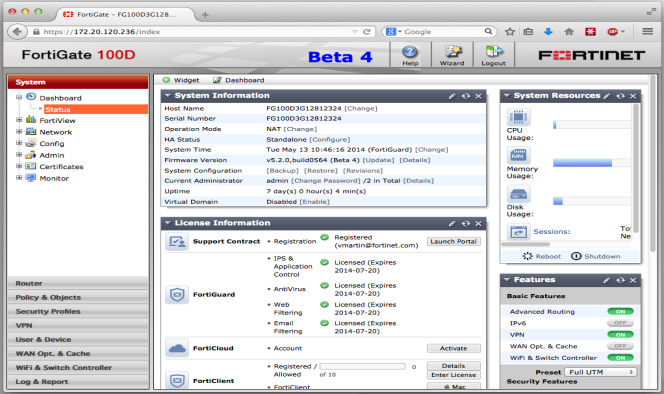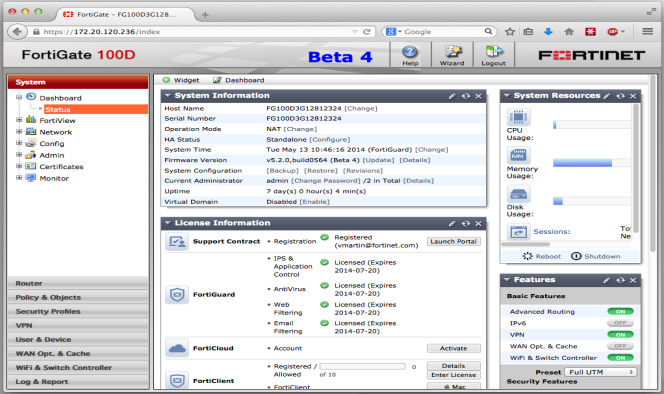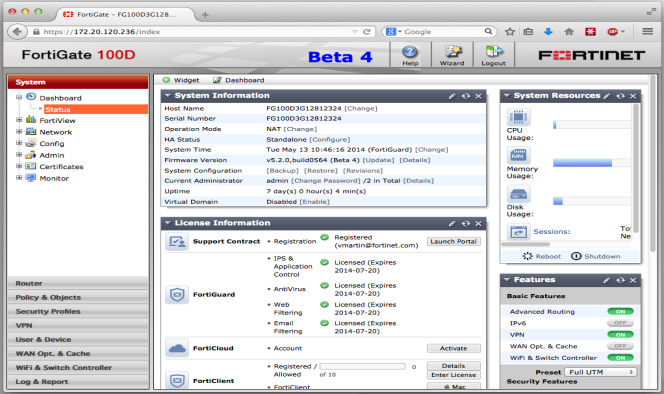Web browser
| The recommended minimum screen resolution for properly displaying the web-based manager is 1280 by 1024. Check the FortiOS Release Notes for information about browser compatibility. |
In order to connect to the web-based manager using a web browser, an interface must be configured to allow administrative access over HTTPS or over both HTTPS and HTTP. By default, an interface has already been set up that allows HTTPS access, with the IP address 192.168.1.99.
Browse to
https://192.168.1.99 and enter your username and password. If you have not changed the admin account’s password, use the default username,
admin, and leave the password field blank.
The web-based manager will now be displayed in your browser.
If you wish to use a different interface to access the web-based manager, do the following:
1. Go to System > Network > Interfaces and edit the interface you wish to use for access. Take note of its assigned IP address.
2. Beside Administrative Access, select HTTPS. You can also select HTTP, although this is not recommended as the connection will be less secure.
3. Select OK.
4. Browse to the IP address using your chosen protocol.
The web-based manager will now be displayed in your browser.