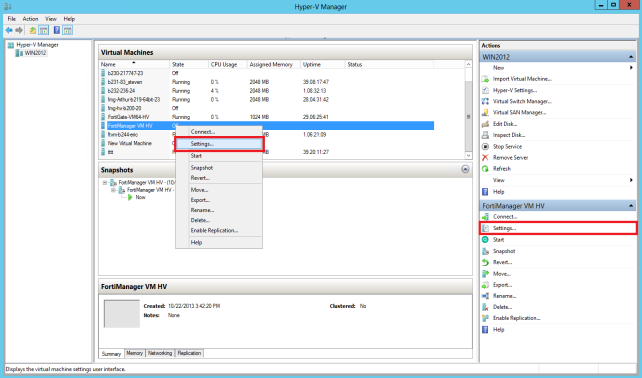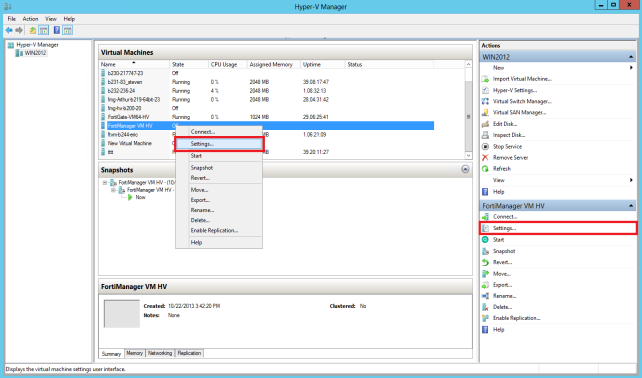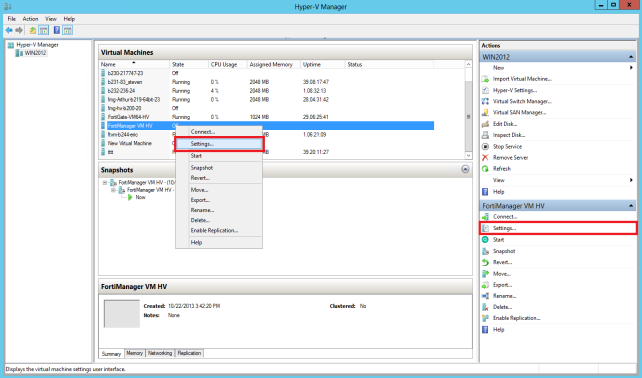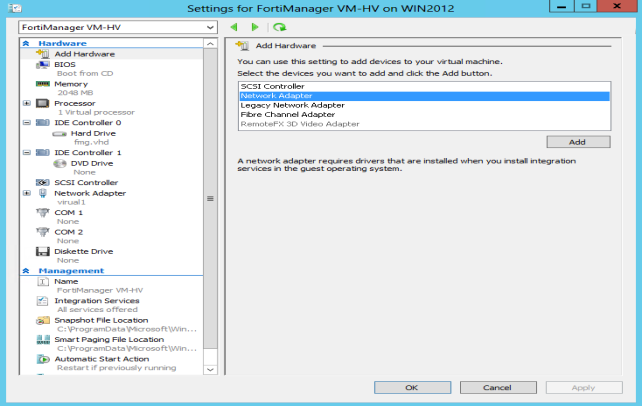Configure FortiGate VM hardware settings
Before powering on your FortiGate VM you must configure the virtual memory, virtual CPU, and virtual disk configuration to match your FortiGate VM license. See
Table 98 for FortiGate VM model information.
To configure settings for FortiGate VM on the server:
1. In the Hyper-V Manager, locate the name of the virtual machine, right-click the entry, and select
Settings from the menu. Optionally, you can select the virtual machine and select
Settings in the
Actions menu.
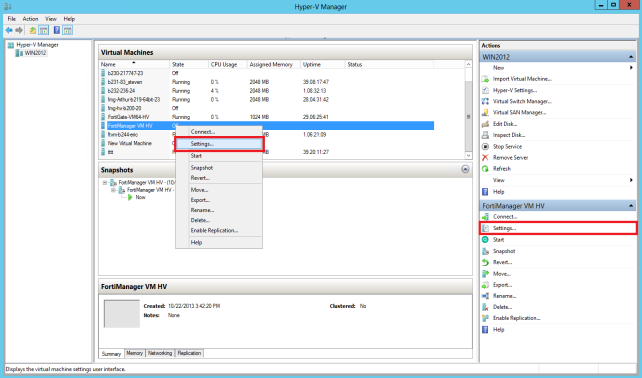
The
Settings page is displayed.
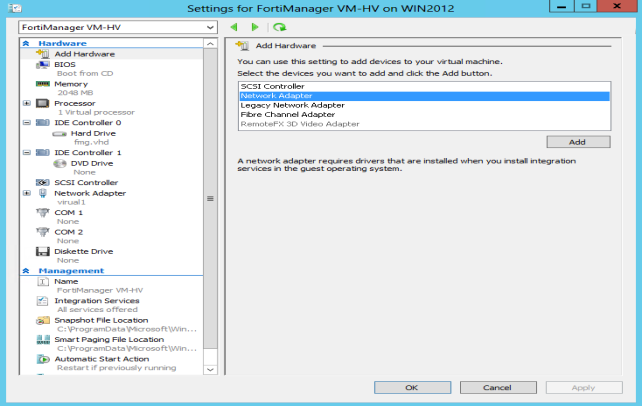
2. Configure virtual processors, network adapters, and virtual hard drive settings.
3. Select Apply to save the settings and then select OK to close the settings page.