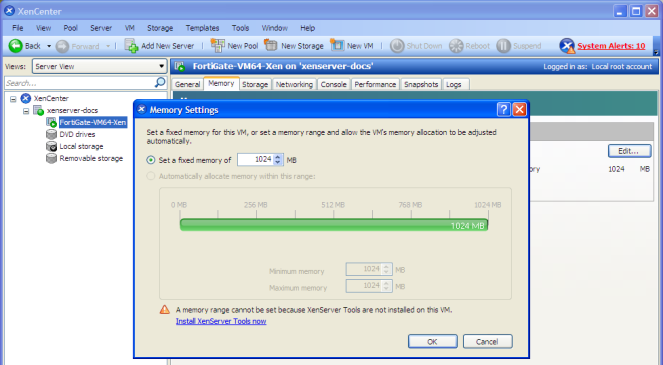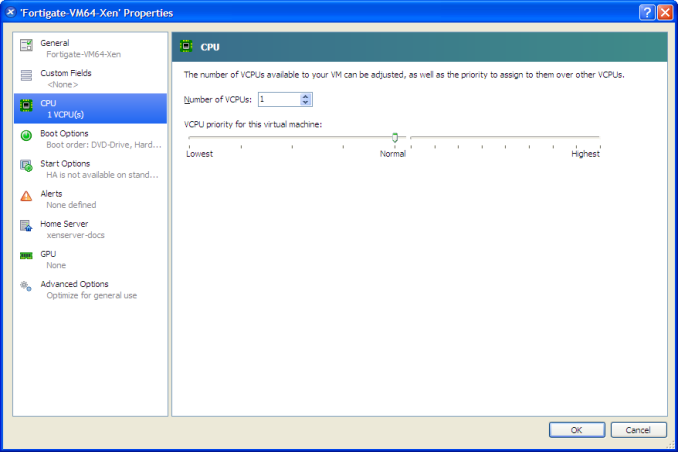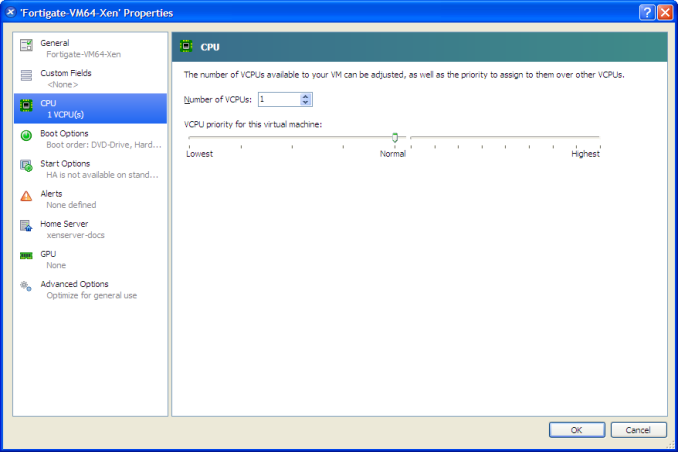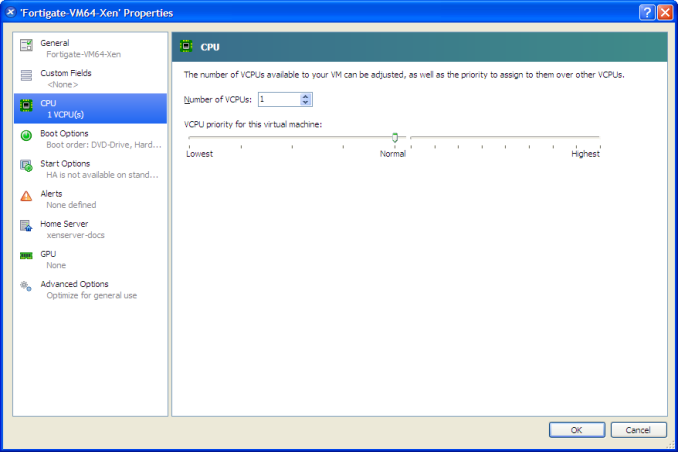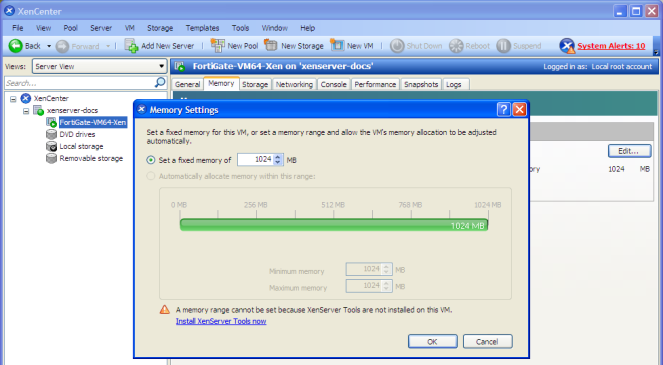Configuring number of CPUs and memory size
Your FortiGate-VM license limits the number CPUs and amount of memory that you can use. The amounts you allocate must not exceed your license limits. See
“FortiGate VM models and licensing”.
To access virtual machine settings
1. Open XenCenter.
2. Select your FortiGate VM in the left pane.
The tabs in the right pane provide access to the virtual hardware configuration. The Console tab provides access to the FortiGate console.
To set the number of CPUs
1. In the XenCenter left pane, right-click the FortiGate VM and select Properties.
The Properties window opens.
2. In the left pane, select CPU.
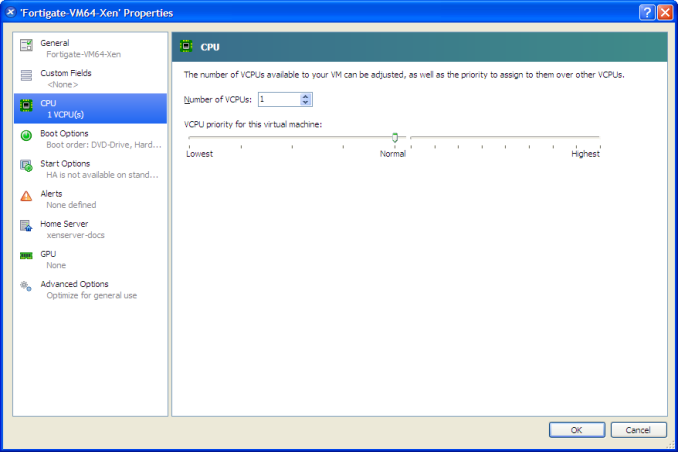
3. Adjust Number of CPUs and then select OK.
XenCenter will warn if you select more CPUs than the Xen host computer contains. Such a configuration might reduce performance.
To set memory size
1. In the XenCenter left pane, select the FortiGate VM.
2. In the right pane, select the Memory tab.
3. Select
Edit, modify the value in the
Set a fixed memory of field and select
OK.