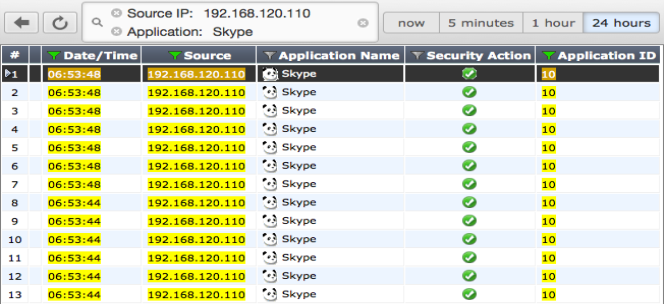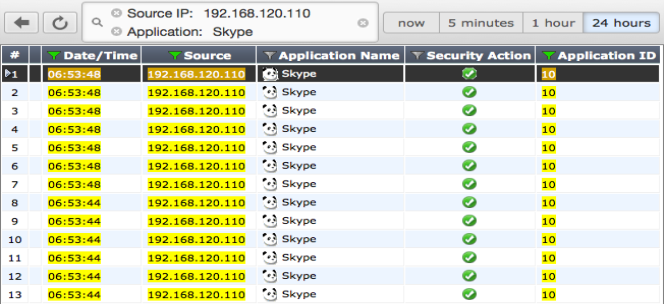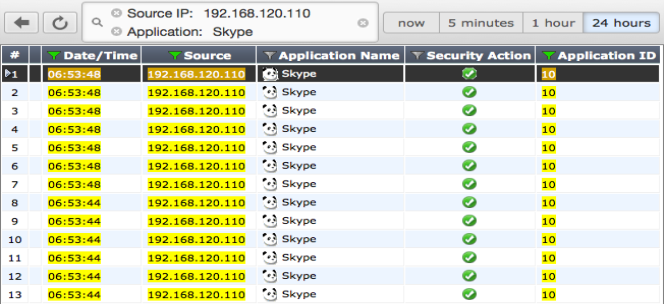Drilldown Options
In all FortiView dashboards except for the All Sessions dashboard, you can view more information about a particular session by right-clicking or double-clicking on the session to display the Drilldown to details... option, which opens a summary page that includes further information about applications, sources, destinations, and sessions where applicable.
From this summary page, you can access automatically filtered logs that will show a list of applicable sessions. For example, if you have picked the IP address 192.168.120.110 from the Sources dashboard, you can then select Drilldown to details... for Skype from the Applications column. This will open a log that displays all sessions from 192.168.1.1 that used Skype. From this page, you can select Drilldown to details... for any individual session, in order to view the log entry for that session.
In the All Sessions dashboard, filters are also used to narrow down what results are shown. If you are viewing historical traffic in the All Sessions dashboard, you can also add an element to a filter by right-clicking the element and selecting Set Filter.