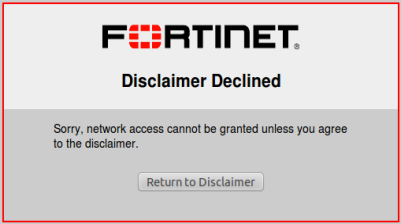Customizing captive portal pages
These pages are defined in replacement messages. Defaults are provided. In the web-based manager, you can modify the default messages in the SSID configuration by selecting Customize Portal Messages. Each SSID can have its own unique portal content.
The captive portal contains the following default web pages:
• Login page—requests user credentials
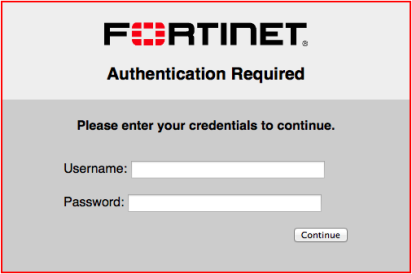
Typical modifications for this page would be to change the logo and modify some of the text.
You can change any text that is not part of the HTML code nor a special tag enclosed in double percent (%) characters.
There is an exception to this rule. The line “Please enter your credentials to continue” is provided by the %%QUESTION%% tag. You can replace this tag with text of your choice. Except for this item, you should not remove any tags because they may carry information that the FortiGate unit needs.
• Login failed page—reports that the entered credentials were incorrect and enables the user to try again.
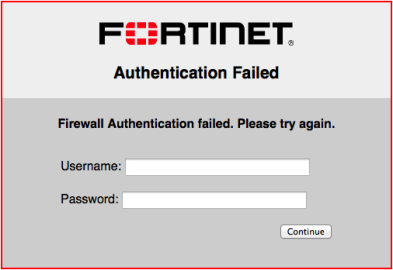
The Login failed page is similar to the Login page. It even contains the same login form. You can change any text that is not part of the HTML code nor a special tag enclosed in double percent (%) characters.
There is an exception to this rule. The line “Firewall authentication failed. Please try again.” is provided by the %%FAILED_MESSAGE%% tag. You can replace this tag with text of your choice. Except for this item, you should not remove any tags because they may carry information that the FortiGate unit needs.
• Disclaimer page—is a statement of the legal responsibilities of the user and the host organization to which the user must agree before proceeding.
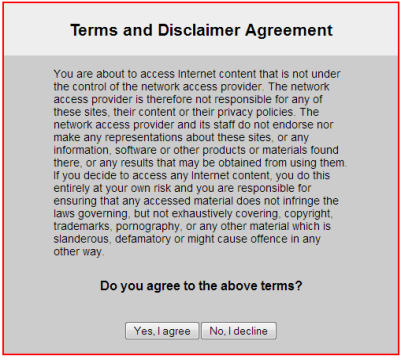
(WiFi or SSL VPN only)
• Declined disclaimer page—is displayed if the user does not agree to the statement on the Disclaimer page. Access is denied until the user agrees to the disclaimer.
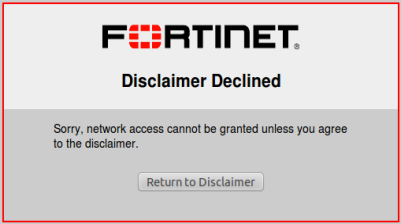
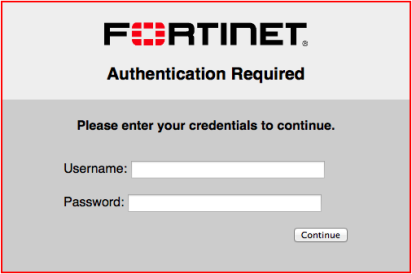
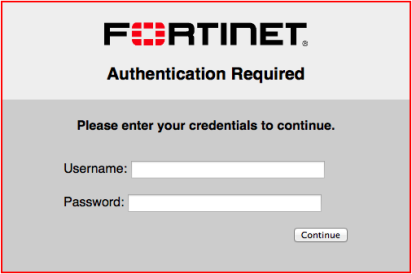
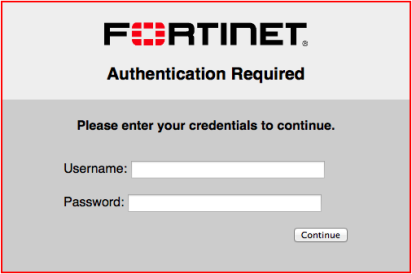
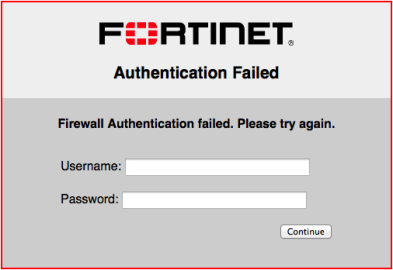
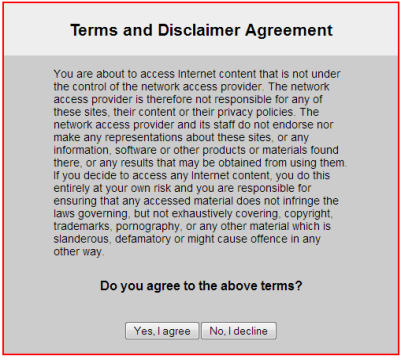 (WiFi or SSL VPN only)
(WiFi or SSL VPN only)