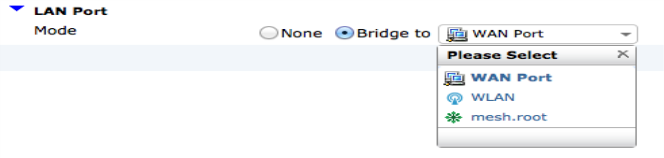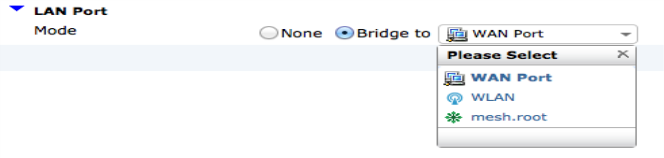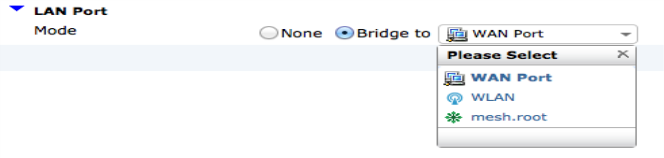Configuring bridging
A FortiAP LAN port can be configured to bridge with an SSID from either the web-based manager or the CLI.
Using the web-based manager
1. Go to WiFi Controller > WiFi Network > Custom AP Profiles.
| On FortiGate models 100D, 200D, 240D, 600C, 800C, and 1000C, go to WiFi & Switch Controller > WiFi Network > Custom AP Profiles. |
2. Create a new custom profile or edit the default profile for your FortiAP model.
3. Under LAN Port, change Mode to Bridge to and select the appropriate option.
4. Select OK.
Bridging can also be set up configured on a specific FortiAP unit, rather than through the use of an AP profile by going to WiFi Controller > Managed Devices > Managed FortiAPs.
| On FortiGate models 100D, 200D, 240D, 600C, 800C, and 1000C, go to WiFi & Switch Controller > Managed Devices > Managed FortiAPs. |
Using the CLI
In the example below, two ports on a FortiAP-28C are configured, with port 1 bridged to the WAN port and port 2 bridged to the SSID(s):
config wireless-controller wtp-profile
edit FAP28C-default
config lan
set port1-mode bridge-to-wan
set port2-mode bridge-to-ssid
end
end
end
Bridging can also be set up configured on a specific FortiAP unit, rather than through the use of an AP profile:
config wireless-controller wtp
edit FAP28C0123456789
config lan
set port1-mode bridge-to-wan
set port2-mode bridge-to-ssid
end
end
end