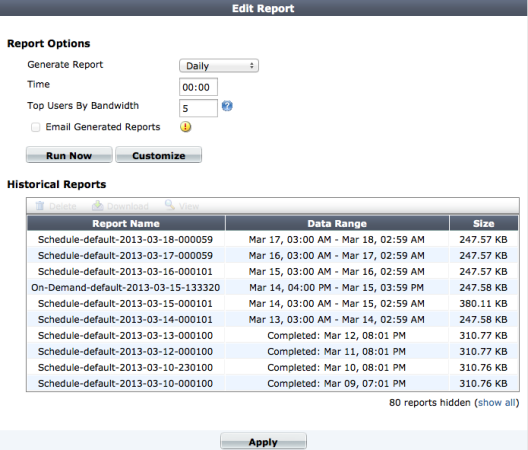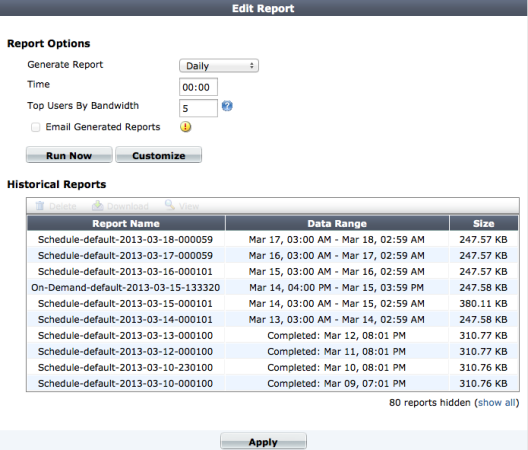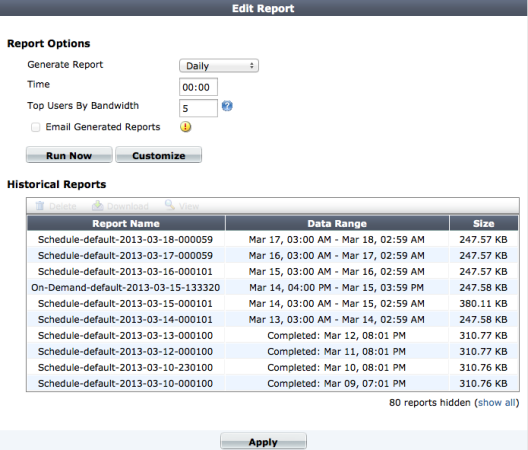Customizing and viewing the local FortiGate UTM Security Analysis Report
In order for your FortiGate unit to create a Security Analysis Report, disk logging must be enabled. To enable disk logging, go to Log & Report > Log Config > Log Settings and under Logging and Archiving select Disk and Enable Local Reports.
You can go to Log & Report > Report > Local to view Local Reports created by the FortiGate unit. Local reports are saved as PDF files that you can view and download at any time.
By default, Local reports are produced every day. You customize how the FortiGate unit to produce reports daily, weekly, or on demand and you can set the day and time when the report is generated. You can control how many users appear in the Top Users by bandwidth summary part of the report. Each user gets a separate summary page. You can also configure the FortiGate unit to email the report to multiple email recipients.
You can also select Run Now to run a report at any time. The report is created using current data.
You can select Customize to change the report layout. You can customize a report to add headings and text, divide a report into sections, add images, and add, remove, and rearrange the individual report charts.