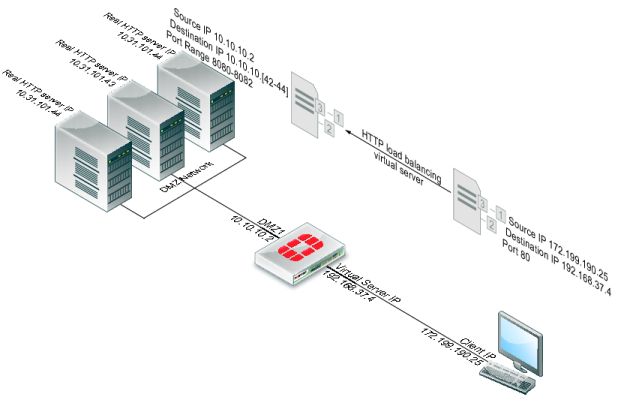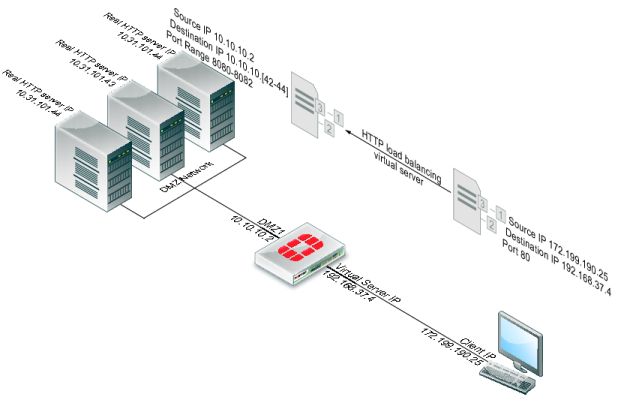Example: Adding a server load balance port forwarding virtual IP
This example is the same as the example described in
“Example: HTTP load balancing to three real web servers” except that each real server accepts HTTP connections on a different port number. The first real server accepts connections on port 8080, the second on port 8081, and the third on 8082.
Figure 293: Server load balance virtual IP port forwarding
To complete this configuration, all of the steps would be the same as in
“Example: HTTP load balancing to three real web servers” except for configuring the real servers.
To add the real servers and associate them with the virtual server
Use the following steps to configure the FortiGate unit to port forward HTTP packets to the three real servers on ports 8080, 8081, and 8082.
1. Go to Firewall Objects > Load Balance > Real Server.
2. Select Create New.
3. Configure three real servers that include the virtual server Load_Bal_VS1. Each real server must include the IP address of a real server on the internal network and have a different port number.
Configuration for the first real server.
Virtual Server | Load_Bal_VS1 |
IP | 10.10.10.42 |
Port | 8080 |
Weight | Cannot be configured because the virtual server does not include weighted load balancing. |
Maximum Connections | 0 |
Configuration for the second real server.
Virtual Server | Load_Bal_VS1 |
IP | 10.10.10.43 |
Port | 8081 |
Weight | Cannot be configured because the virtual server does not include weighted load balancing. |
Maximum Connections | 0 |
Configuration for the third real server.
Virtual Server | Load_Bal_VS1 |
IP | 10.10.10.44 |
Port | 8082 |
Weight | Cannot be configured because the virtual server does not include weighted load balancing. |
Maximum Connections | 0 |