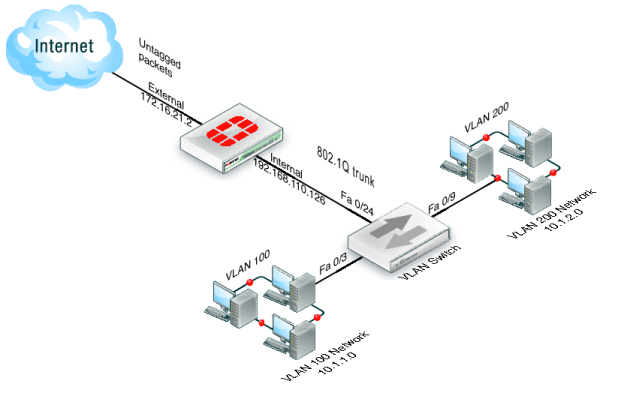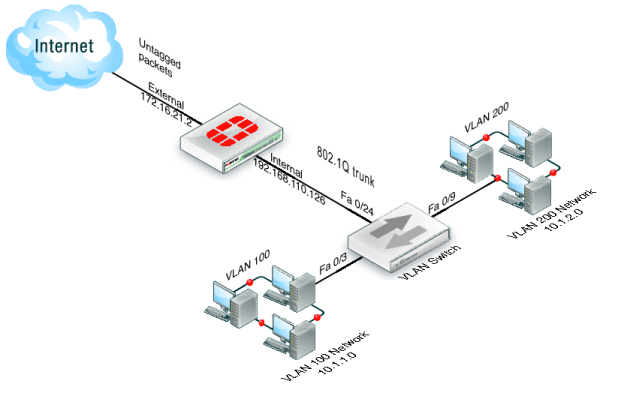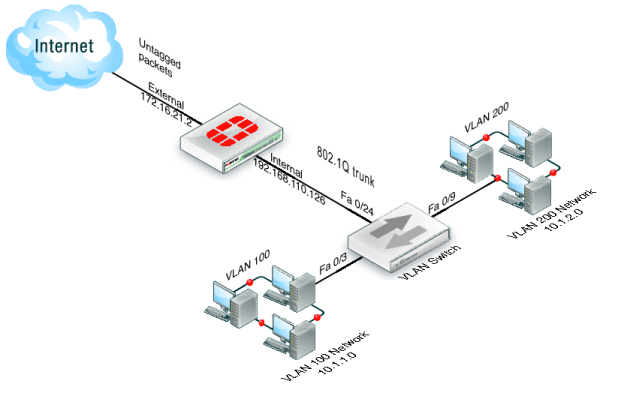Example VLAN configuration in NAT mode
In this example two different internal VLAN networks share one interface on the FortiGate unit, and share the connection to the Internet. This example shows that two networks can have separate traffic streams while sharing a single interface. This configuration could apply to two departments in a single company, or to different companies.
There are two different internal network VLANs in this example. VLAN_100 is on the 10.1.1.0/255.255.255.0 subnet, and VLAN_200 is on the 10.1.2.0/255.255.255.0 subnet. These VLANs are connected to the VLAN switch, such as a Cisco 2950 Catalyst switch.
The FortiGate internal interface connects to the VLAN switch through an 802.1Q trunk. The internal interface has an IP address of 192.168.110.126 and is configured with two VLAN subinterfaces (VLAN_100 and VLAN_200). The external interface has an IP address of 172.16.21.2 and connects to the Internet. The external interface has no VLAN subinterfaces.
When the VLAN switch receives packets from VLAN_100 and VLAN_200, it applies VLAN ID tags and forwards the packets of each VLAN both to local ports and to the FortiGate unit across the trunk link. The FortiGate unit has policies that allow traffic to flow between the VLANs, and from the VLANs to the external network.
This section describes how to configure a FortiGate unit and a Cisco Catalyst 2950 switch for this example network topology. The Cisco configuration commands used in this section are IOS commands.
It is assumed that both the FortiGate unit and the Cisco 2950 switch are installed and connected and that basic configuration has been completed. On the switch, you will need to be able to access the CLI to enter commands. Refer to the manual for your FortiGate model as well as the manual for the switch you select for more information.
It is also assumed that no VDOMs are enabled.
See Also