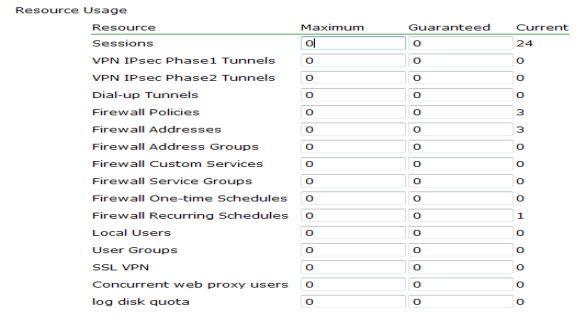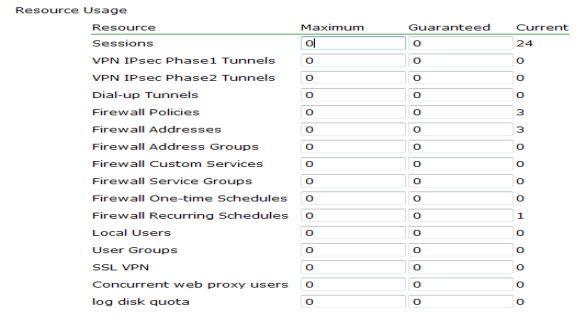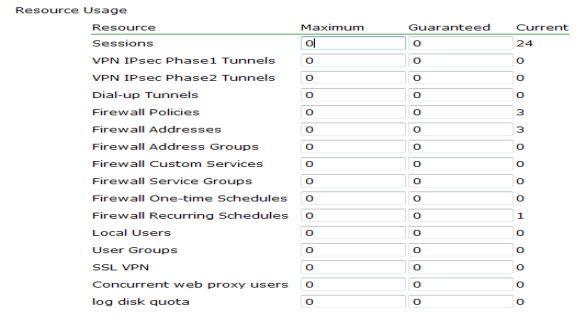Per-VDOM resource settings
While Global resources apply to resources shared by the whole FortiGate unit, per-VDOM resources are specific to only one Virtual Domain.
By default all the per-VDOM resource settings are set to no limits. This means that any single VDOM can use up all the resources of the entire FortiGate unit if it needs to do so. This would starve the other VDOMs for resources to the point where they would be unable to function. For this reason, it is recommended that you set some maximums on resources that are most vital to your customers.
Each Virtual Domain has its own resource settings. These settings include both maximum, and minimum levels. The maximum level is the highest amount of that resource that this VDOM can use if it is available on the FortiGate unit. Minimum levels are a guaranteed level that this minimum level of the resource will always be available no matter what the other VDOMs may be using.
For example, consider a FortiGate unit that has ten VDOMs configured. vdom1 has a maximum of 5000 sessions and a minimum of 1000 sessions. If the FortiGate unit has a global maximum of 20,000 sessions, it is possible that vdom1 will not be able to reach its 5000 session upper limit. However, at all times vdom1 is guaranteed to have 1000 sessions available that it can use. On the other hand, if the remaining nine VDOMs use only 1000 sessions each, vdom1 will be able to reach its maximum of 5000.
To view per-VDOM resource settings - web-based manager
1. Select Global > VDOM > VDOM.
2. Select the root VDOM, and select Edit.
3. Adjust the settings in the Resource Usage section of the page.
Resource | Name of the resource. Includes dynamic and static resources. |
Maximum | Override the global limit to reduce the amount of each resource available for this VDOM. The maximum must the same as or lower than the global limit. The default value is 0, which means the maximum is the same as the global limit. Note: If you set the maximum resource usage for a VDOM you cannot reduce the default maximum global limit for all VDOMs below this maximum. |
Guaranteed | Enter the minimum amount of the resource available to this VDOM regardless of usage by other VDOMs. The default value is 0, which means that an amount of this resource is not guaranteed for this VDOM. |
Current | The amount of the resource that this VDOM currently uses. |
4. Select OK.
See also
To view per-VDOM resource settings - CLI
config global
config system vdom-property
edit root
get
When viewing the per-VDOM resource limits in the CLI, the output appears similar to the following. Note that the first two lines are not part of the resource limits. In the CLI, the first number is the maximum value, and the second number is the guaranteed minimum.
FGT1KA3607500810 (vdom-property) # edit root
FGT1KA3607500810 (root) # get
name : root
description : property limits for vdom root
session : 0 0
ipsec-phase1 : 0 0
ipsec-phase2 : 0 0
dialup-tunnel : 0 0
firewall-policy : 0 0
firewall-address : 0 0
firewall-addrgrp : 0 0
custom-service : 0 0
service-group : 0 0
onetime-schedule : 0 0
recurring-schedule : 0 0
user : 0 0
user-group : 0 0
sslvpn : 0 0
proxy : 0 0