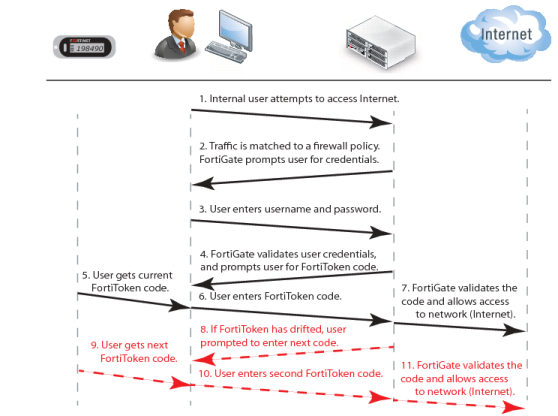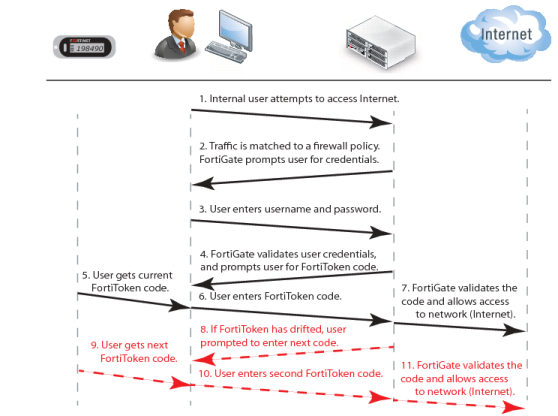The FortiToken authentication process
The steps during FortiToken two-factor authentication are as follows.
1. User attempts to access a network resource.
2. FortiGate unit matches the traffic to an authentication security policy, and FortiGate unit prompts the user for username and password.
3. User enters their username and password.
4. FortiGate unit verifies their information, and if valid prompts the user for the FortiToken code.
5. User gets the current code from their FortiToken device.
6. User enters current code at the prompt.
7. FortiGate unit verifies the FortiToken code, and if valid allows access to the network resources such as the Internet.
The following steps are only if the time on the FortiToken has drifted from the time on the FortiGate unit and needs to be synchronized.
8. If time on FortiToken has drifted, FortiGate unit will prompt user to enter a second code to confirm.
9. User gets the next code from their FortiToken device
10. User enters the second code at the prompt.
11. FortiGate unit uses both codes to update its clock to match the FortiToken and then proceeds as in step
7.
Figure 114: FortiToken authentication process
When configured the FortiGate unit accepts the username and password, authenticates them either locally or remotely, and prompts the user for the FortiToken code. The FortiGate then authenticates the FortiToken code. When FortiToken authentication is enabled, the prompt field for entering the FortiToken code is automatically added to the authentication screens.
Even when an Administrator is logging in through a serial or Telnet connection and their account is linked to a FortiToken, that Administrator will be prompted for the token’s code at each login.
| If you have attempted to add invalid FortiToken serial numbers, there will be no error message. The serial numbers will simply not be added to the list. |