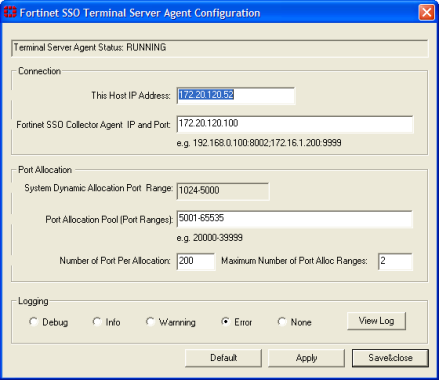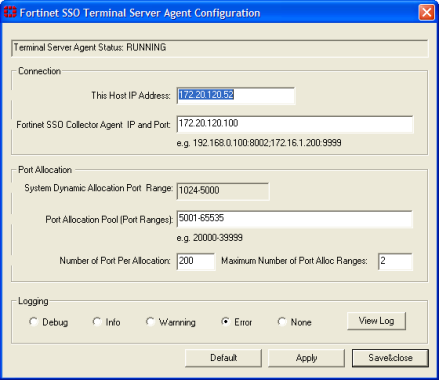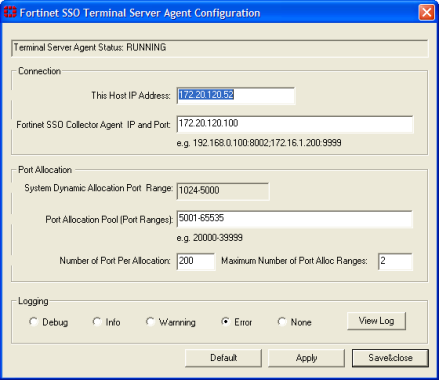Configuring the FSSO TS agent for Citrix
The FSSO TS agent works with the same FSSO Collector agent that is used for integration with Windows Active Directory. Install the Collector agent first. Follow the Collector agent installation procedure in
“Collector agent installation”.
Configuration steps include:
• Install the Fortinet Citrix FSSO agent on the Citrix server.
• Install the Fortinet FSSO collector on a server on the network.
• Add the Citrix FSSO agent to the FortiGate Single-sign-On configuration.
• Add Citrix FSSO groups and users to an FSSO user group.
• Add an FSSO identity-based security policy that includes the Citrix FSSO user groups.
To change the TS agent configuration, select from the Start menu Programs > Fortinet > Fortinet Single Sign-On Agent > TSAgent Config. In addition to the host and Collector agent IP addresses that you set during installation, you can adjust port allocations for Citrix users. When a Citrix user logs on, the TS agent assigns that user a range of ports. By default each user has a range of 200 ports.