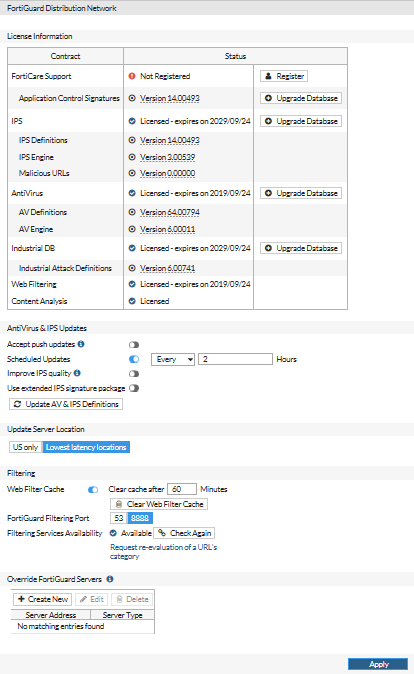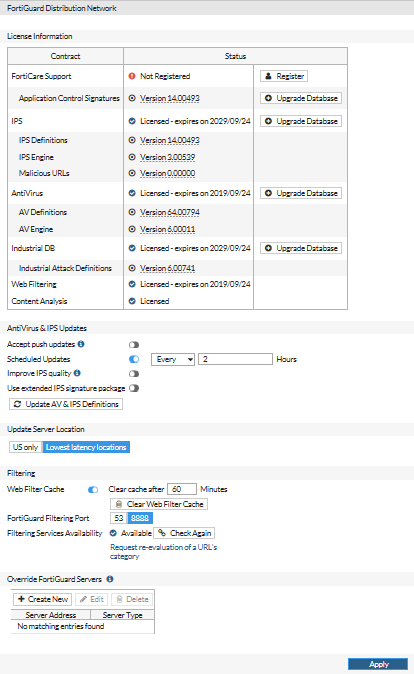| FortiCare Support |
The availability or status of your unit’s support contract. The status can be Unreachable, Not Registered, or Valid Contract.
You can update your registration status by selecting Register and loading the license file from a location on your management computer. |
| Application Control Signatures |
Application Control is a free FortiGuard service. Application Control allows you to identify and control applications on networks and endpoints regardless of port, protocol, and IP address used. It gives you unmatched visibility and control over application traffic, even traffic from unknown applications and sources. Although the Application Control profile can be used for free, signature database updates require a valid FortiGuard subscription. To update the database of Application Control signatures, select Upgrade Database. |
| IPS |
The FortiGuard Intrusion Prevention System (IPS) uses a customizable database of more than 4000 known threats to stop attacks that evade conventional firewall defenses. It also provides behavior-based heuristics, enabling the system to recognize threats when no signature has yet been developed. It also provides more than 1000 application identity signatures for complete Application Control. To update the IPS database, select Upgrade Database. |
| AntiVirus |
The FortiGuard AntiVirus Service provides fully automated updates to ensure protection against the latest content level threats. It employs advanced virus, spyware, and heuristic detection engines to prevent both new and evolving threats from gaining access to your network and protects against vulnerabilities. To update the antivirus database, select Upgrade Database. |
| Industrial DB |
The FortiGuard Industrial Security Service provides in-line protection and proactive filtering of malicious and unauthorized network traffic; it enforces security policies tailored to industrial
environments, protocols, and equipment. To update the industrial database, select Upgrade Database. |
| Web Filtering |
Web Filtering provides Web URL filtering to block access to harmful, inappropriate, and dangerous web sites that may contain phishing/pharming attacks, malware such as spyware, or objectionable content that can expose your organization to legal liability. Based on automatic research tools and targeted research analysis, real-time updates enable you to apply highly-granular policies that filter web access based on 78 web content categories, over 45 million rated web sites, and more than two billion web pages—all continuously updated. |
| Content Analysis |
FortiGuard Content Analysis Service is a licensed feature for the real-time analysis of images to detect adult
content. Detection of adult content in images uses various patented techniques (not just color-based), including
limb and body part detection, body position, and so on. When adult content is detected, such content can be optionally blocked or reported. |
| Antivirus & IPS Updates |
| Accept push updates |
Enable to allow updates sent automatically to your FortiProxy. New definitions are added as soon as they are released by FortiGuard. If a specific override push IP address is required, select Use override push IP and enter an IP address and port number in the required fields. |
| Use override push |
This option is available only when Accept push updates is enabled.
Enable to configure an override server if you cannot connect to the FDN or if your organization provides updates using their own FortiGuard server.
Enter the IP address and port of the NAT device in front of your FortiProxy. FDN connects to this device when attempting to reach the FortiProxy.
The NAT device must be configured to forward the FDN traffic to the FortiProxy unit on UDP port 9443. |
| Scheduled Updates |
Enable to receive scheduled updates and then select when the updates occur: Every 1-23 hours, Daily at a specific hour, or Weekly on a specific day at a specific hour. |
| Improve IPS quality |
Enable to help Fortinet maintain and improve IPS signatures. The information sent to the FortiGuard servers when an attack occurs and can be used to keep the database current as variants of attacks evolve. |
| Use extended IPS signature package |
Some models have access to an extended IPS database. |
| Update AV & IPS Definitions |
Select to manually initiate an FDN update. |
| Update Server Location |
| US only/Lowest latency locations |
Select whether to access FortiGuard servers within the United States or the quickest FortiGuard servers. |
| Filtering |
| Web Filter Cache |
Enable the web filter cache.
Enter the number of minutes the FortiProxy unit stores blocked IP addresses or URLs locally, saving time and network access traffic by not checking the FortiGuard server. After the specified time, the FortiProxy unit contacts the FDN server to verify a web address. |
| Clear Web Filter Cache |
Select to manually delete the contents of the web filter cache. |
| Anti-Spam Cache |
Enable the antispam cache and then enter the number of minutes to store the antispam cache. |
| FortiGuard Filtering Port |
Select the port assignments for contacting the FortiGuard servers, either the default port (53) or the alternate port (8888). |
| Filtering Services Availability |
Indicates the status of filtering service. Select Check Again if the filtering service is not available and then select OK in the confirmation dialog box. A warning is displayed if the FortiProxy unit does not have a valid license. |
| Request re-evaluation of a URL's category |
Select to re-evaluate a URL’s category rating using the Fortinet Live URL Rating Support (opens in a new browser window). |
| Override FortiGuard Servers |
By default, the FortiProxy unit updates signature packages and queries rating servers using public FortiGuard servers. You can override this list of servers. You can also disable communication with public FortiGuard servers. |
| Create New |
Select to display the Create New Override FortiGuard Server page. |
| Edit |
Select a server in the list and select Edit to display the Edit Override FortiGuard Server page. |
| Delete |
Select a server in the list and select Delete to remove one of the servers in the list.
To remove multiple servers, select multiple rows in the list by holding down the Ctrl or Shift keys and then select Delete. |