Figure 102: Example FortiGate unit summary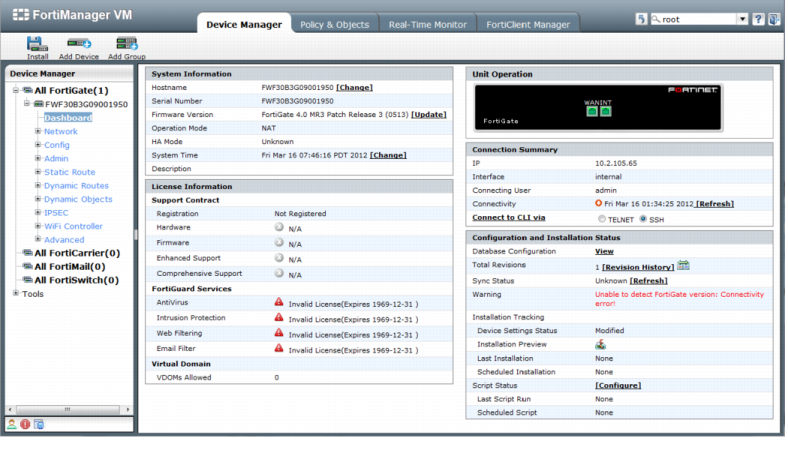
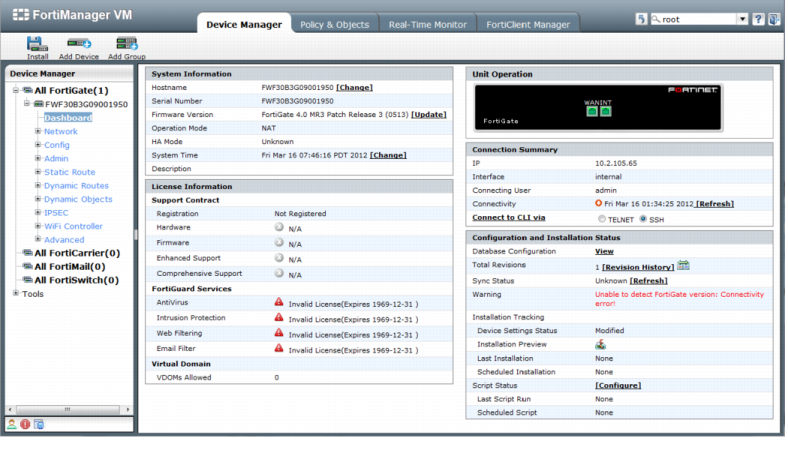
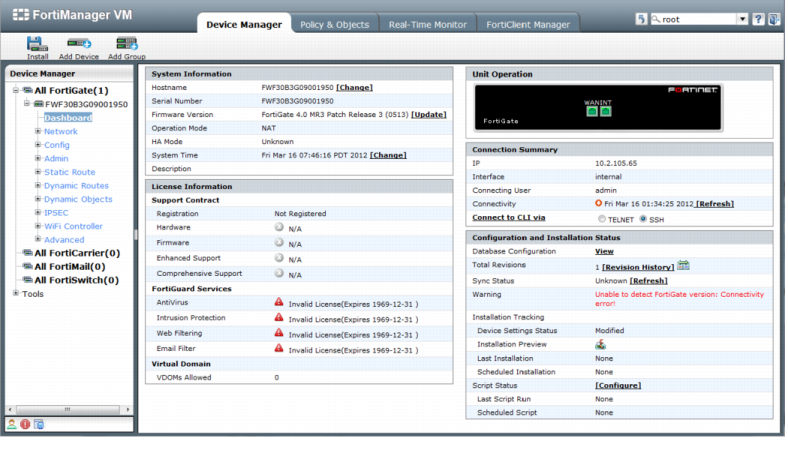
License Information | ||
Support Contract | The support contract information and the expiry date. The support contract includes the following: Registration, Hardware, Firmware, Support Level e.g. 8x5 & 24x7. | |
FortiGuard Services | The contract version, issue date and service status. FortiGuard Services includes the following: antivirus, Intrusion Protection, Web Filtering, and email filtering. | |
Virtual Domain | The number of virtual domains that the device supports. | |
System Information | ||
Hostname | The name of the device. | |
Serial Number | The device serial number. | |
Firmware Version | The device firmware version and build number. | |
Operation Mode | Operational mode of the FortiGate unit: NAT or Transparent. | |
HA Mode | Standalone indicates non-HA mode. | |
System Time | The device system time and date information. | |
Description | Descriptive information about the device. | |
Unit Operation | An illustration of the FortiGate unit’s front panel showing the unit’s Ethernet network interfaces. For more information, see the FortiGate Administration Guide. | |
Connection Summary | ||
IP | The IP address of the device. | |
Interface | The port used to connect to the FortiManager system. | |
Connecting User | The user name for logging in to the device. | |
Connectivity | The device connectivity status and the time it was last checked. A green arrow means that the connection between the device and the FortiManager system is up; a red arrow means that the connection is down. Select Check Now to test the connection between the device and the FortiManager system. | |
Connect to CLI via | Select the method by which the you connect to the device CLI, either SSH or TELNET. | |
Configuration and Installation Status | ||
Database Configuration | Select View to display the configuration file of the FortiGate unit. | |
Total Revisions | Displays the total number of configuration revisions and the revision history. | |
Diff with Saved Revisions | Select Diff icon to show only the changes or differences between the saved configuration revision and another revision. For more information, see “Comparing different configuration files”. | |
Configuration Change Status | One of the following: Modified: Some configuration on the device has changed since the latest revision in the FortiManager database. Select Save Now to install and save the configuration. UnModified: All configuration displayed on the device is saved as the latest revision in the FortiManager database. For more information, see “Configuring devices”. | |
Installation Status | One of the following: Synchronized: The latest revision is confirmed as running on the device. Out_of_sync: The configuration file on the device is not synchronized with the FortiManager system. Unknown: The FortiManager system is unable to detect which revision (in revision history) is currently running on the device. Select Refresh to update the Installation Status. | |
Installation preview | Select icon to display a set of commands that will be used in an actual device configuration installation in a new window. | |
Warning | One of the following: None: No warning. Unknown configuration version running on FortiGate: FortiGate configuration has been changed!: The FortiManager system cannot detect which revision (in Revision History) is currently running on the device. Unable to detect the FortiGate version: Connectivity error! Aborted: The FortiManager system cannot access the device. | |
Installation Tracking | One of the following: Last Installation: The FortiManager system sent a configuration to the device at the time and date listed. Scheduled Installation: A new configuration will be installed on the device at the date and time indicated. | |
Out-of-Sync | This option appears when the version of the configuration saved on the FortiManager repository is different from the one on the device. You can retrieve the latest configuration. | |