Figure 100: Device manager device list layout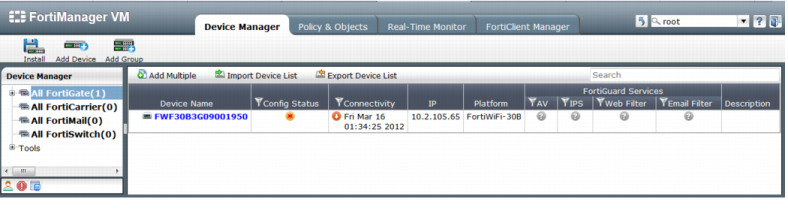
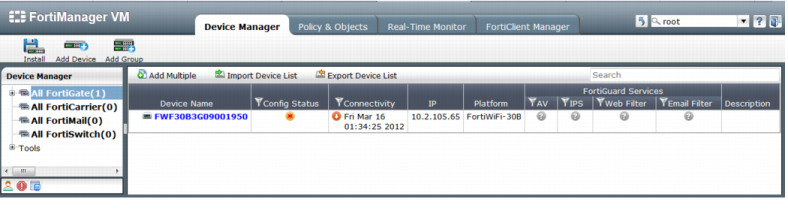
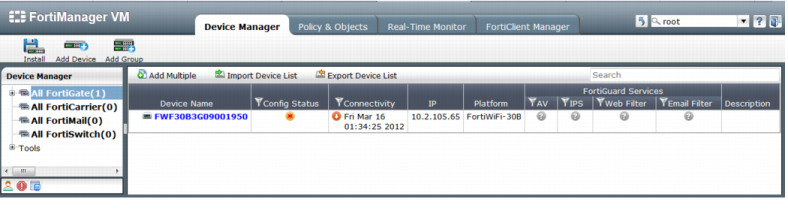
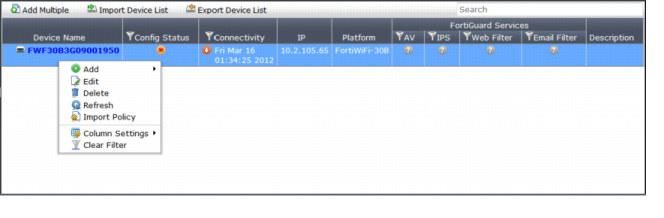 I
IRight Click Menu Options | |
Add | Select to Add a new device or virtual domain. |
Edit | Edit device information. See “Editing device information”. Editing the information for a device is not the same as editing the configuration settings. For information on modifying the configuration settings of a device, see “Configuring devices”. |
Delete | Select the check box beside a device that you want to delete, then select Delete to remove the device. See “Deleting a device”. |
Refresh | Refresh the connection between the selected devices and the FortiManager system. See “Refreshing a device”. This operation updates the device status and the FortiGate HA cluster member information. |
Import | Select to import a local device. See “Importing and exporting devices”. |
Export | Select to export the device list. See “Importing and exporting devices”. |
Column Settings | Select to change column settings to control the information columns that are displayed for the list and to control the order in which they are displayed. |
Clear Filter | Select to clear filter information. |
Menu Bar Options | |
Add Multiple | Select to add multiple new devices. |
Import Device List | Select to import a device list from your local hard drive (HDD). |
Export Device List | Select to export the device list to a text file. You can save the file to your local hard drive (HDD). |
Device Manager Fields | |
Device Name | The name of a device. |
Config Status | The config status. When a conflict occurs, a red star surrounded by an orange circle will be displayed. |
Connectivity | The status of the device and the time and date the status was last checked. A green arrow indicates the connection between a device and the FortiManager system is up. A red arrow indicates the connection is down. |
Arrow | When displayed, select to expand device view to display the summary for the configured VDOMs. For more information, see “Configuring virtual domains (VDOMs)”. |
Virtual Domain | If a device has VDOMs, a blue arrow appears beside it. Select the arrow to display the VDOM summary. Select the VDOM name to view or edit the VDOM configuration. For more information, see “Configuring virtual domains (VDOMs)”. |
IP | Displays the IP address of the connected device. |
Platform | Displays the device platform type, for example, FortiWiFi-30B. |
FortiGuard Services | The status of antivirus, intrusion protection, web filtering, email filtering, and vulnerability scan licenses for the device. |
Description | Displays the optional description of the connected device. |