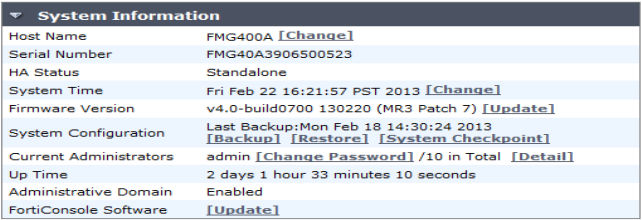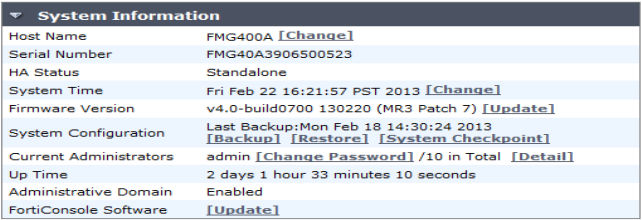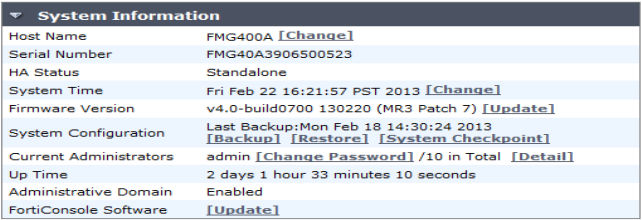Enabling and disabling the ADOM feature
To enable or disable the ADOM feature, you must be logged in as the admin administrator. Only this user has the ability to enable or disable this feature.
| The ADOMs feature cannot be disabled if ADOMs are still configured and listed and they still have devices managed within it. |
To enable the ADOM feature:
1. Log in as admin.
2. Go to System Settings > General > Dashboard.
3. In System Information, select Enable next to Administrative Domain
To disable the ADOM feature:
1. Remove the managed devices from all ADOMs.
• Switch to the ADOM by selecting the
Administrator Domain tab from the menu bar. For more information see
“Switching between ADOMs”.
• Select the check boxes for each device and select Delete.
2. Delete all non-root ADOMs
• Select the check box beside the ADOMs and select Delete.
After removing the ADOMs, you can now disable the ADOM feature.
3. Go to System Settings > General > Dashboard.
4. In System Information, select Disable next to Administrative Domain.