Figure 157: Enable FortiGuard settings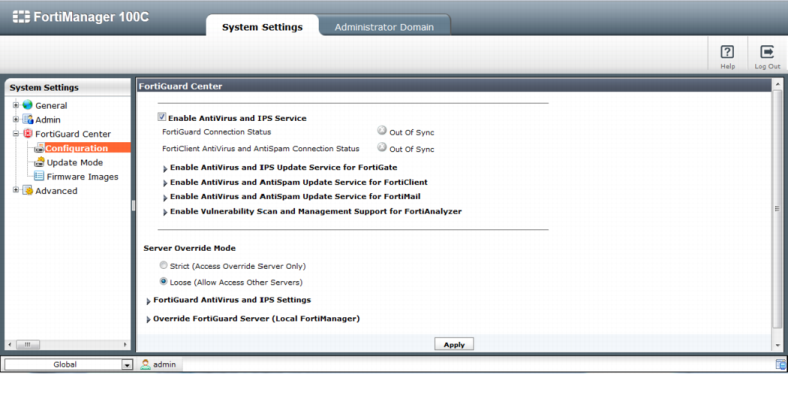
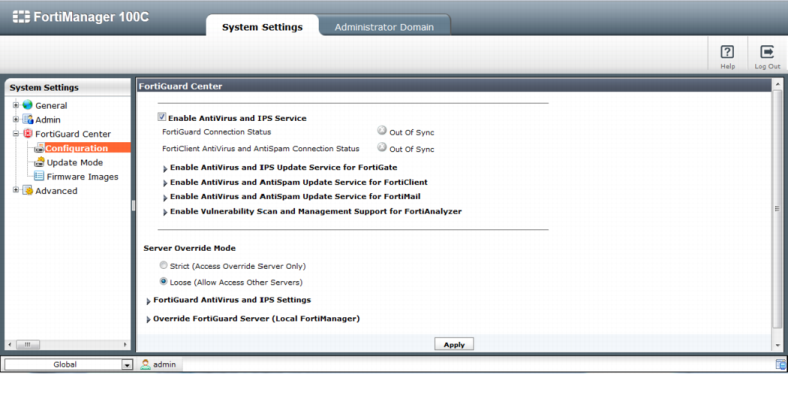
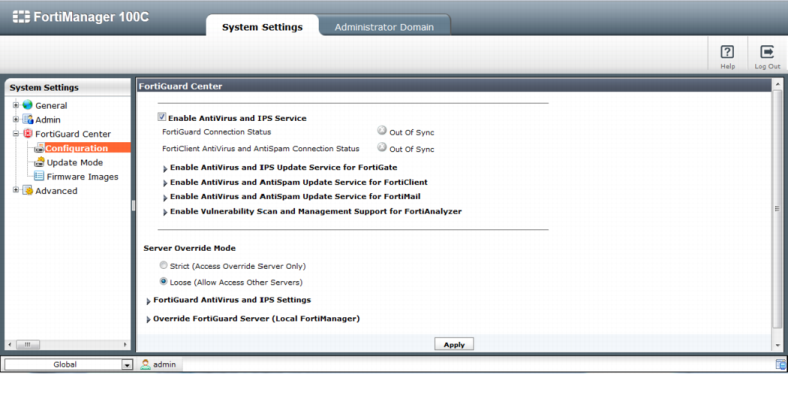
Enable Antivirus and IPS Service | When you select the check box beside Enable Antivirus and IPS Service, you are enabling FortiGuard Antivirus and intrusion protection services for FortiGate units. You will also be able to view the status of the AV and (IPS connection for FortiClient. | |
FortiGuard Connection Status | The status of the current connection between the FDN and the FortiManager system. • Disconnected – A red down arrow appears when the FDN connection fails. • Connected – A green up arrow appears when the initial FDN connection succeeds, but a synchronization connection has not yet occurred. • Out of Sync – A gray X appears when the initial FDN connection succeeds, but the built-in FDS is disabled. • Synchronized – A green checkmark appears when the built-in FDS is enabled, and the FDN packages download successfully. | |
FortiClient Antivirus and Email Filter Connection Status | The status of the current connection to the FDN for FortiClient antivirus and Email Filtering services. | |
Enable Antivirus and IPS Update Service for FortiGate | The current versions of engines and databases for AV and IPS services that are available on the FDN for FortiGate devices. You enable service updates by selecting the check boxes beside the OS firmware version number. If a check box is not selected, no databases or engines appear, only the OS firmware version number. | |
Enable Antivirus and Email Filter Update Service for FortiClient | The current versions of engines and databases for antivirus and email filtering services that are available on the FDS for the selected devices. You enable service updates by selecting the check boxes beside the OS firmware version number. If a check box is not selected, no databases or engines appear, only the OS firmware version number. | |
Enable Antivirus and Email Filter Update Service for FortiMail | The current versions of engines and databases for antivirus and email filtering services that are available on the FDS for the selected devices. You enable service updates by selecting the check boxes beside the OS firmware version number. If a check box is not selected, no databases or engines appear, only the OS firmware version number. | |
Enable Vulnerability Scan and Management Support for FortiAnalyzer | The current versions of engines and databases for antivirus and email filtering services that are available on the FDS for the selected devices. You enable service updates by selecting the check boxes beside the OS firmware version number. If a check box is not selected, no databases or engines appear, only the OS firmware version number. | |
Enable Web Filter and Email Filter Service | Select to enable the service. | |
FortiGuard Web Filter and Email Filter Connection Status | The status of the current connection between the FDN and the FortiManager system. • Disconnected – A red down arrow appears when the FDN connection fails. • Connected – A green up arrow appears when the initial FDN connection succeeds, but a synchronization connection has not yet occurred. • Out of Sync – A gray X appears when the initial FDN connection succeeds, but the built-in FDS is disabled. Synchronized – A green checkmark appears when the built-in FDS is enabled, and the FDN packages download successfully. | |
Server Override Mode | Select the server override mode as either Strict or Loose. | |
FortiGuard Antivirus and IPS Settings | ||
Override FortiGuard Server (Local FortiManager) | Configure and enable alternate FortiManager FDS devices, rather than using the local (current) FortiManager system. You can set up as many alternate FDS locations, and select what services are used. To configure access to public Web Filtering and email filtering servers, see “Accessing public FortiGuard web filtering and email filtering servers” | |