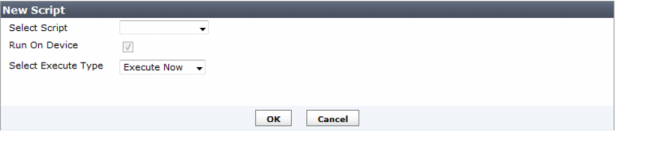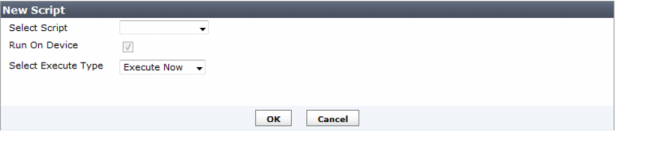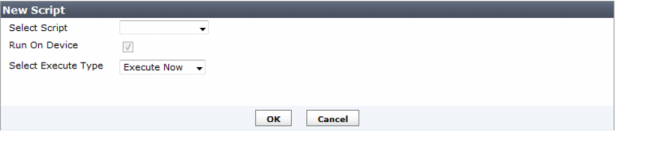Scheduling a script
From the individual or group device views, you can select Create New to schedule one or more existing scripts to execute on that device or group.
Scheduling a script on a group of devices is the same as for a single device, except that you can exclude devices from the group. These excluded devices will not execute this scheduled script.
To schedule a script:
1. Go to Device Manager, select the device and select System > Script Status.
For a device group, select the device group and select Script.
2. Select Create New.
3. Select a script from the
Select Script list. If there are no scripts in this list, create a new script. For more information, see
“Creating or editing a script”.
4. Select Run On DB (Only CLI Scripts) to have your script run on the FortiManager device database instead of directly on the managed device. This option is not available for TCL scripts.
5. Select the Execute Type as one of:
• Execute now - runs the script on the device when you select OK.
• Schedule - displays additional options for selecting the type of scheduling, date, and time.
• Automatic - the script will execute when the configuration on this device or group is committed or deployed.
6. Select scheduling information as required.
• For a One-Time schedule, select the calendar icon to browse calendar months to quickly select the month and day of the month.
• For a Recurring schedule, select the type as one of daily, weekly or monthly. For weekly, select the day of the week to run the script. For monthly, select the day of the month to run the script. Select the hour and minute to run the script on that day. Hours are based on the 24-hour clock.
7. For a group of devices, optionally select which devices in the group to exclude.
8. Select OK to save this script schedule, and return to the device or group view.