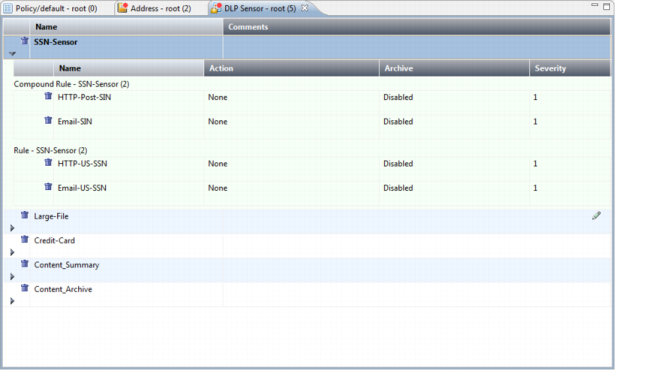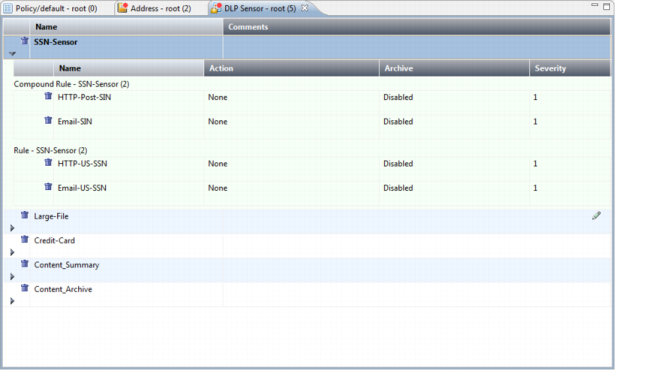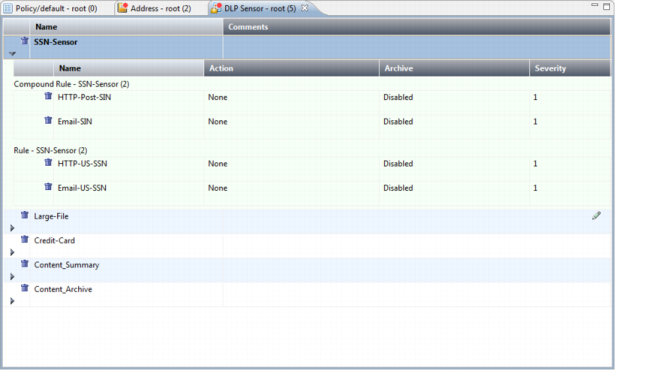Using the content pane
The content pane displays information about the selected element in the navigation pane. Multiple tabs can be opened to show information from multiple elements. See
“Tabs” for more information.
The elements can be edited and rules can be added in different ways depending on the selected element. See
“Device Management” for more information.
Right-clicking on the column headings will open a pop-up menu with options for configuring how the information is displayed in the columns, including what columns are displayed, and the optional of adding new rows to the table.
To change the data in a row, right-click on the far left cell of the row and select edit from the pop-up menu. Some information can be changed by simply double-clicking on the cell itself and then editing the cell information.
Certain row elements can be changed from drop-down lists. These elements will have a small arrow in the lower-right corner of the cell that can be clicked on to open the drop-down list.
If applicable, children rows can be added to a row. This can be done by either clicking on the arrow in the lower left-hand corner of the first cell in the row, or in a sub-window in the row editing window.