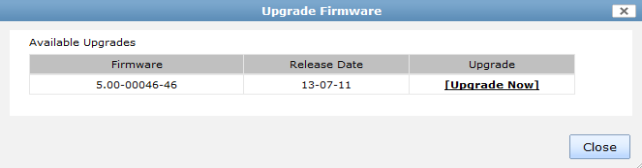Figure 90: Edit FortiAP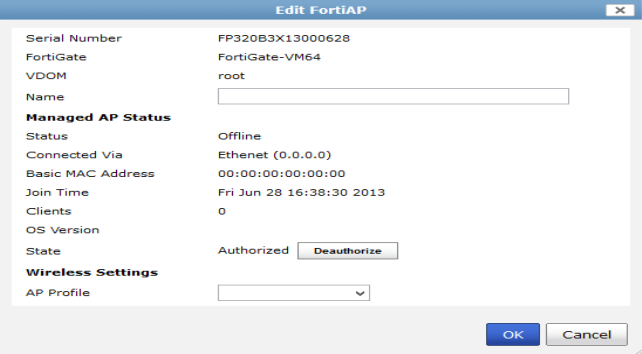
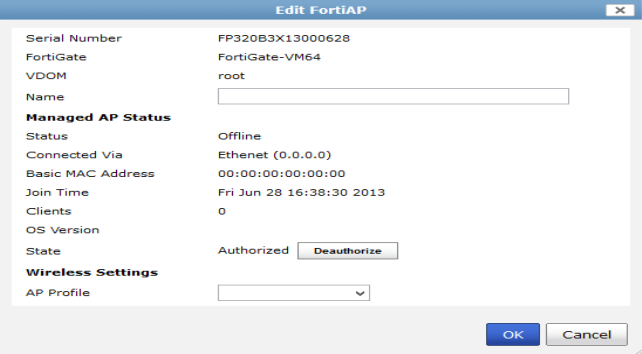
FortiGate | The FortiGate that is managing the FortiAP. |
VDOM | The VDOM that contains the FortiAP. |
Access Point | The access point. |
Serial Number | The device’s serial number. |
State | The state of the FortiAP device. Hover the cursor over the icon to see a description of the state. |
Connected Via | The method by which the device is connected to the FortiGate. |
AP Profile | The AP Profile used by the device. |
Join Time | The time that the device joined. |
Channel | The channel or channels used by the device. |
OS Version | The operating system version running on the device. |
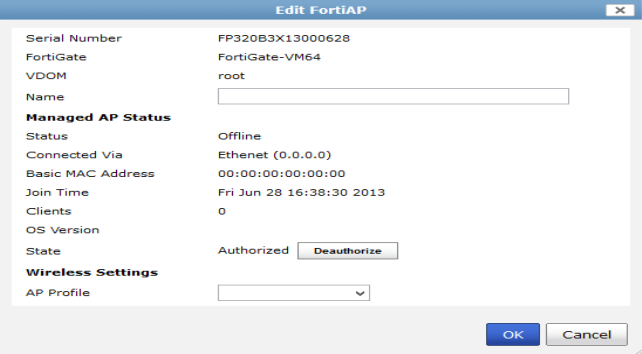
Serial Number | The device’s serial number. This field cannot be edited. | |
FortiGate | The FortiGate that is managing the device. This field cannot be edited. | |
VDOM | The VDOM that contains the FortiAP. This field cannot be edited. | |
Name | Enter a name for the FortAP device. | |
Managed AP Status | ||
Status | The status of the FortiAP device, such as Connected. This field cannot be edited. | |
Connected Via | The method by which the device is connected to the FortiGate. This field cannot be edited. | |
Basic MAC Address | The MAC address of the device. This field cannot be edited. | |
Join Time | The time that the device joined. This field cannot be edited. | |
Clients | The number of clients connected to the device. This field cannot be edited. | |
OS Version | The operating system version being used by the device. This field cannot be edited. | |
State | Select Authorize or Deauthorize to authorize or deauthorize the device. | |
Wireless Settings | ||
AP Profile | Select an AP profile to apply to the device from the drop-down list. The list will be limited to profiles that correspond to the device model. | |