Figure 58: New local certificate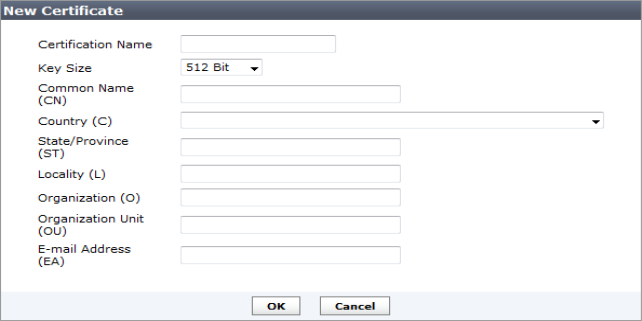
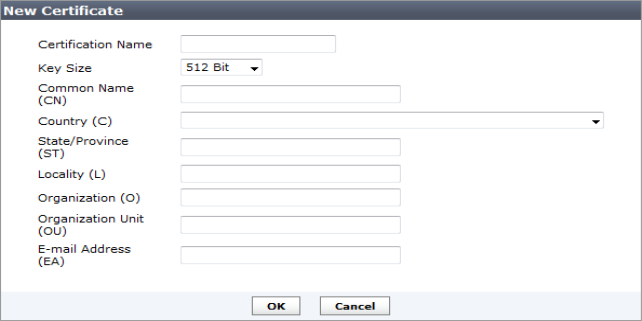
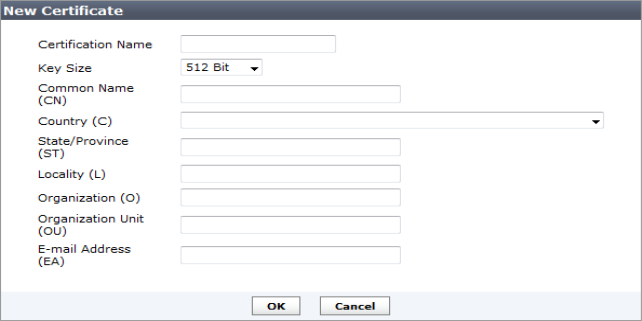
Certificate Name | The name of the certificate. |
Key Size | Select the key size from the drop-down list. Select one of the following: 512 Bit, 1024 Bit, 1536 Bit, or 2048 Bit. |
Common Name (CN) | Enter the common name of the certificate. |
Country (C) | Select the country from the drop-down list. |
State/Province (ST) | Enter the state or province. |
Locality (L) | Enter the locality. |
Organization (O) | Enter the organization for the certificate. |
Organization Unit (OU) | Enter the organization unit. |
E-mail Address (EA) | Enter the email address. |
Only Local Certificates can be created. CA Certificates and CRLs can only be imported |